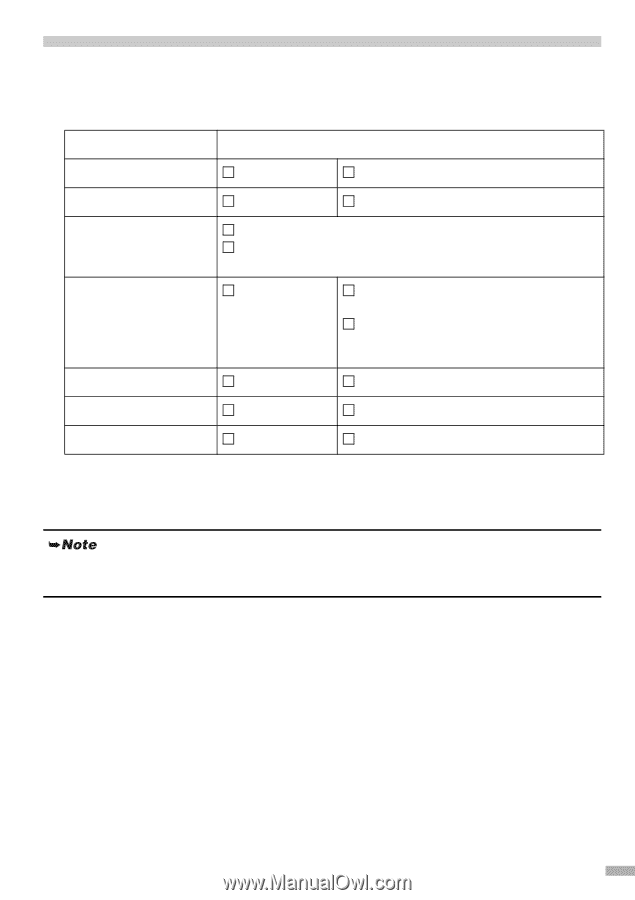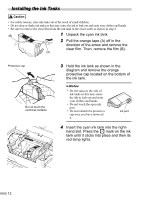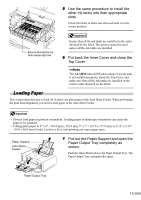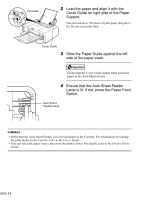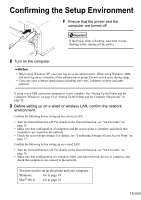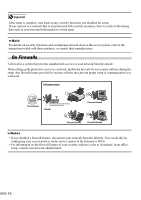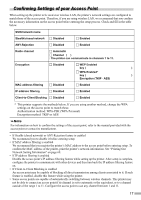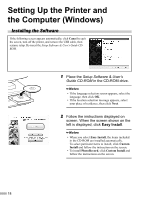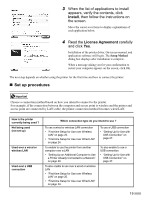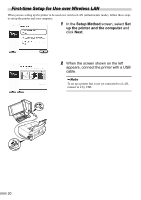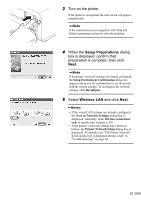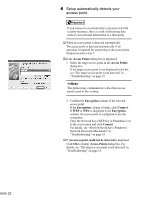Canon PIXMA iP5200R iP5200R Setup Guide - Page 19
Confirming Settings of your Access Point
 |
View all Canon PIXMA iP5200R manuals
Add to My Manuals
Save this manual to your list of manuals |
Page 19 highlights
Confirming Settings of your Access Point When setting up the printer to be used over wireless LAN, the printer's network settings are configured to match those of the access point. Therefore, if you are using wireless LAN, we recommend that you confirm the necessary information on the access point before entering the setup process. Check and fill in the table below. SSID/network name Stealth/closed network Disabled Enabled ANY-Rejection Disabled Enabled Radio channel Automatic Channel ( ) : The printer can communicate in channels 1 to 11. Encryption Disabled WEP Enabled key ( ) WPA Enabled* key ( ) Encryption (TKIP · AES) MAC address filtering Disabled Enabled IP address filtering Client-to-Client Blocking Disabled Disabled Enabled Enabled * This printer supports the methods below. If you are using another method, change the WPA settings on the access point to match these. Authentication method: WPA-PSK (WPA Personal) Encryption method: TKIP or AES For information on how to confirm the settings of the access point, refer to the manual provided with the access point or contact its manufacturer. • If Stealth (closed network) or ANY-Rejection feature is enabled We recommend you to disable it before entering setup. • If MAC address filtering is enabled We recommend that you register the printer's MAC address to the access point before entering setup. To confirm the MAC address of the printer, print the printer's network information. See "Printing Out Network Setting Information" on page 69. • If IP address filtering is enabled Disable the access point's IP address filtering feature while setting up the printer. After setup is complete, configure the printer to communicate with other devices and then turn back the IP address filtering feature on. • If Client-to-Client Blocking is enabled An access point may be capable of blocking all direct transmission among clients associated to it. If such feature is enabled, disable this feature while using the printer. • Some access points are capable of automatically switching between wireless channels. This printer may not be able to connect an access point if its channel is set to automatic or the equivalent, or to a channel outside of the range 1 to 11. Configure the access point to use any channel between 1 and 11. 17