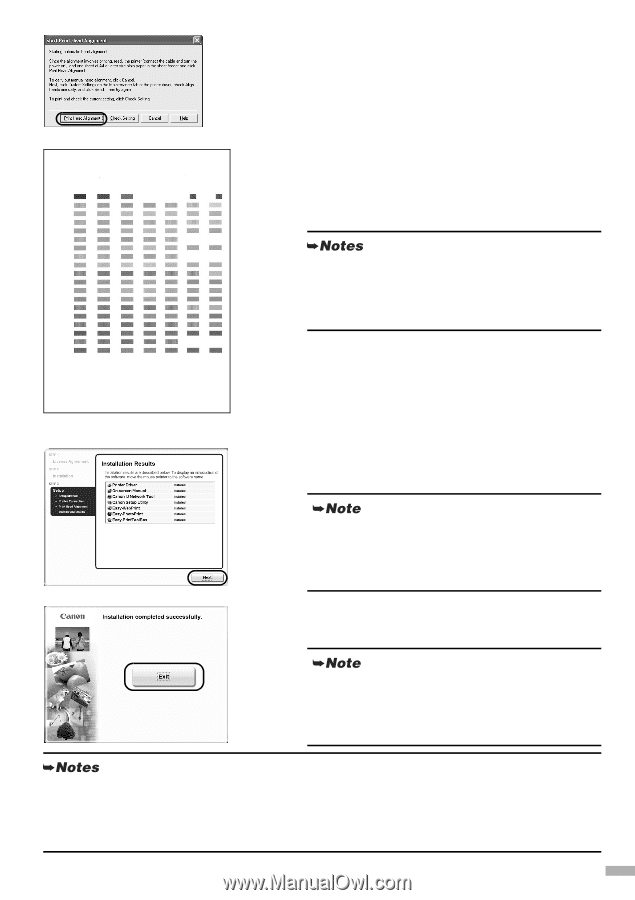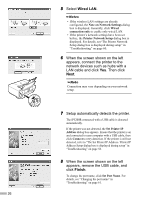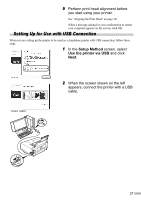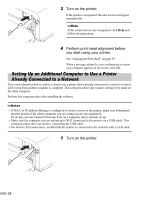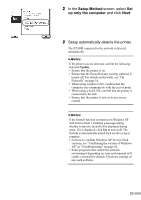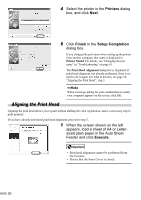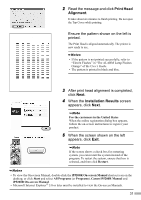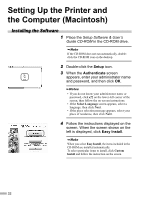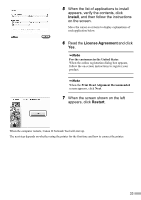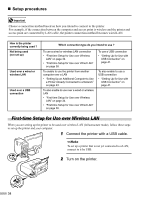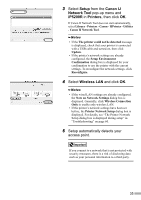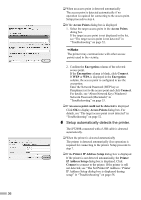Canon PIXMA iP5200R iP5200R Setup Guide - Page 33
Print Head, Alignment, Installation Results - user manual
 |
View all Canon PIXMA iP5200R manuals
Add to My Manuals
Save this manual to your list of manuals |
Page 33 highlights
2 Read the message and click Print Head Alignment. It takes about six minutes to finish printing. Do not open the Top Cover while printing. Ensure the pattern shown on the left is printed. The Print Head is aligned automatically. The printer is now ready to use. • If the pattern is not printed successfully, refer to "Eleven Flashes" in "The ALARM Lamp Flashes Orange" of the User's Guide. • The pattern is printed in black and blue. 3 After print head alignment is completed, click Next. 4 When the Installation Results screen appears, click Next. For the customers in the United States When the online registration dialog box appears, follow the on-screen instructions to register your product. 5 When the screen shown on the left appears, click Exit. If the screen shows a check box for restarting system, you can restart the system instead of the program. To restart the system, ensure that box is selected, and then click Restart. • To view the On-screen Manual, double-click the iP5200R On-screen Manual shortcut icon on the desktop, or click Start and select All Programs (or Programs), Canon iP5200R Manual and iP5200R On-screen Manual. • Microsoft Internet Explorer® 5.0 or later must be installed to view the On-screen Manuals. 31