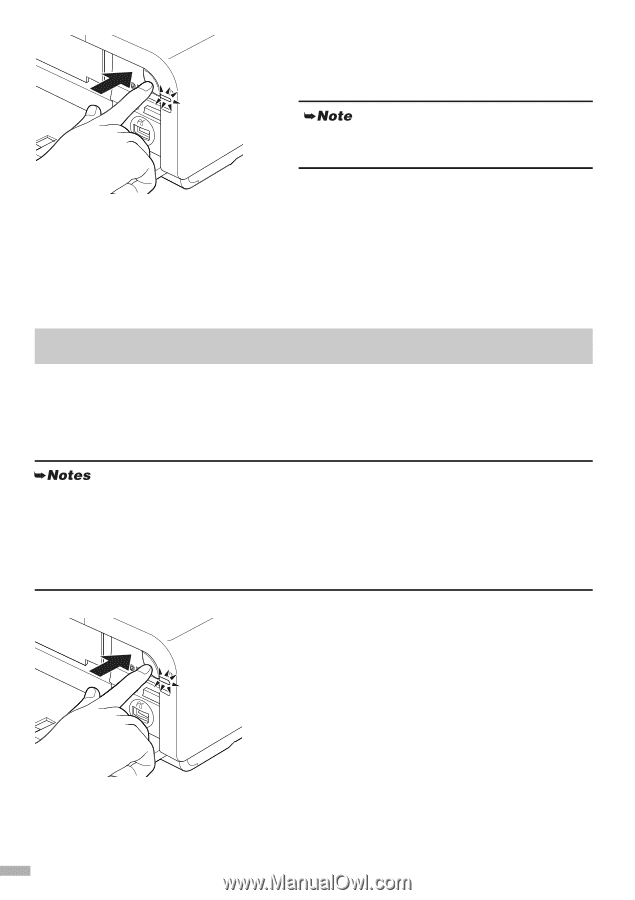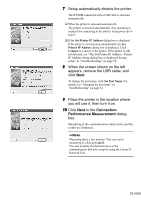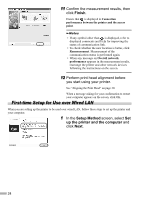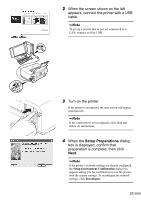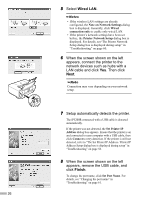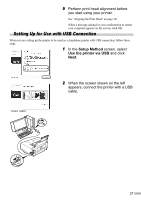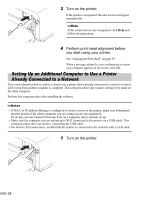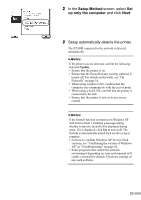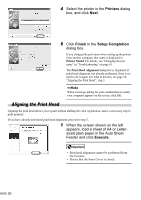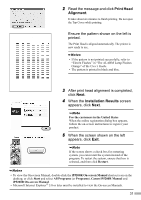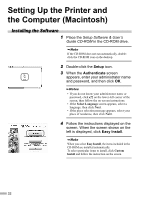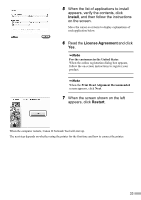Canon PIXMA iP5200R iP5200R Setup Guide - Page 30
Setting Up an Additional Computer to Use a Printer, Already Connected to a Network
 |
View all Canon PIXMA iP5200R manuals
Add to My Manuals
Save this manual to your list of manuals |
Page 30 highlights
3 Turn on the printer. If the printer is recognized, the next screen will appear automatically. If the connection is not recognized, click Help and follow its instructions. 4 Perform print head alignment before you start using your printer. See "Aligning the Print Head" on page 30. When a message asking for your confirmation to restart your computer appears on the screen, click OK. Setting Up an Additional Computer to Use a Printer Already Connected to a Network This section describes how to enable a client to use a printer that is already connected to a wireless or wired LAN (setup from another computer is complete). This setup procedure only requires settings to be made on the client computer. Perform this setup procedure after installing the software. • If MAC or IP address filtering is configured to restrict access to the printer, make sure beforehand that the details of the client computer you are setting up are also registered. To do this, use the Canon IJ Network Tool on a computer that is already set up. • Make sure the computer you are setting up is NOT connected to the printer via a USB cable. This setup procedure does not involve connecting the USB cable. • For wired LAN connections, confirm that the printer is connected to the network with a LAN cable. 1 Turn on the printer. 28