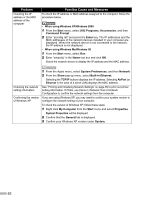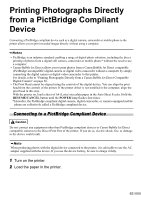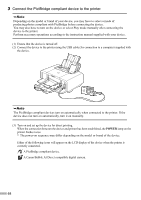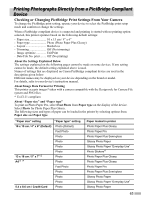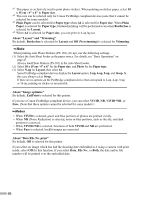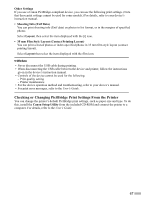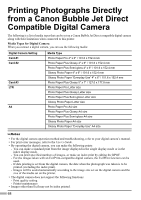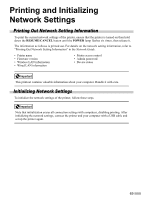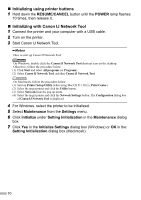Canon PIXMA iP5200R iP5200R Setup Guide - Page 68
About Date/File No. print
 |
View all Canon PIXMA iP5200R manuals
Add to My Manuals
Save this manual to your list of manuals |
Page 68 highlights
*1 This paper is exclusively used to print photo stickers. When printing on sticker paper, select 10 x 15 cm / 4" x 6" in Paper size. *2 This size can be selected only for Canon PictBridge compliant devices (note that it cannot be selected for some models). *3 Plain Paper can be selected for Paper type when A4 is selected for Paper size. When Plain Paper is selected for Paper type, bordered printing will be performed even when Borderless is selected for Layout. *4 When A4 is selected for Paper size, you can print in 4-up layout. About "Layout" and "Trimming" By default, Borderless is selected for Layout and Off (No trimming) is selected for Trimming. When printing onto Photo Stickers (PS-101) (16-up), use the following settings. (1) Select the Auto Sheet Feeder as the paper source. For details, see "Basic Operations" on page 47. Always load Photo Stickers (PS-101) in the Auto Sheet Feeder. (2) Select 10 x 15 cm / 4" x 6" for the Paper size, and Photo for the Paper type. (3) Select N-up for Layout, then select 16. Some PictBridge compliant devices display the Layout option; 2-up, 4-up, 9-up, and 16-up. In this case always select 16-up. If there are no options on the PictBridge compliant device that correspond to 2-up, 4-up, 9-up, or 16-up, printing on stickers is not possible. About "Image optimize" By default, ExifPrint is selected for this printer. If you use a Canon PictBridge-compliant device, you can select VIVID, NR, VIVID+NR, or Face. (Note that these options cannot be selected for some models.) • When VIVID is selected, green and blue portions of photos are printed vividly. • When NR (Noise Reduction) is selected, noise in blue portions, such as the sky, and dark portions is removed. • When VIVID+NR is selected, functions of both VIVID and NR are performed. • When Face is selected, backlit images are corrected. About "Date/File No. print" By default, Off is selected for this printer. If you select an image which has had the shooting date embedded in it using a camera with print mode, select Off for this function. If you select Date, File No., or Both, the date and/or file number will be printed over the embedded date. 66