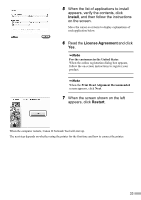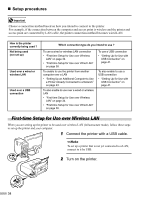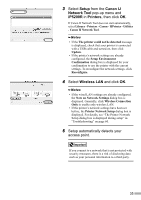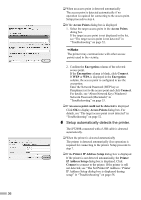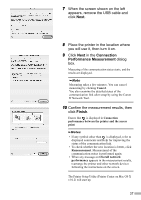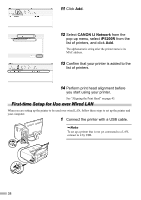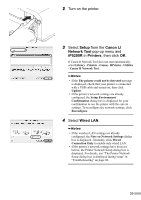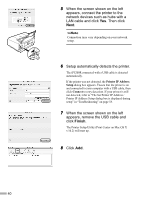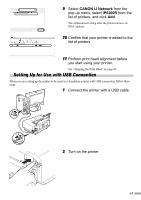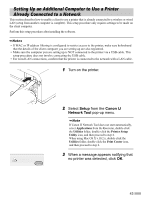Canon PIXMA iP5200R iP5200R Setup Guide - Page 40
CANON IJ Network, iP5200R
 |
View all Canon PIXMA iP5200R manuals
Add to My Manuals
Save this manual to your list of manuals |
Page 40 highlights
11 Click Add. 12 Select CANON IJ Network from the pop-up menu, select iP5200R from the list of printers, and click Add. The alphanumeric string after the printer name is its MAC address. 13 Confirm that your printer is added to the list of printers. 14 Perform print head alignment before you start using your printer. See "Aligning the Print Head" on page 45. First-time Setup for Use over Wired LAN When you are setting up the printer to be used over wired LAN, follow these steps to set up the printer and your computer. 1 Connect the printer with a USB cable. To set up a printer that is not yet connected to a LAN, connect to it by USB. 38
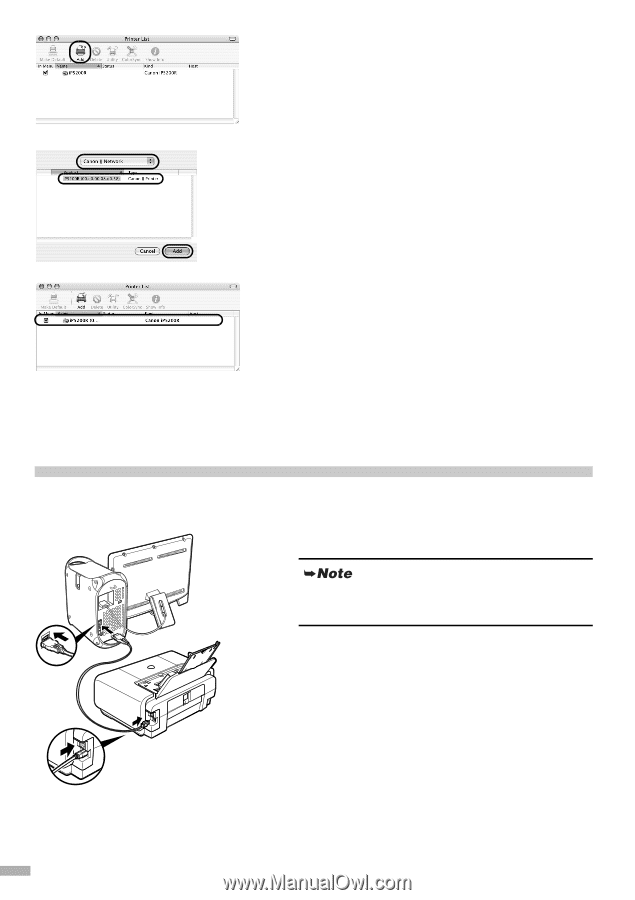
38
11
Click
Add
.
12
Select
CANON IJ Network
from the
pop-up menu, select
iP5200R
from the
list of printers, and click
Add
.
The alphanumeric string after the printer name is its
MAC address.
13
Confirm that your printer is added to the
list of printers.
14
Perform print head alignment before
you start using your printer.
See “Aligning the Print Head” on page 45.
First-time Setup for Use over Wired LAN
When you are setting up the printer to be used over wired LAN, follow these steps to set up the printer and
your computer.
1
Connect the printer with a USB cable.
To set up a printer that is not yet connected to a LAN,
connect to it by USB.