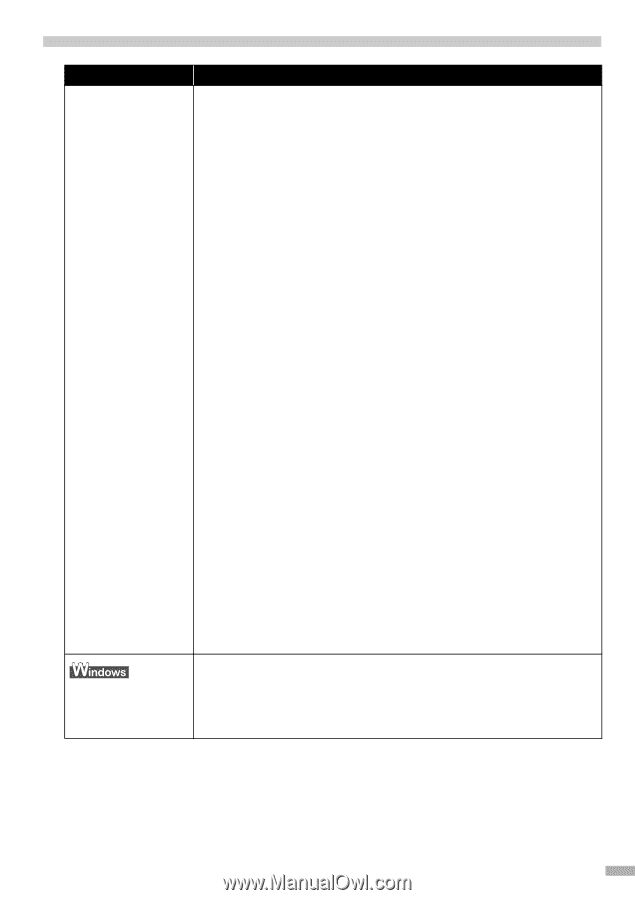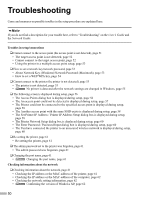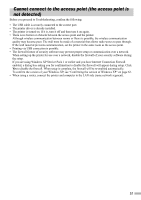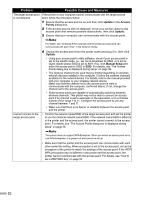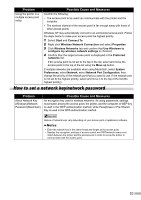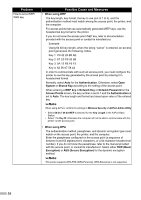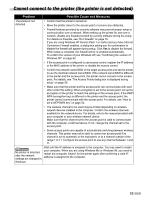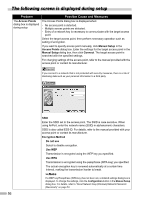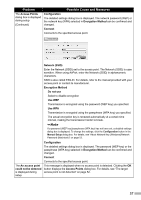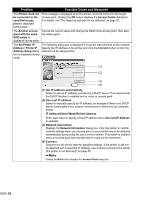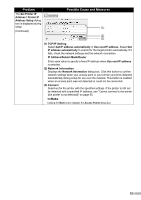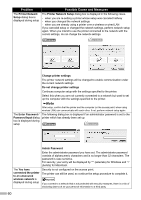Canon PIXMA iP5200R iP5200R Setup Guide - Page 57
Cannot connect to the printer the printer is not detected
 |
View all Canon PIXMA iP5200R manuals
Add to My Manuals
Save this manual to your list of manuals |
Page 57 highlights
Cannot connect to the printer (the printer is not detected) Problem Possible Cause and Measures The printer is not detected • Confirm that the printer is turned on. • Move the printer closer to the access point or remove any obstacles. • Firewall features provided by security software may prevent proper setup or communication over a network. When setting up the printer for use over a network, disable any firewall provided by security software during the setup. For details on firewalls, see "On Firewalls" on page 16. If you are using Windows XP Service Pack 1 or earlier and you have Internet Connection Firewall enabled, a dialog box asking you for confirmation to disable the firewall will appear during setup. Click Yes to disable the firewall. When setup is complete, the firewall will be re-enabled automatically. To confirm the version of your Windows XP, see "Confirming the version of Windows XP" on page 62. • If the access point is configured to use access control, register the IP address or the MAC address of the printer or disable the access control. • Confirm the network name/SSID of the target access point and set the printer to use the identical network name/SSID. If the network name/SSID is different in the printer and the access point, the printer cannot connect to the access point. For details, see "The Access Points dialog box is displayed during setup" on page 56. • Make sure that the printer and the access point can communicate with each other under this setting. When encryption is set to the access point, set up the encryption of the printer to match the settings of the access point. If the WEP/ WPA (encryption key) is different in the printer and the access point, the printer cannot communicate with the access point. For details, see "How to set a WEP/WPA key" on page 54. • The wireless channel to be used may be limited depending on wireless network devices installed in the computer. Confirm the wireless channels available for the network device. For details, refer to the manual provided with your computer or your wireless network device. Make sure that the channel set to the access point is valid to communicate with the computer, confirmed above. If not, change the channel set to the access point. • Some access points are capable of automatically switching between wireless channels. This printer may not be able to connect an access point if its channel is set to automatic or the equivalent, or to a channel outside of the range 1 to 11. Configure the access point to use any channel between 1 and 11. No printer is detected after the network settings are changed in Windows Wait until the IP address is assigned to the computer. You may need to restart your computer. When you are using Windows Me or Windows 98, you need to restart the computer. Search for the printer again after confirming a valid IP address is assigned to the computer. 55