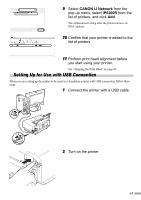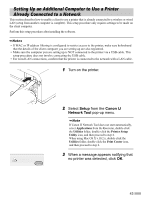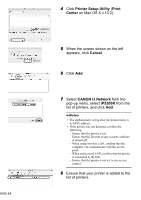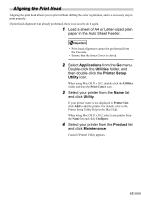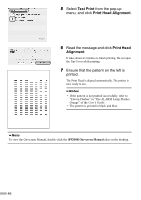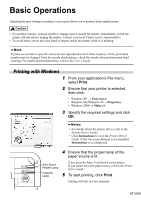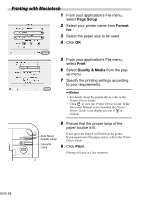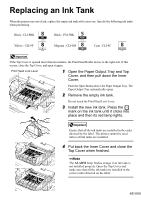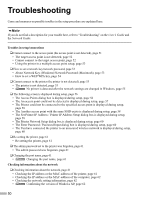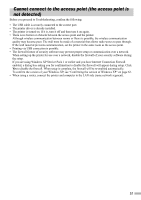Canon PIXMA iP5200R iP5200R Setup Guide - Page 48
Test Print, Print Head Alignment, Print Head, Alignment
 |
View all Canon PIXMA iP5200R manuals
Add to My Manuals
Save this manual to your list of manuals |
Page 48 highlights
5 Select Test Print from the pop-up menu, and click Print Head Alignment. 6 Read the message and click Print Head Alignment. It takes about six minutes to finish printing. Do not open the Top Cover while printing. 7 Ensure that the pattern on the left is printed. The Print Head is aligned automatically. The printer is now ready to use. • If the pattern is not printed successfully, refer to "Eleven Flashes" in "The ALARM Lamp Flashes Orange" of the User's Guide. • The pattern is printed in black and blue. To view the On-screen Manual, double-click the iP5200R On-screen Manual alias on the desktop. 46
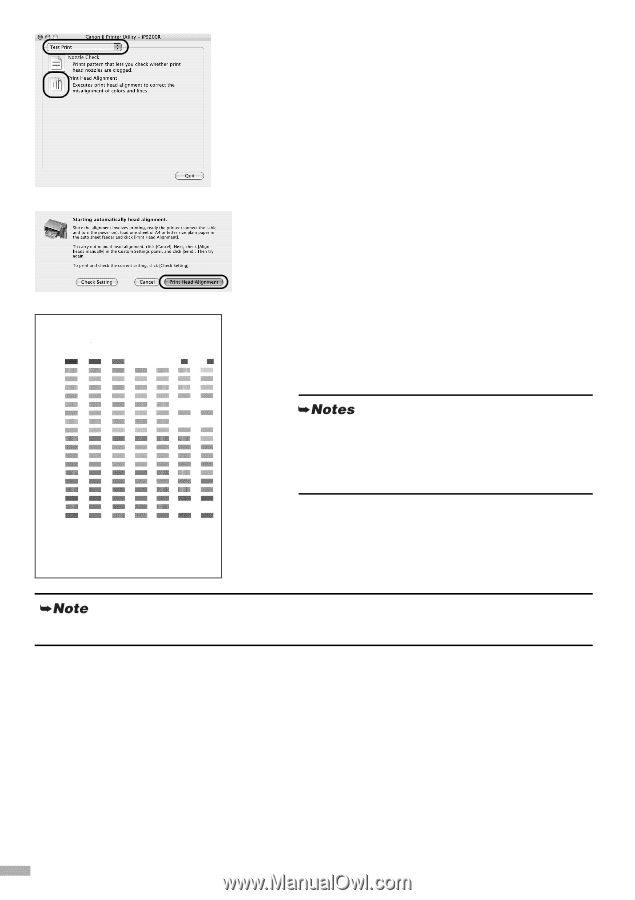
46
5
Select
Test Print
from the pop-up
menu, and click
Print Head Alignment
.
6
Read the message and click
Print Head
Alignment
.
It takes about six minutes to finish printing. Do not open
the Top Cover while printing.
7
Ensure that the pattern on the left is
printed.
The Print Head is aligned automatically. The printer is
now ready to use.
•
If the pattern is not printed successfully, refer to
“Eleven Flashes” in “The ALARM Lamp Flashes
Orange” of the
User’s Guide
.
•
The pattern is printed in black and blue.
To view the On-screen Manual, double-click the
iP5200R On-screen Manual
alias on the desktop.