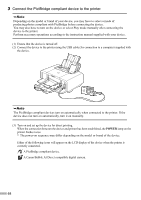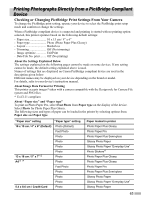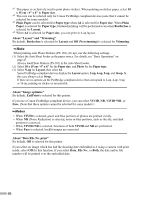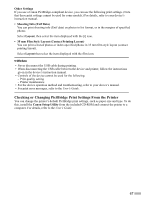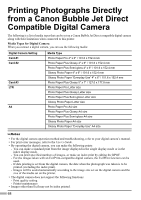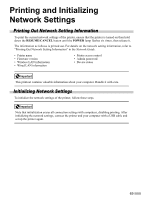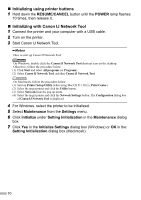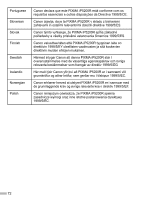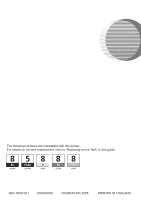Canon PIXMA iP5200R iP5200R Setup Guide - Page 71
Printing and Initializing, Network Settings - firmware
 |
View all Canon PIXMA iP5200R manuals
Add to My Manuals
Save this manual to your list of manuals |
Page 71 highlights
Printing and Initializing Network Settings Printing Out Network Setting Information To print the current network settings of the printer, ensure that the printer is turned on then hold down the RESUME/CANCEL button until the POWER lamp flashes six times, then release it. The information as follows is printed out. For details on the network setting information, refer to "Printing Out Network Setting Information" in the Network Guide. • Printer name • Firmware version • Wireless LAN information • Wired LAN information • Printer access control • Admin password • Device status This printout contains valuable information about your computer. Handle it with care. Initializing Network Settings To initialize the network settings of the printer, follow these steps. Note that initialization erases all connection settings with computers, disabling printing. After initializing the network settings, connect the printer and your computer with a USB cable and set up the printer again. 69