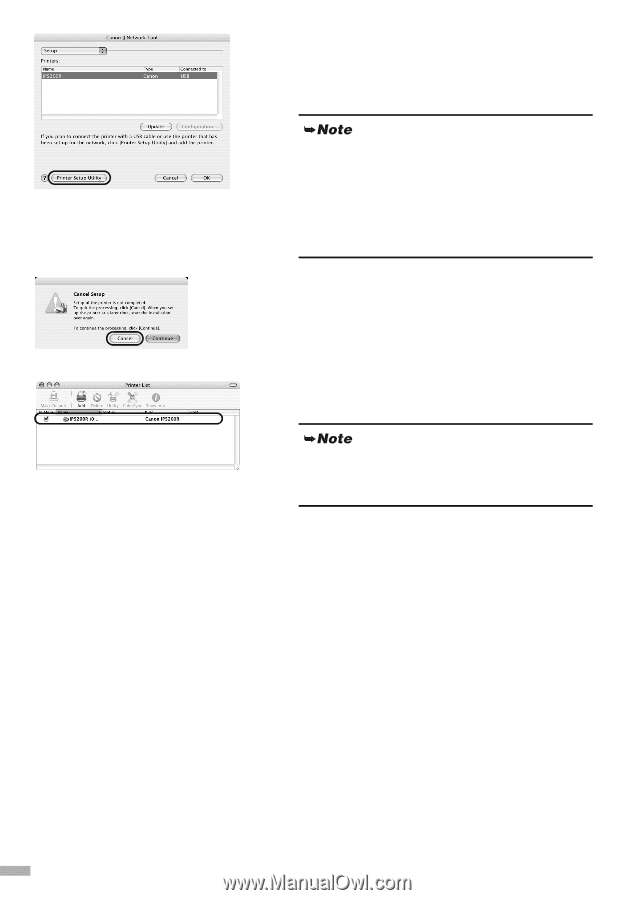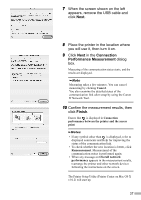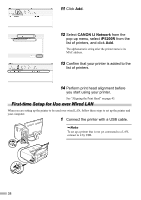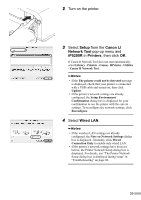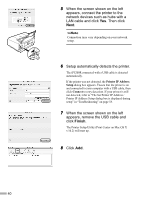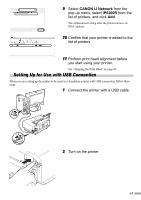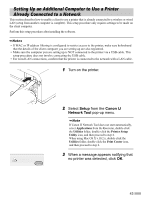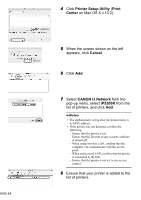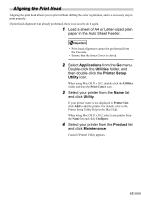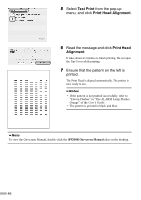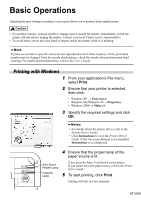Canon PIXMA iP5200R iP5200R Setup Guide - Page 44
Setup, Canon IJ, Network Tool, Printer Setup Utility, Print Center, Cancel
 |
View all Canon PIXMA iP5200R manuals
Add to My Manuals
Save this manual to your list of manuals |
Page 44 highlights
3 Select Setup from the Canon IJ Network Tool pop-up menu, and click Printer Setup Utility (Print Center on Mac OS X v.10.2). If Canon IJ Network Tool does not start automatically, select Applications from the Go menu, double-click the Utilities folder, double-click the Printer Setup Utility icon, and then proceed to step 5. When using Mac OS X v.10.2.x, double-click the Utilities folder, double-click the Print Center icon, and then proceed to step 5. 4 Click Cancel. 5 Confirm that your printer is added to the list of printers. If the printer does not appear on the list, click Add and select USB from the pop-up menu. Select iP5200R from the list of printers and click Add. After confirming that the printer is added to the list, exit Printer Setup Utility (Print Center). 6 Perform print head alignment before you start using your printer. See "Aligning the Print Head" on page 45. 42