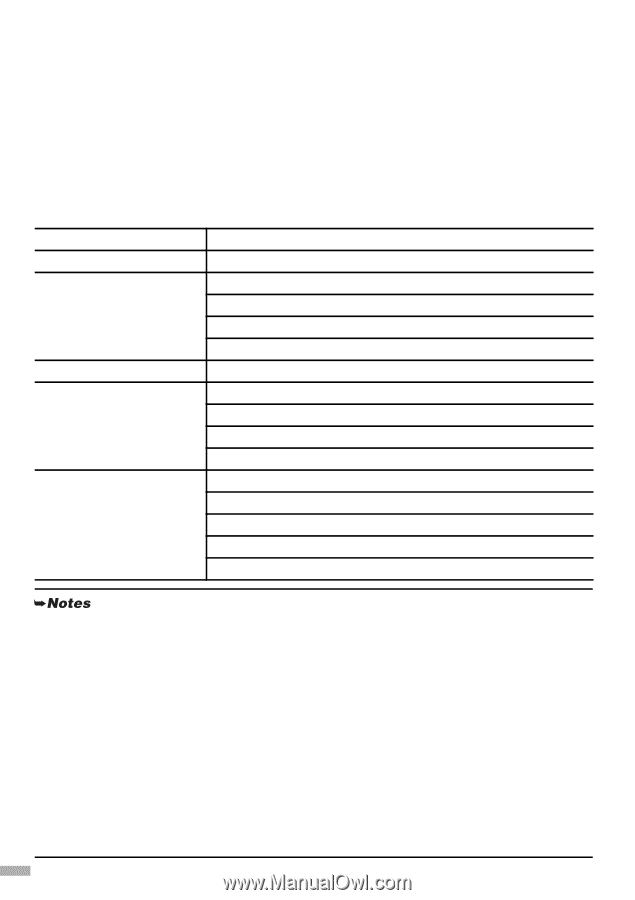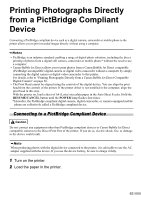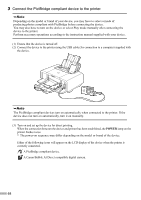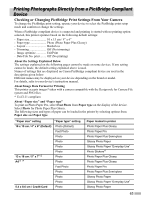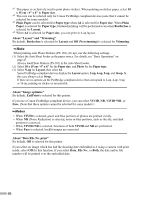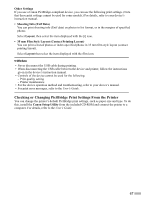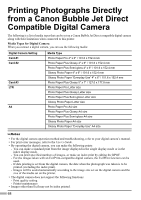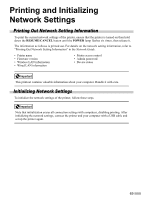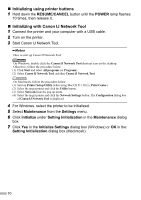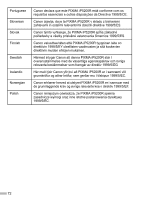Canon PIXMA iP5200R iP5200R Setup Guide - Page 70
Printing Photographs Directly, from a Canon Bubble Jet Direct, Compatible Digital Camera
 |
View all Canon PIXMA iP5200R manuals
Add to My Manuals
Save this manual to your list of manuals |
Page 70 highlights
Printing Photographs Directly from a Canon Bubble Jet Direct Compatible Digital Camera The following is a list of media types that can be set on a Canon Bubble Jet Direct compatible digital camera along with their limitations when connected to this printer. Media Types for Digital Camera When you connect a digital camera, you can use the following media: Digital Camera Setting Card #1 Card #2 Card #3 LTR A4 Media Type Photo Paper Pro 4" x 6" / 101.6 x 152.4 mm Photo Paper Plus Glossy 4" x 6" / 101.6 x 152.4 mm Photo Paper Plus Semi-gloss 4" x 6" / 101.6 x 152.4 mm Glossy Photo Paper 4" x 6" / 101.6 x 152.4 mm Glossy Photo Paper "Everyday Use" 4" x 6" / 101.6 x 152.4 mm Photo Paper Plus Glossy 5" x 7" / 127.0 x 177.8 mm Photo Paper Pro Letter size Photo Paper Plus Glossy Letter size Photo Paper Plus Semi-gloss Letter size Glossy Photo Paper Letter size Photo Paper Pro A4 size Photo Paper Plus Glossy A4 size Photo Paper Plus Semi-gloss A4 size Glossy Photo Paper A4 size Glossy Photo Paper "Everyday Use" A4 size • For the digital camera operation method and troubleshooting, refer to your digital camera's manual. • For print error messages, refer to the User's Guide. • By operating the digital camera, you can make the following prints: - You can make a standard print from the image displayed in the single display mode or in the index display mode. - You can print specified numbers of images, or make an index print by editing the DPOF. - For the images taken with an ExifPrint-compatible digital camera, the ExifPrint function can be used. - If date printing is set from the digital camera, the date when the photograph was taken is to be printed (excluding the index print). - Images will be scaled automatically according to the image size set on the digital camera and the size of the media set on the printer. • The digital camera does not support the following functions: - Print quality setting - Printer maintenance • Images other than Exif may not be index printed. 68