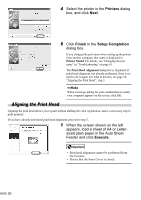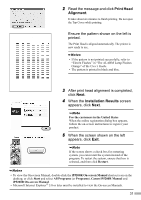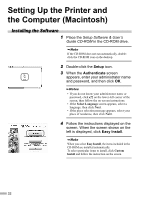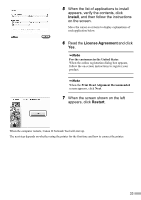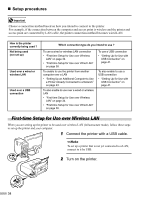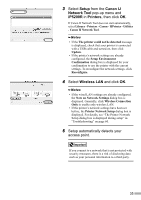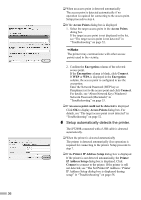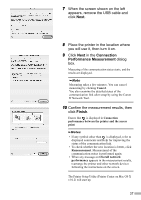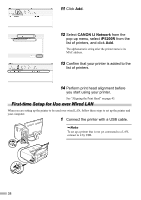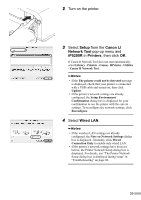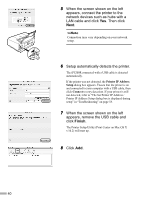Canon PIXMA iP5200R iP5200R Setup Guide - Page 37
Setup, Canon IJ, Network Tool, iP5200R, Printers, Wireless LAN
 |
View all Canon PIXMA iP5200R manuals
Add to My Manuals
Save this manual to your list of manuals |
Page 37 highlights
3 Select Setup from the Canon IJ Network Tool pop-up menu and iP5200R in Printers, then click OK. If Canon IJ Network Tool does not start automatically, select Library - Printers - Canon - IJPrinter - Utilities - Canon IJ Network Tool. • If the The printer could not be detected message is displayed, check that your printer is connected with a USB cable and turned on, then click Update. • If the printer's network settings are already configured, the Setup Environment Confirmation dialog box is displayed for your confirmation to use the printer with the current settings. To reconfigure the network settings, click Reconfigure. 4 Select Wireless LAN and click OK. • If the wired LAN settings are already configured, the Note on Network Settings dialog box is displayed. Generally, click Wireless Connection Only to enable only wireless LAN. • If the printer's network settings have been set before, the Printer Network Setup dialog box is displayed. For details, see "The Printer Network Setup dialog box is displayed during setup" in "Troubleshooting" on page 60. 5 Setup automatically detects your access point. If you connect to a network that is not protected with security measures, there is a risk of disclosing data such as your personal information to a third party. 35