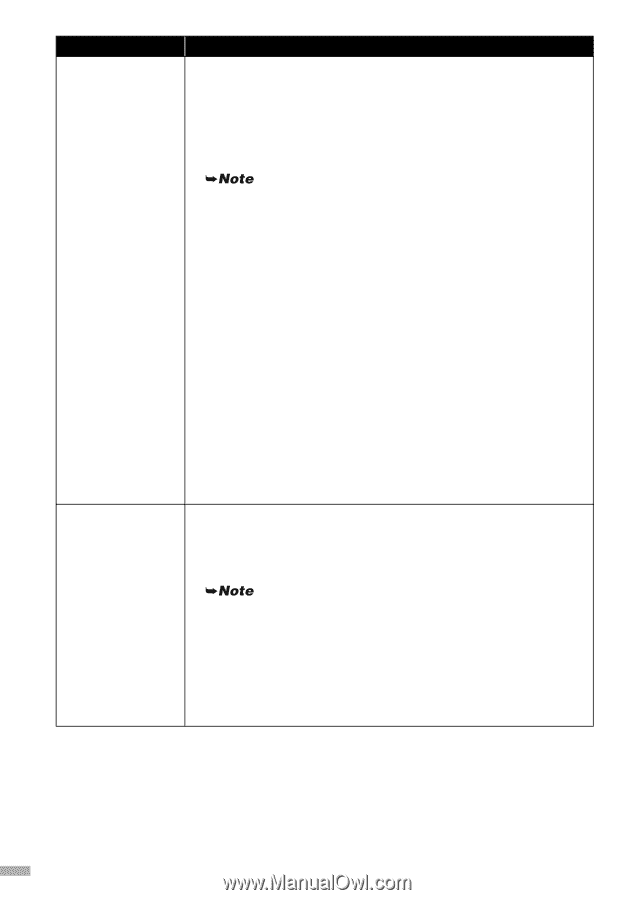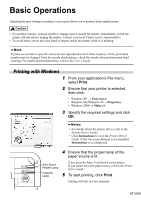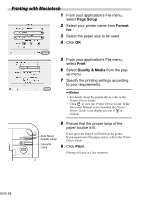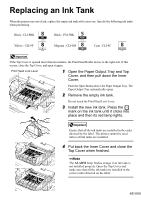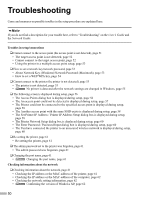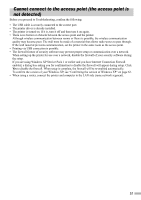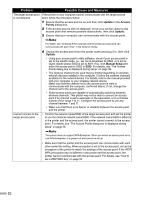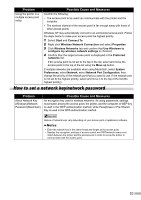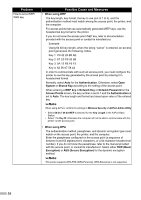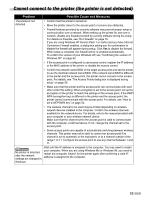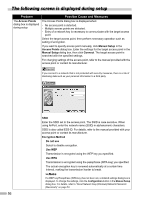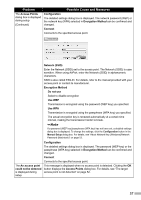Canon PIXMA iP5200R iP5200R Setup Guide - Page 54
Problem, Possible Cause and Measures
 |
View all Canon PIXMA iP5200R manuals
Add to My Manuals
Save this manual to your list of manuals |
Page 54 highlights
Problem Possible Cause and Measures The target access point If the printer or your computer cannot communicate with the target access is not detected point, follow the procedure below. 1 Ensure that the access point is on and then click Update in the Access Points dialog box. 2 If the access point is still not detected, move your printer closer to the access point and remove possible obstructions, then click Update. 3 Ensure that your computer can communicate with the access point. Cannot connect to the target access point For details, see "Checking if the computer and the printer (access point) can communicate with each other" in the Network Guide. 4 Unplug the access point from the power outlet and plug it in, then click Update. • Using your access point's utility software, check if your access point is set to the stealth mode, i.e., set not to broadcast its SSID, or is set to reject clients whose SSID is set to ANY. If so, click Manual Setup and enter the access point's SSID in SSID. For details, see "The Access Points dialog box is displayed during setup" on page 56. • The wireless channel to be used may be limited depending on wireless network devices installed in the computer. Confirm the wireless channels available for the network device. For details, refer to the manual provided with your computer or your wireless network device. Make sure that the channel set to the access point is valid to communicate with the computer, confirmed above. If not, change the channel set to the access point. • Some access points are capable of automatically switching between wireless channels. This printer may not be able to connect an access point if its channel is set to automatic or the equivalent, or to a channel outside of the range 1 to 11. Configure the access point to use any channel between 1 and 11. • Make sure that there is no barrier or obstacle between the access point and the printer. • Confirm the network name/SSID of the target access point and set the printer to use the identical network name/SSID. If the network name/SSID is different in the printer and the access point, the printer cannot connect to the access point. For details, see "The Access Points dialog box is displayed during setup" on page 56. This printer does not support WPA-Enterprise. When you select an access point set to use WPA-Enterprise, it is grayed out and cannot be set up. • Make sure that the printer and the access point can communicate with each other under this setting. When encryption is set to the access point, set up the encryption of the printer to match the settings of the access point. If the WEP/ WPA (encryption key) is different in the printer and the access point, the printer cannot communicate with the access point. For details, see "How to set a WEP/WPA key" on page 54. 52