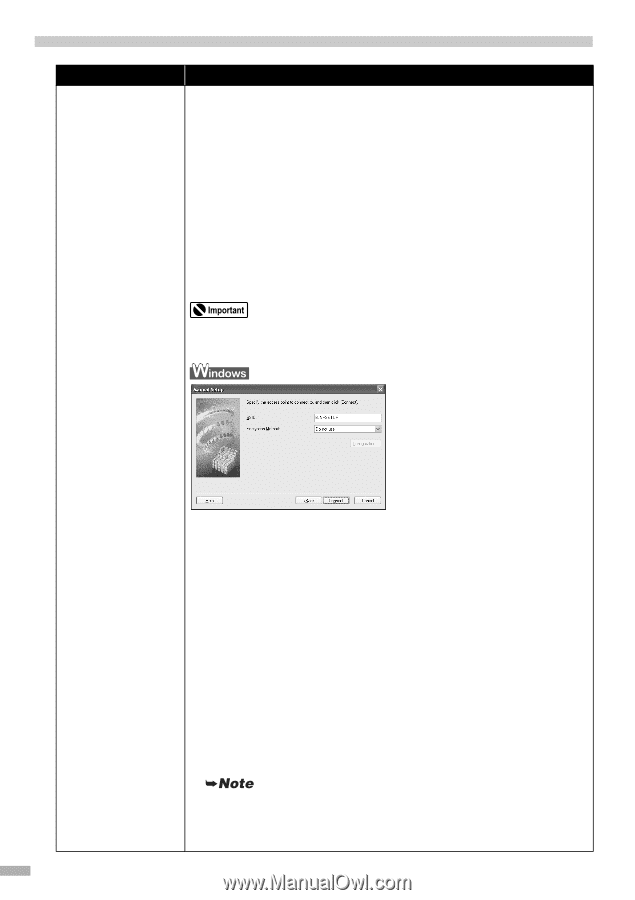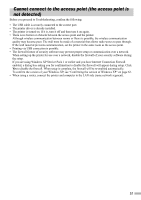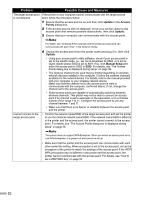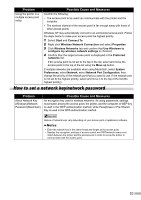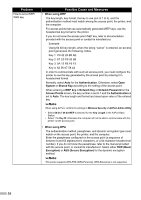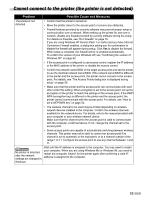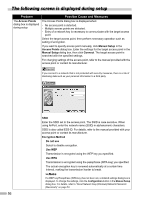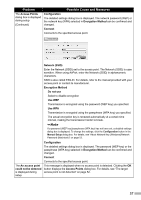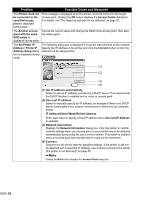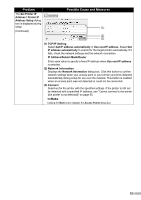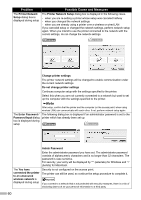Canon PIXMA iP5200R iP5200R Setup Guide - Page 58
The following screen is displayed during setup
 |
View all Canon PIXMA iP5200R manuals
Add to My Manuals
Save this manual to your list of manuals |
Page 58 highlights
The following screen is displayed during setup Problem The Access Points dialog box is displayed during setup Possible Cause and Measures The Access Points dialog box is displayed when: - No access point is detected. - Multiple access points are detected. - Entry of a network key is necessary to communicate with the target access point. Select the target access point, then perform necessary operation such as setting of encryption. If you want to specify access point manually, click Manual Setup in the Access Points dialog box. Enter the settings for the target access point in the Manual Setup dialog box, then click Connect. The target access point is searched with the specified settings. For changing settings of the access point, refer to the manual provided with the access point or contact its manufacturer. If you connect to a network that is not protected with security measures, there is a risk of disclosing data such as your personal information to a third party. SSID Enter the SSID set to the access point. The SSID is case sensitive. When using AirPort, enter the network name (SSID) in alphanumeric characters. SSID is also called ESS-ID. For details, refer to the manual provided with your access point or contact its manufacturer. Encryption Method Do not use Select to disable encryption. Use WEP Transmission is encrypted using the WEP key you specified. Use WPA Transmission is encrypted using the passphrase (WPA key) you specified. The actual encryption key is renewed automatically at a certain time interval, making the transmission harder to break. If a WEP key/Passphrase (WPA key) has not been set, a detailed settings dialog box is displayed. To change the settings, click the Configuration button in the Manual Setup dialog box. For details, refer to "About Network Key (Windows)/Network Password (Macintosh)" on page 53. 56