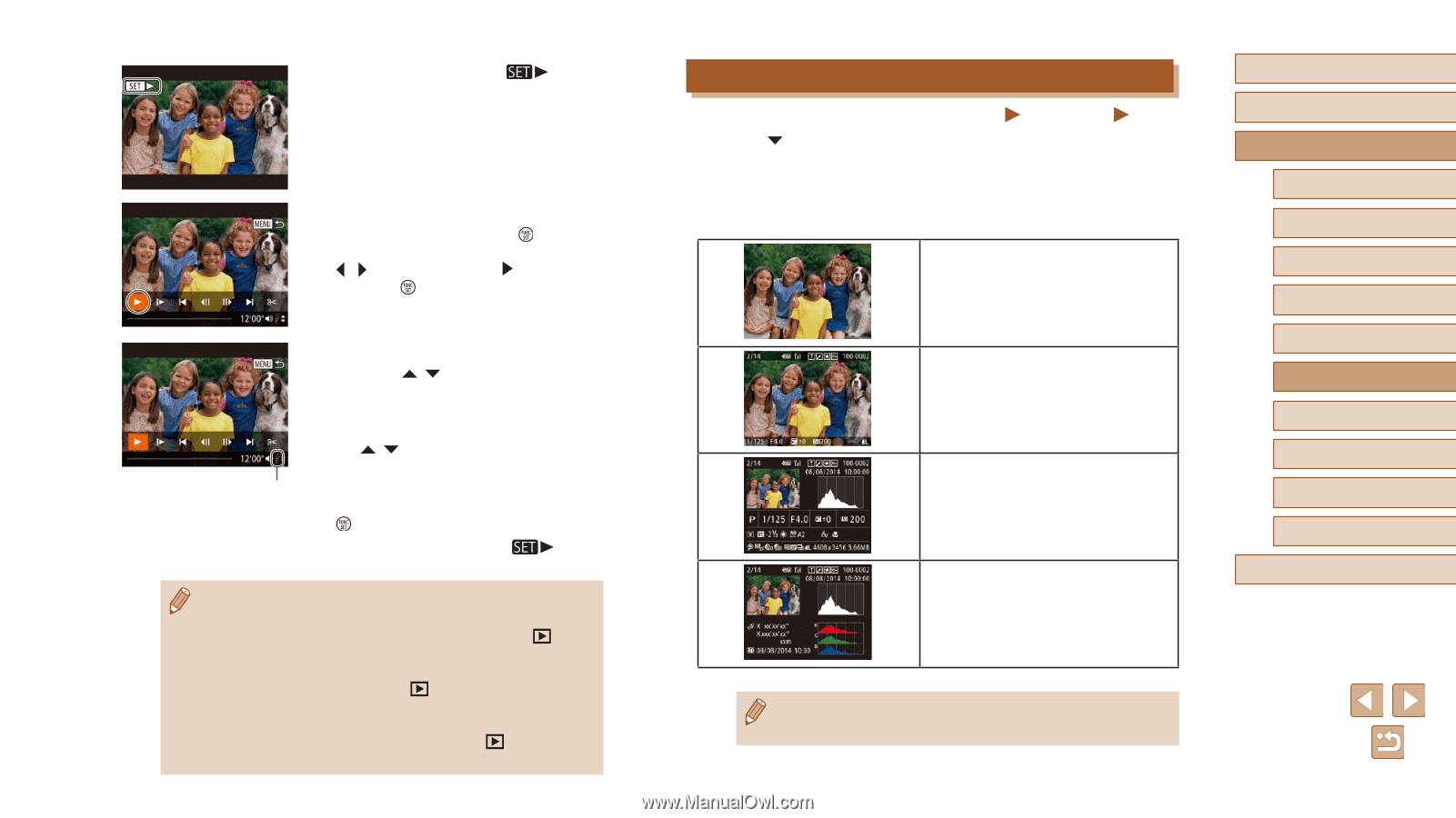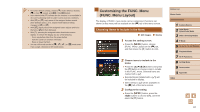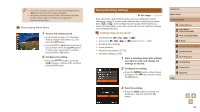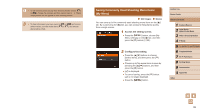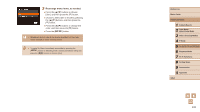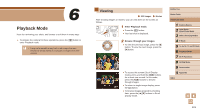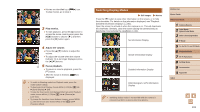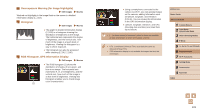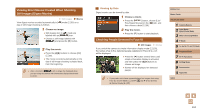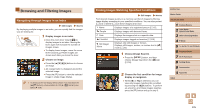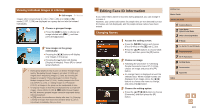Canon PowerShot SX60 HS User Guide - Page 102
Switching Display Modes
 |
View all Canon PowerShot SX60 HS manuals
Add to My Manuals
Save this manual to your list of manuals |
Page 102 highlights
●●Movies are identified by a [ To play movies, go to step 3. ] icon. 3 Play movies. ●●To start playback, press the [ ] button to access the movie control panel, press the [ ][ ] buttons to choose [ ], and then press the [ ] button again. 4 Adjust the volume. ●●Press the [ ][ ] buttons to adjust the volume. ●●To adjust the volume when the volume indicator (1) is no longer displayed, press the [ ][ ] buttons. 5 (1) Pause playback. ●●To pause or resume playback, press the [ ] button. ●●After the movie is finished, [ ] is displayed. ●● To switch to Shooting mode from Playback mode, press the shutter button halfway. ●● To deactivate Scroll Display, choose MENU (=30) ► [ ] tab ► [Scroll Display] ► [Off]. ●● To have the most recent shot displayed when you enter Playback mode, choose MENU (=30) ► [ ] tab ► [Resume] ► [Last shot]. ●● To change the transition shown between images, access MENU (=30) and choose your desired effect on the [ ] tab ► [Transition Effect]. Switching Display Modes Still Images Movies Press the [ ] button to view other information on the screen, or to hide the information. For details on the information displayed, see "Playback (Detailed Information Display)" (= 181). Open the screen to activate it when the camera is on. This will deactivate the viewfinder. Similarly, close the screen (facing the camera body) to deactivate it and activate the viewfinder (=20). No Information Display Simple Information Display Detailed Information Display RGB Histogram, GPS Information Display Before Use Basic Guide Advanced Guide 1 Camera Basics 2 Auto Mode / Hybrid Auto Mode 3 Other Shooting Modes 4 P Mode 5 Tv, Av, M, C1, and C2 Mode 6 Playback Mode 7 Wi-Fi Functions 8 Setting Menu 9 Accessories 10 Appendix Index ●● Switching display modes is not possible while the camera is connected via Wi-Fi to devices other than printers. 102