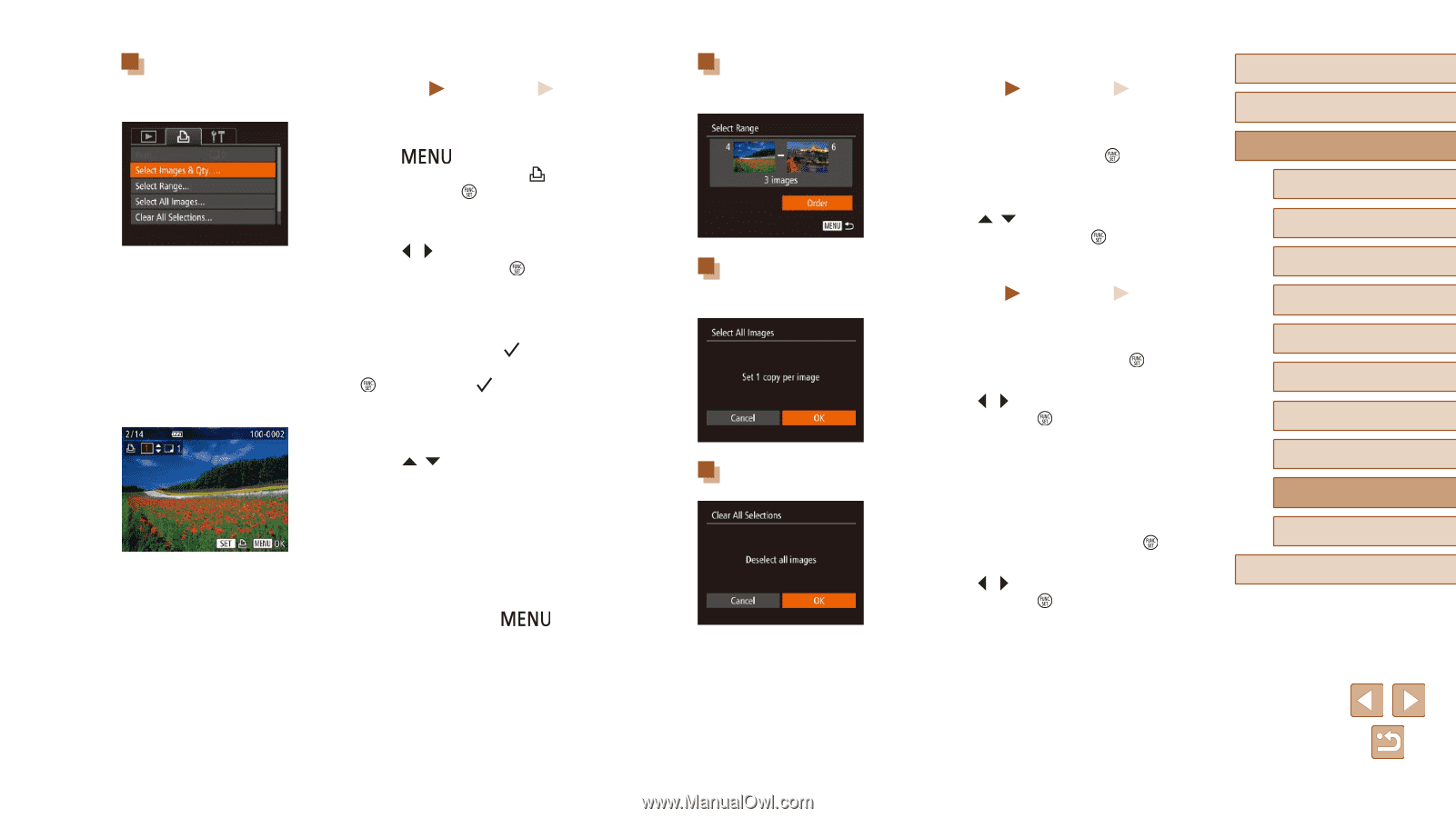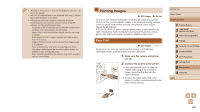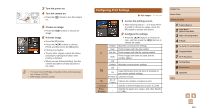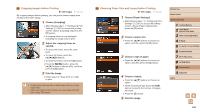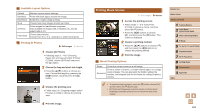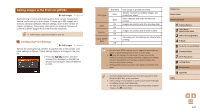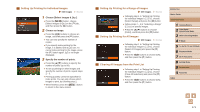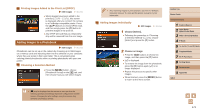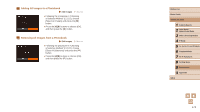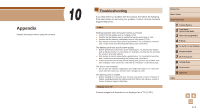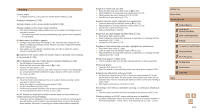Canon PowerShot SX60 HS User Guide - Page 171
Setting Up Printing for a Range of Images
 |
View all Canon PowerShot SX60 HS manuals
Add to My Manuals
Save this manual to your list of manuals |
Page 171 highlights
Setting Up Printing for Individual Images Still Images Movies 1 Choose [Select Images & Qty.]. ●●Press the [ ] button, choose [Select Images & Qty.] on the [ ] tab, and then press the [ ] button. 2 Choose an image. ●●Press the [ ][ ] buttons to choose an image, and then press the [ ] button. ●●You can now specify the number of copies. ●●If you specify index printing for the image, it is labeled with a [ ] icon. To cancel index printing for the image, press the [ ] button again. [ ] is no longer displayed. 3 Specify the number of prints. ●●Press the [ ][ ] buttons to specify the number of prints (up to 99). ●●To set up printing for other images and specify the number of prints, repeat steps 2 - 3. ●●Printing quantity cannot be specified for index prints. You can only choose which images to print, by following step 2. ●●When finished, press the [ to return to the menu screen. ] button Setting Up Printing for a Range of Images Still Images Movies ●●Following step 1 in "Setting Up Printing for Individual Images" (=171), choose [Select Range] and press the [ ] button. ●●Follow steps 2 - 3 in "Selecting a Range" (=111) to specify images. ●●Press the [ ][ ] buttons to choose [Order], and then press the [ ] button. Setting Up Printing for All Images Still Images Movies ●●Following step 1 in "Setting Up Printing for Individual Images" (=171), choose [Select All Images] and press the [ ] button. ●●Press the [ ][ ] buttons to choose [OK], and then press the [ ] button. Clearing All Images from the Print List ●●Following step 1 in "Setting Up Printing for Individual Images" (=171), choose [Clear All Selections] and press the [ ] button. ●●Press the [ ][ ] buttons to choose [OK], and then press the [ ] button. Before Use Basic Guide Advanced Guide 1 Camera Basics 2 Auto Mode / Hybrid Auto Mode 3 Other Shooting Modes 4 P Mode 5 Tv, Av, M, C1, and C2 Mode 6 Playback Mode 7 Wi-Fi Functions 8 Setting Menu 9 Accessories 10 Appendix Index 171