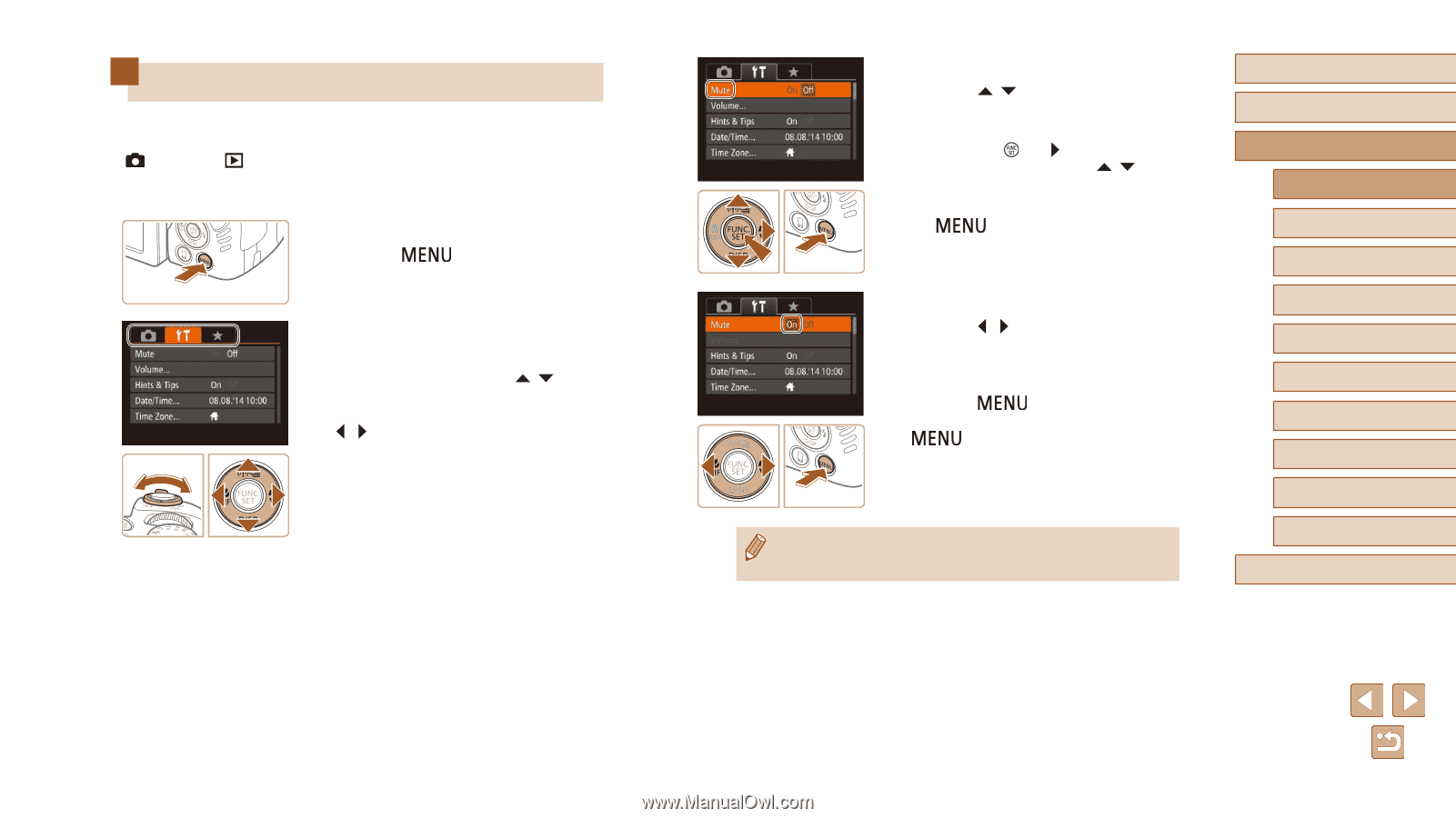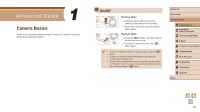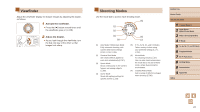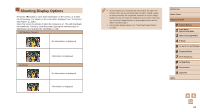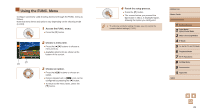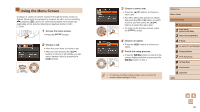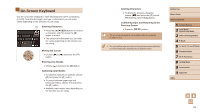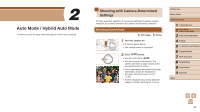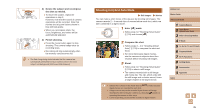Canon PowerShot SX60 HS User Guide - Page 30
Using the Menu Screen
 |
View all Canon PowerShot SX60 HS manuals
Add to My Manuals
Save this manual to your list of manuals |
Page 30 highlights
Using the Menu Screen Configure a variety of camera functions through the menu screen as follows. Menu items are grouped by purpose on tabs, such as shooting [ ], playback [ ], and so on. Note that available menu items vary depending on the selected shooting or playback mode (=187 - = 194). 1 Access the menu screen. ●●Press the [ ] button. 2 Choose a tab. ●●Move the zoom lever to choose a tab. ●●After you have pressed the [ ][ ] buttons to choose a tab initially, you can switch between tabs by pressing the [ ][ ] buttons. 3 Choose a menu item. ●●Press the [ ][ ] buttons to choose a menu item. ●●For menu items with options not shown, first press the [ ] or [ ] button to switch screens, and then press the [ ][ ] buttons to select the menu item. ●●To return to the previous screen, press the [ ] button. 4 Choose an option. ●●Press the [ ][ ] buttons to choose an option. 5 Finish the setup process. ●●Press the [ ] button to return to the screen displayed before you pressed the [ ] button in step 1. ●● To undo any accidental setting changes, you can restore the camera's default settings (=152). Before Use Basic Guide Advanced Guide 1 Camera Basics 2 Auto Mode / Hybrid Auto Mode 3 Other Shooting Modes 4 P Mode 5 Tv, Av, M, C1, and C2 Mode 6 Playback Mode 7 Wi-Fi Functions 8 Setting Menu 9 Accessories 10 Appendix Index 30