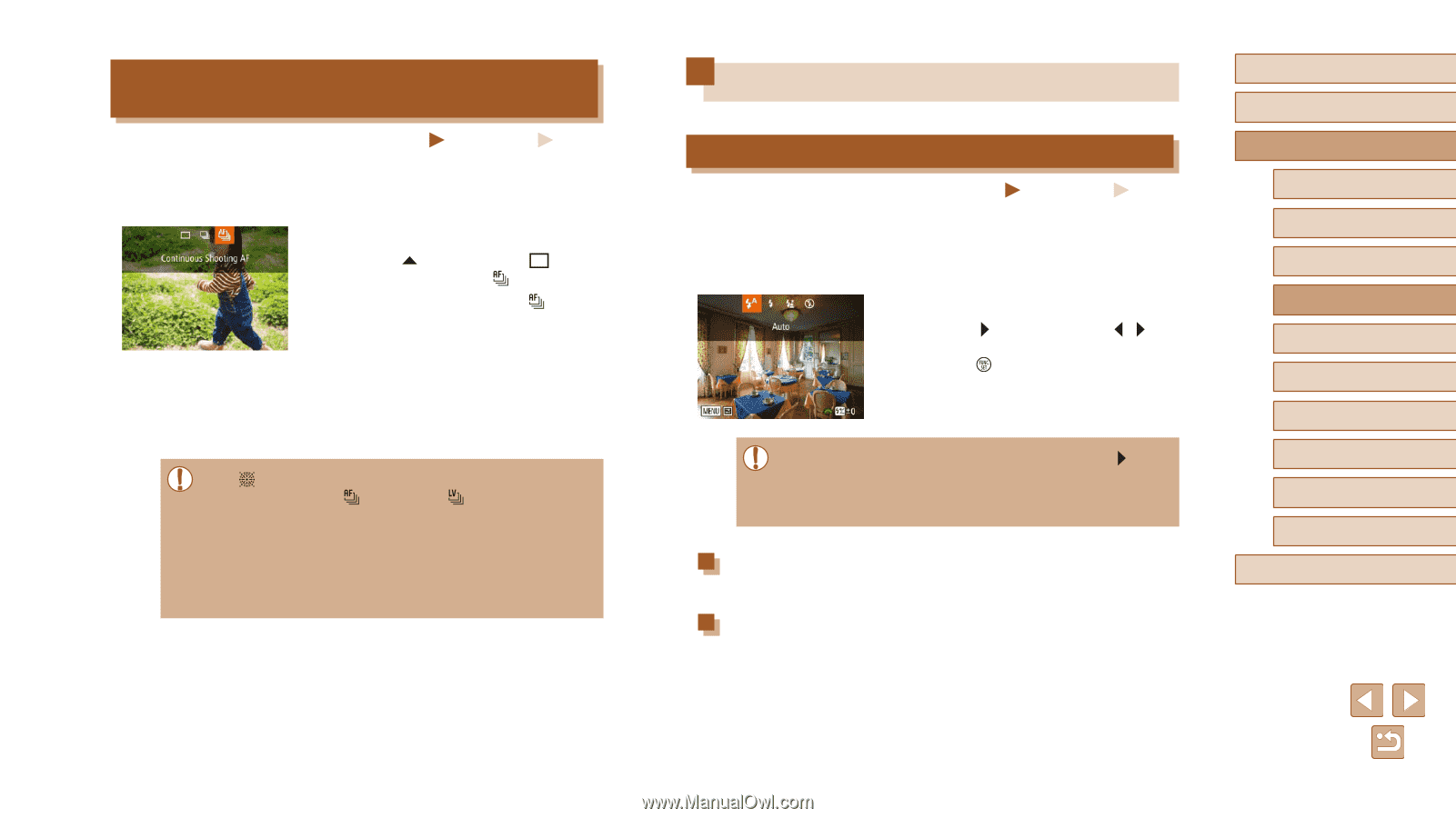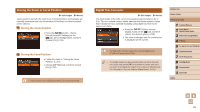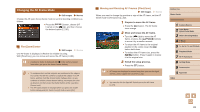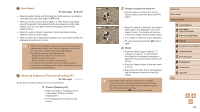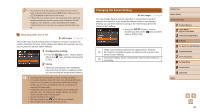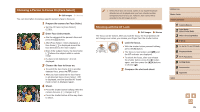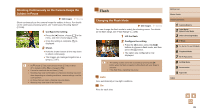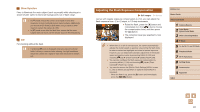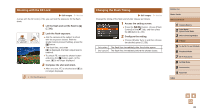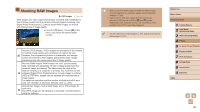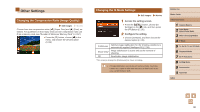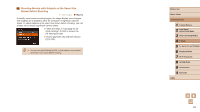Canon PowerShot SX60 HS User Guide - Page 86
Flash
 |
View all Canon PowerShot SX60 HS manuals
Add to My Manuals
Save this manual to your list of manuals |
Page 86 highlights
Shooting Continuously as the Camera Keeps the Subject in Focus Still Images Movies Shoot continuously as the camera keeps the subject in focus. For details on the continuous shooting speed, see "Continuous Shooting Speed" (= 198). 1 Configure the setting. ●●Press the [ ] button, choose [ ] in the menu, and then choose [ ] (=29). ●●Once the setting is complete, [ ] is displayed. 2 Shoot. ●●Hold the shutter button all the way down to shoot continuously. ●●The images are managed together as a group (=107). ●● In [ ] mode (=59), manual focus mode (=79), or when AF is locked (=85), [ ] is changed to [ ]. ●● Cannot be used with the self-timer (=44). ●● Shooting may stop momentarily or continuous shooting may slow down depending on shooting conditions, camera settings, and the zoom position. ●● As more shots are taken, shooting may slow down. ●● Shooting may slow down if the flash fires. Flash Changing the Flash Mode Still Images Movies You can change the flash mode to match the shooting scene. For details on the flash range, see "Flash Range" (= 198). 1 Lift the flash. 2 Configure the setting. ●●Press the [ ] button, press the [ ][ ] buttons to choose a flash mode, and then press the [ ] button. ●●The option you configured is now displayed. ●● The setting screen cannot be accessed by pressing the [ ] button when the flash is lowered. Lift the flash with your finger in advance. ●● If the flash fires, vignetting may occur. Auto Fires automatically in low-light conditions. On Fires for each shot. Before Use Basic Guide Advanced Guide 1 Camera Basics 2 Auto Mode / Hybrid Auto Mode 3 Other Shooting Modes 4 P Mode 5 Tv, Av, M, C1, and C2 Mode 6 Playback Mode 7 Wi-Fi Functions 8 Setting Menu 9 Accessories 10 Appendix Index 86