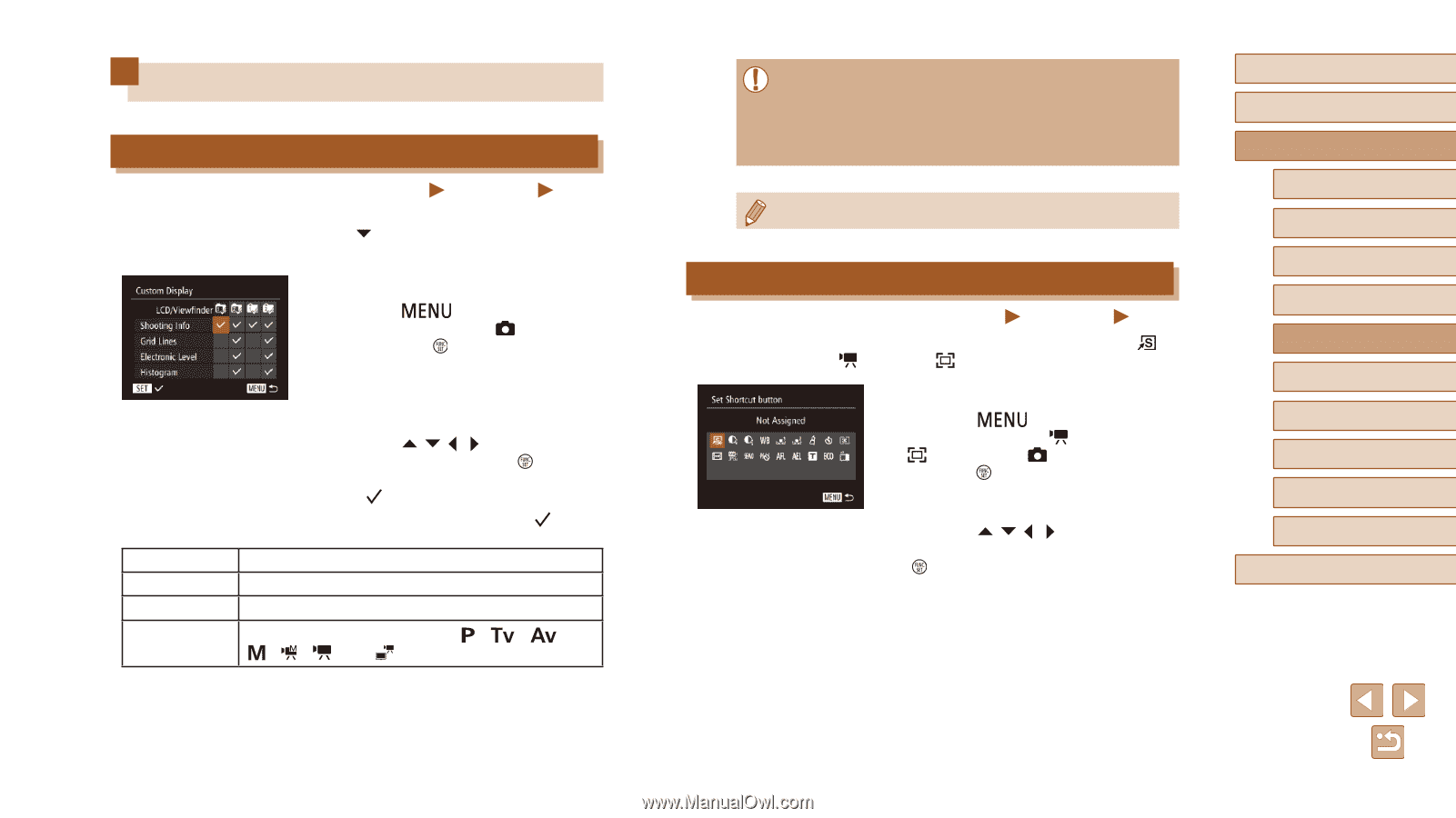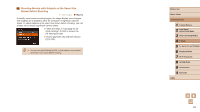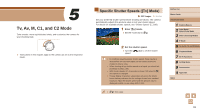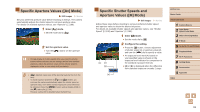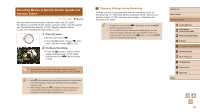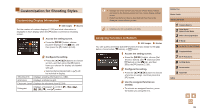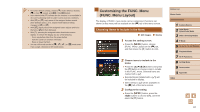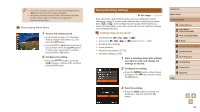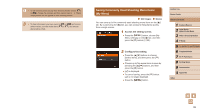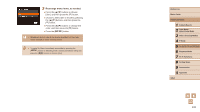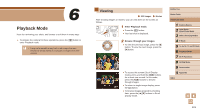Canon PowerShot SX60 HS User Guide - Page 96
Customization for Shooting Styles
 |
View all Canon PowerShot SX60 HS manuals
Add to My Manuals
Save this manual to your list of manuals |
Page 96 highlights
Customization for Shooting Styles Customizing Display Information Still Images Movies Set the number of custom displays (=28) and what information is displayed in each display when the [ ] button is pressed in shooting screen. 1 Access the setting screen. ●●Press the [ ] button, choose [Custom Display] on the [ ] tab, and then press the [ ] button (=30). 2 Configure the setting. ●●Press the buttons to choose an item, and then press the [ ] button. Items you choose for display are labeled with [ ]. ●●Selected items (labeled with a [ ]) will be included in display. Shooting Info Displays shooting information (=180). Grid Lines Displays a reference grid. Electronic Level Displays the electronic level (=54). Histogram Displays a histogram (=103) in and [ ] modes. ●● Settings will not be saved if you press the shutter button halfway and return to the shooting screen from the custom display settings screen. ●● Grayed-out items can also be specified, but they may not be displayed in some shooting modes. ●● Grid lines are not recorded in your shots. Assigning Functions to Buttons Still Images Movies You can quickly and easily activate functions that you assign to the [ ] button, movie button ( button), or [ ] button. 1 Access the setting screen. ●●Press the [ ] button, choose [Set Shortcut button], [Set button] or [Set button] on the [ ] tab, and then press the [ ] button (=30). 2 Configure the setting. ●●Press the buttons to choose a function to assign, and then press the [ ] button. 3 Use the assigned function as needed. ●●To activate an assigned function, press the button you assigned it to. Before Use Basic Guide Advanced Guide 1 Camera Basics 2 Auto Mode / Hybrid Auto Mode 3 Other Shooting Modes 4 P Mode 5 Tv, Av, M, C1, and C2 Mode 6 Playback Mode 7 Wi-Fi Functions 8 Setting Menu 9 Accessories 10 Appendix Index 96