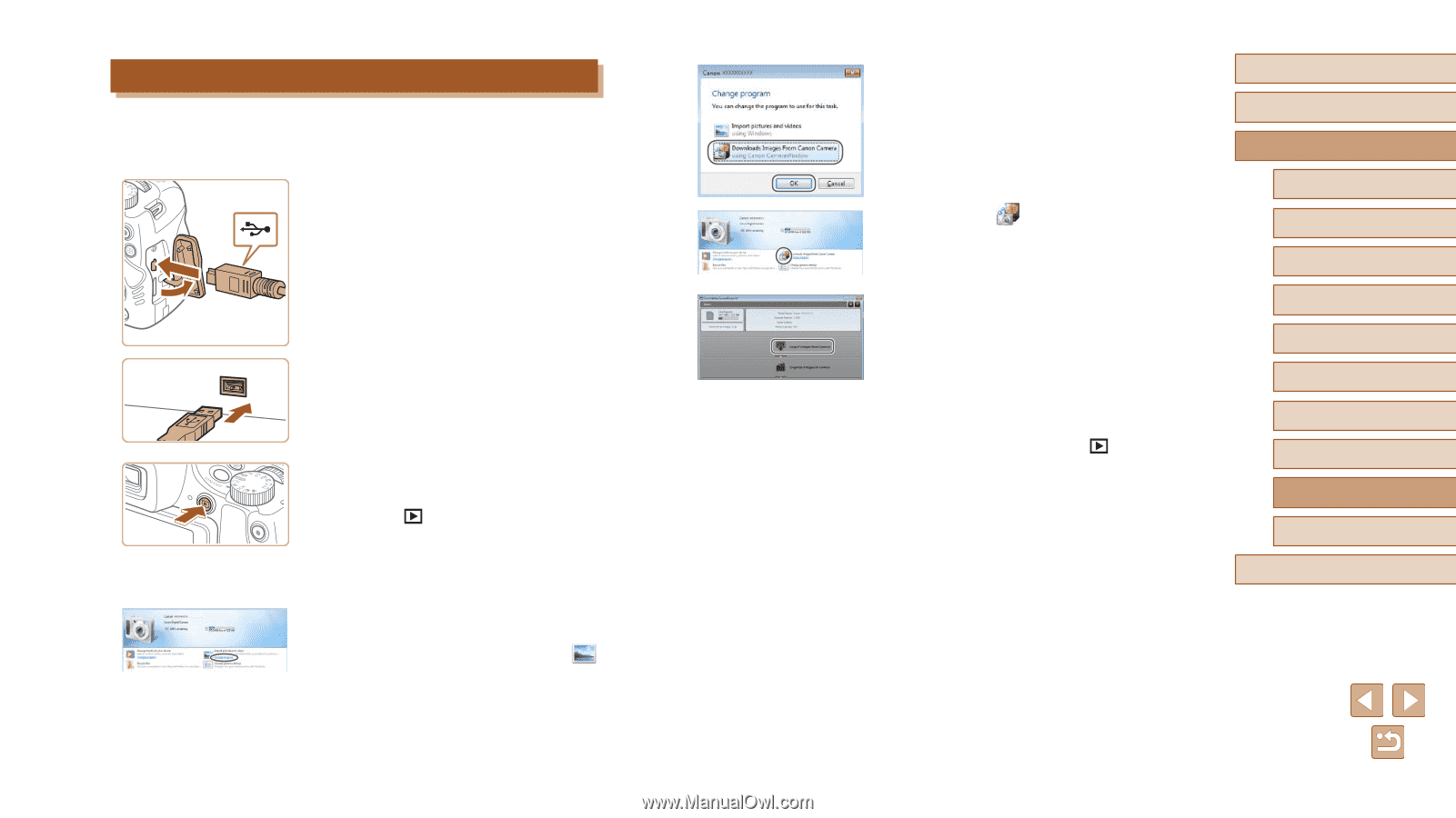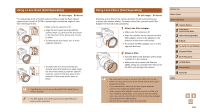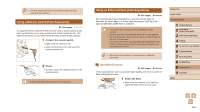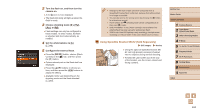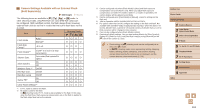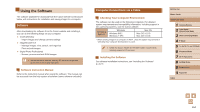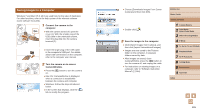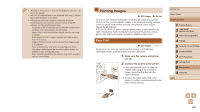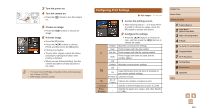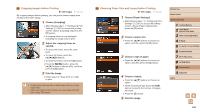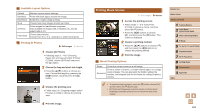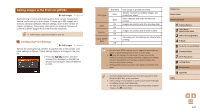Canon PowerShot SX60 HS User Guide - Page 165
Save the images to the computer., Connect the camera to the, computer., Turn the camera on to access
 |
View all Canon PowerShot SX60 HS manuals
Add to My Manuals
Save this manual to your list of manuals |
Page 165 highlights
Saving Images to a Computer Windows 7 and Mac OS X 10.8 are used here for the sake of illustration. For other functions, refer to the help system of the relevant software (some software excluded). (2) (1) 1 Connect the camera to the computer. ●●With the camera turned off, open the cover (1). With the smaller plug of the USB cable in the orientation shown, insert the plug fully into the camera terminal (2). ●●Insert the larger plug of the USB cable in the computer's USB port. For details about USB connections on the computer, refer to the computer user manual. 2 Turn the camera on to access CameraWindow. ●●Press the [ ] button to turn the camera on. ●●Mac OS: CameraWindow is displayed when a connection is established between the camera and computer. ●●Windows: Follow the steps introduced below. ●●In the screen that displays, click the [ ] link to modify the program. ●●Choose [Downloads Images From Canon Camera] and then click [OK]. ●●Double-click [ ]. 3 Save the images to the computer. ●●Click [Import Images from Camera], and then click [Import Untransferred Images]. ●●Images are now saved to the Pictures folder on the computer, in separate folders named by date. ●●After images are saved, close CameraWindow, press the [ ] button to turn the camera off, and unplug the cable. ●●For instructions on viewing images on a computer, refer to "Software Instruction Manual" (= 164). Before Use Basic Guide Advanced Guide 1 Camera Basics 2 Auto Mode / Hybrid Auto Mode 3 Other Shooting Modes 4 P Mode 5 Tv, Av, M, C1, and C2 Mode 6 Playback Mode 7 Wi-Fi Functions 8 Setting Menu 9 Accessories 10 Appendix Index 165