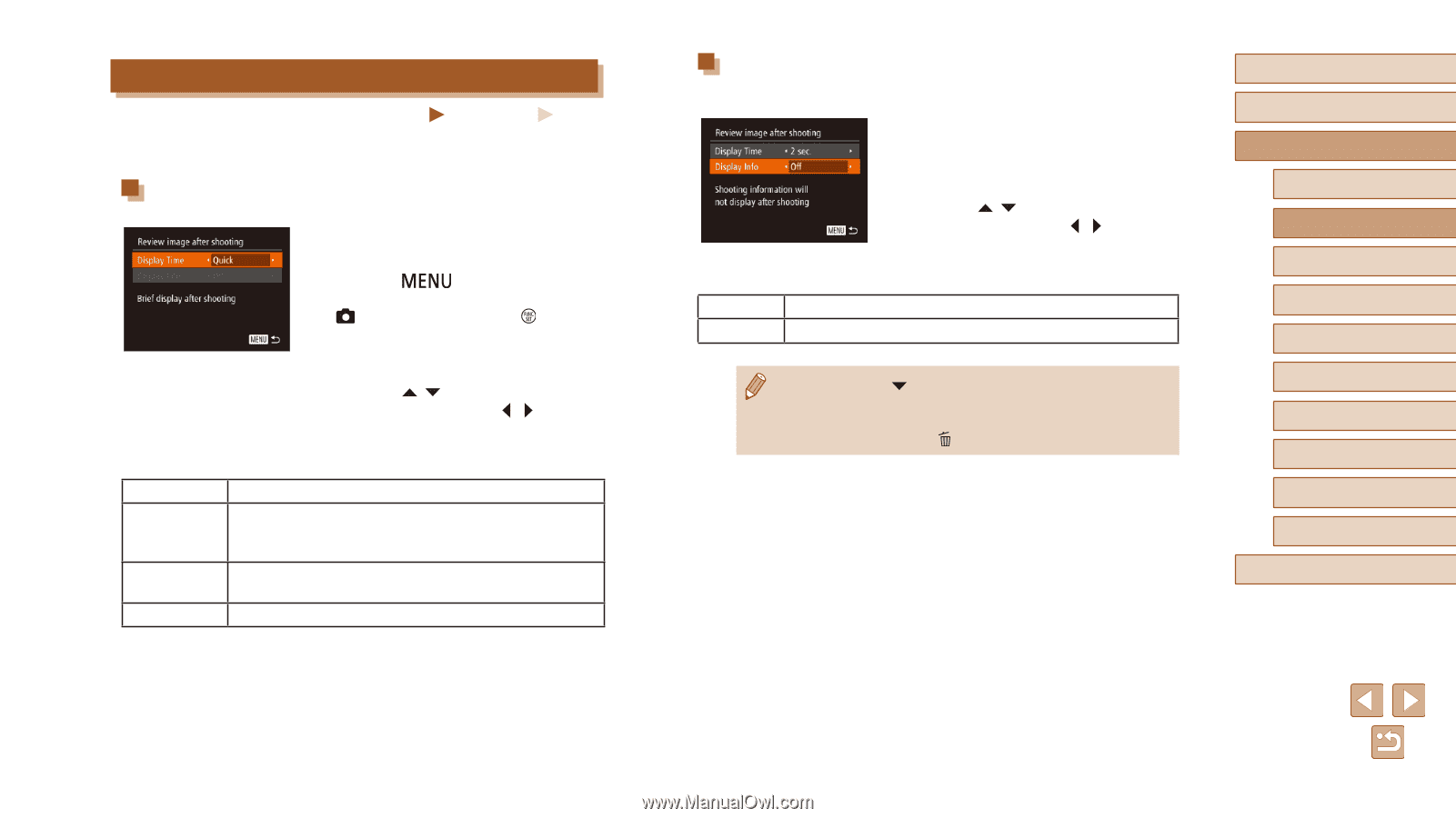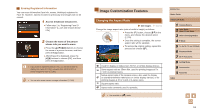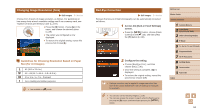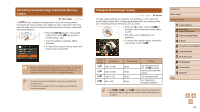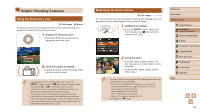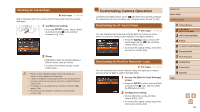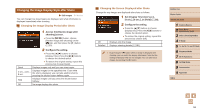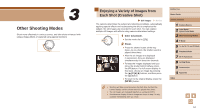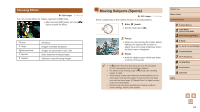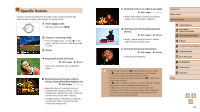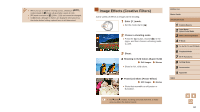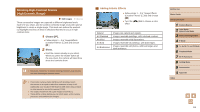Canon PowerShot SX60 HS User Guide - Page 56
Changing the Image Display Style after Shots - reviews
 |
View all Canon PowerShot SX60 HS manuals
Add to My Manuals
Save this manual to your list of manuals |
Page 56 highlights
Changing the Image Display Style after Shots Still Images Movies You can change how long images are displayed and what information is displayed immediately after shooting. Changing the Image Display Period after Shots 1 Access the [Review image after shooting] screen. ●●Press the [ ] button, choose [Review image after shooting] on the [ ] tab, and then press the [ ] button (= 30). 2 Configure the setting. ●●Press the [ ][ ] buttons to choose [Display Time]. Press the [ ][ ] buttons to choose the desired option. ●●To restore the original setting, repeat this process but choose [Quick]. Quick Displays images only until you can shoot again. 2 sec., 4 sec., 8 sec. Displays images for the specified time. Even while the shot is displayed, you can take another shot by pressing the shutter button halfway again. Hold Displays images until you press the shutter button halfway. Off No image display after shots. Changing the Screen Displayed after Shots Change the way images are displayed after shots as follows. 1 Set [Display Time] to [2 sec.], [4 sec.], [8 sec.], or [Hold] (=56). Off Detailed 2 Configure the setting. ●●Press the [ ][ ] buttons to choose [Display Info]. Press the [ ][ ] buttons to choose the desired option. ●●To restore the original setting, repeat this process but choose [Off]. Displays only the image. Displays shooting details (=181). ●● By pressing the [ ] button while an image is displayed after shooting, you can switch the display information. Note that the settings of [Display Info] are not changed. You can also erase images, by pressing the [ ] button. Before Use Basic Guide Advanced Guide 1 Camera Basics 2 Auto Mode / Hybrid Auto Mode 3 Other Shooting Modes 4 P Mode 5 Tv, Av, M, C1, and C2 Mode 6 Playback Mode 7 Wi-Fi Functions 8 Setting Menu 9 Accessories 10 Appendix Index 56