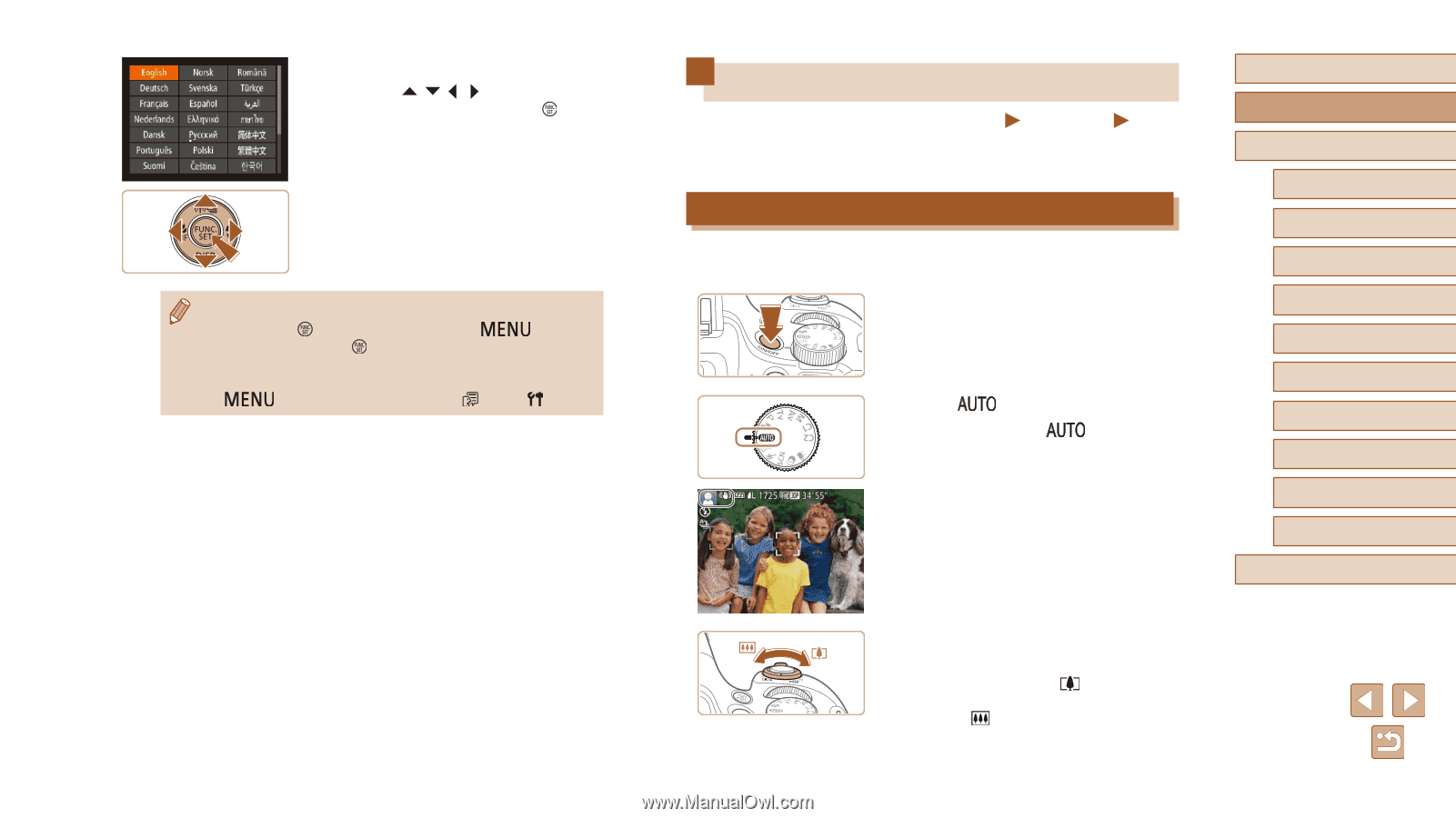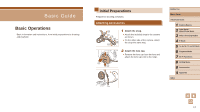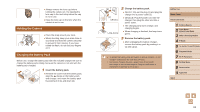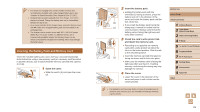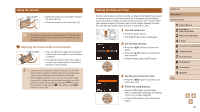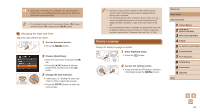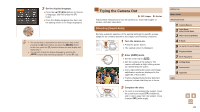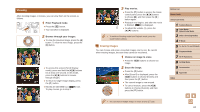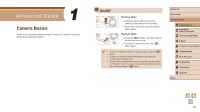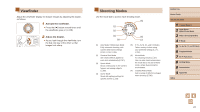Canon PowerShot SX60 HS User Guide - Page 22
Trying the Camera Out
 |
View all Canon PowerShot SX60 HS manuals
Add to My Manuals
Save this manual to your list of manuals |
Page 22 highlights
3 Set the display language. ●●Press the buttons to choose a language, and then press the [ ] button. ●●Once the display language has been set, the setting screen is no longer displayed. ●● The current time is displayed if you wait too long in step 2 after pressing the [ ] button before you press the [ ] button. In this case, press the [ ] button to dismiss the time display and repeat step 2. ●● You can also change the display language by pressing the [ ] button and choosing [Language ] on the [ ] tab. Trying the Camera Out Still Images Movies Follow these instructions to turn the camera on, shoot still images or movies, and then view them. Shooting (Smart Auto) For fully automatic selection of the optimal settings for specific scenes, simply let the camera determine the subject and shooting conditions. 1 Turn the camera on. ●●Press the power button. ●●The startup screen is displayed. 2 Enter [ ] mode. ●●Set the mode dial to [ ]. ●●Aim the camera at the subject. The camera will make a slight clicking noise as it determines the scene. ●●Icons representing the scene and image stabilization mode are displayed in the upper left of the screen. ●●Frames displayed around any detected subjects indicate that they are in focus. 3 Compose the shot. ●●To zoom in and enlarge the subject, move the zoom lever toward [ ] (telephoto), and to zoom away from the subject, move it toward [ ] (wide angle). Before Use Basic Guide Advanced Guide 1 Camera Basics 2 Auto Mode / Hybrid Auto Mode 3 Other Shooting Modes 4 P Mode 5 Tv, Av, M, C1, and C2 Mode 6 Playback Mode 7 Wi-Fi Functions 8 Setting Menu 9 Accessories 10 Appendix Index 22