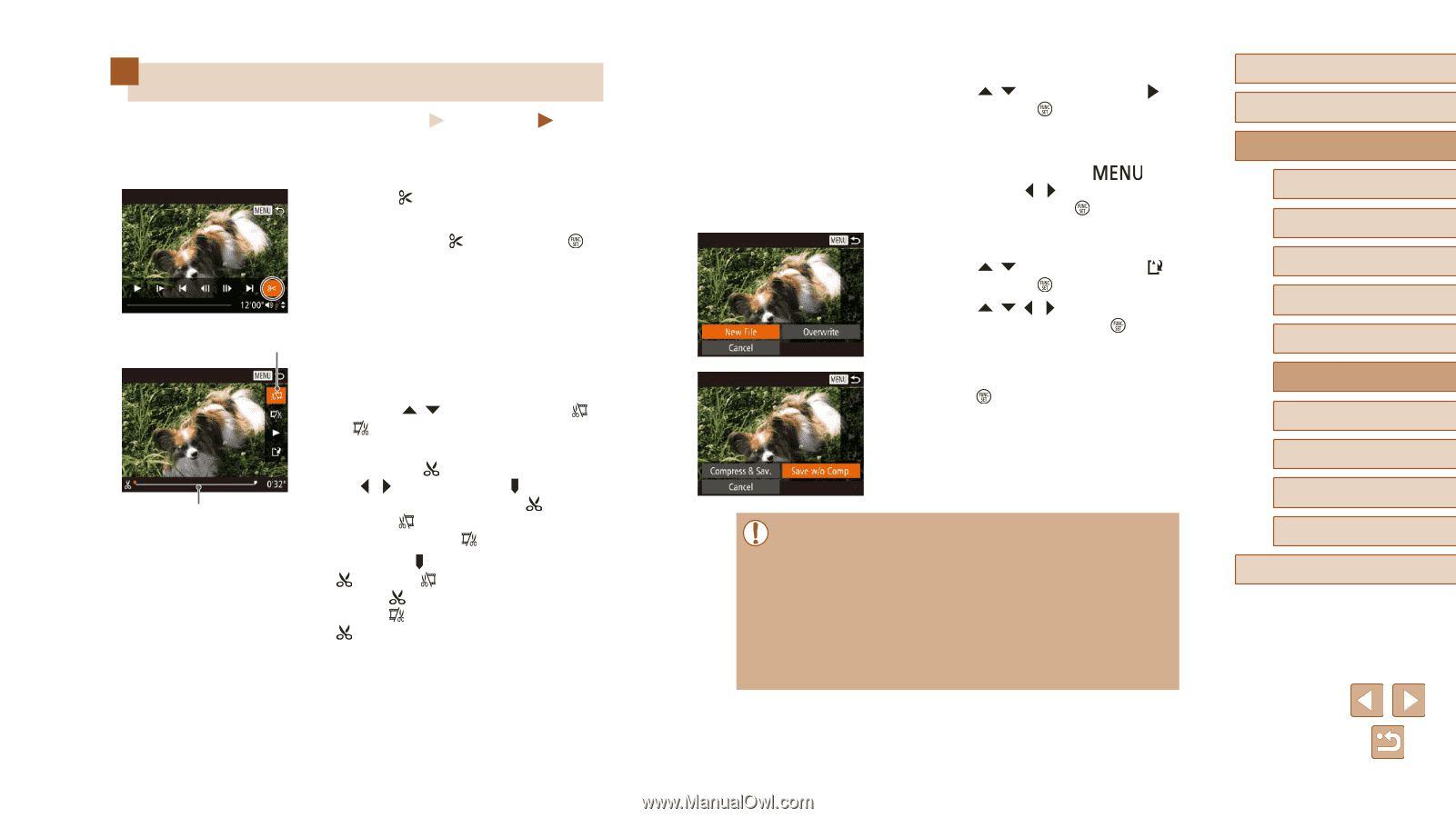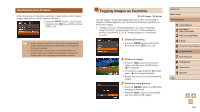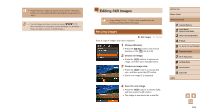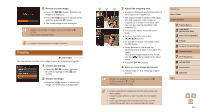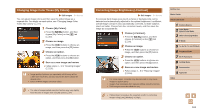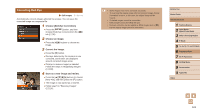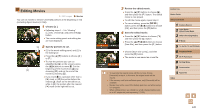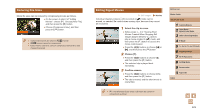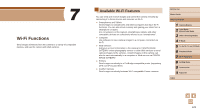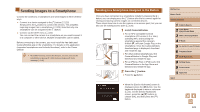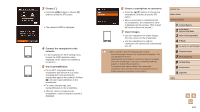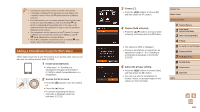Canon PowerShot SX60 HS User Guide - Page 120
Editing Movies
 |
View all Canon PowerShot SX60 HS manuals
Add to My Manuals
Save this manual to your list of manuals |
Page 120 highlights
Editing Movies Still Images Movies You can cut movies to remove unneeded portions at the beginning or end (excluding digest movies (=35)). 1 Choose [ ]. ●●Following steps 1 - 5 in "Viewing" (=101), choose [ ] and press the [ ] button. ●●The movie editing panel and editing bar are now displayed. 2 (1) Specify portions to cut. ●●(1) is the movie editing panel, and (2) is the editing bar. ●●Press the [ ][ ] buttons to choose [ ] or [ ]. ●●To view the portions you can cut (identified by [ ] on the screen), press the [ ][ ] buttons to move [ ]. Cut the (2) beginning of the movie (from [ ]) by choosing [ ], and cut the end of the movie by choosing [ ]. ●●If you move [ ] to a position other than a [ ] mark, in [ ] the portion before the nearest [ ] mark on the left will be cut, while in [ ] the portion after the nearest [ ] mark on the right will be cut. 3 Review the edited movie. ●●Press the [ ][ ] buttons to choose [ ], and then press the [ ] button. The edited movie is now played. ●●To edit the movie again, repeat step 2. ●●To cancel editing, press the [ ] button, press the [ ][ ] buttons to choose [OK], and then press the [ ] button. 4 Save the edited movie. ●●Press the [ ][ ] buttons to choose [ ], and then press the [ ] button. ●●Press the buttons to choose [New File], and then press the [ ] button. ●●Choose [Save w/o Comp.], and then press the [ ] button. ●●The movie is now saved as a new file. ●● To overwrite the original movie with the cut one, choose [Overwrite] in step 4. In this case, the original movie will be erased. ●● If the memory card lacks sufficient space, only [Overwrite] will be available. ●● Movies may not be saved if the battery pack runs out while saving is in progress. ●● When editing movies, you should use a fully charged battery pack or an AC adapter kit (sold separately, =155). Before Use Basic Guide Advanced Guide 1 Camera Basics 2 Auto Mode / Hybrid Auto Mode 3 Other Shooting Modes 4 P Mode 5 Tv, Av, M, C1, and C2 Mode 6 Playback Mode 7 Wi-Fi Functions 8 Setting Menu 9 Accessories 10 Appendix Index 120