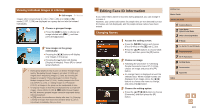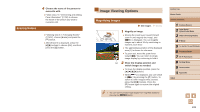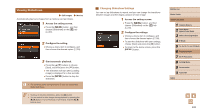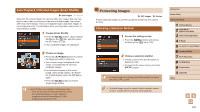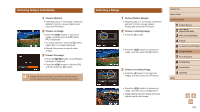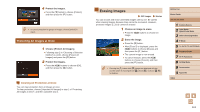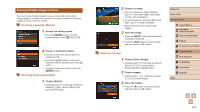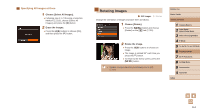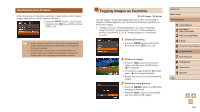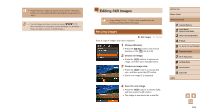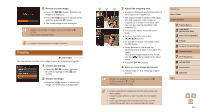Canon PowerShot SX60 HS User Guide - Page 112
Erasing Images
 |
View all Canon PowerShot SX60 HS manuals
Add to My Manuals
Save this manual to your list of manuals |
Page 112 highlights
4 Protect the images. ●●Press the [ ] button to choose [Protect], and then press the [ ] button. ●● To cancel protection for groups of images, choose [Unlock] in step 4. Protecting All Images at Once 1 Choose [Protect All Images]. ●●Following step 2 in "Choosing a Selection Method" (=110), choose [Protect All Images] and press the [ ] button. 2 Protect the images. ●●Press the [ ][ ] buttons to choose [OK], and then press the [ ] button. Clearing All Protection at Once You can clear protection from all images at once. To clear protection, choose [Unprotect All Images] in step 1 of "Protecting All Images at Once", and then complete step 2. Erasing Images Still Images Movies You can choose and erase unneeded images one by one. Be careful when erasing images, because they cannot be recovered. However, protected images (=110) cannot be erased. 1 Choose an image to erase. ●●Press the [ ][ ] buttons to choose an image. 2 Erase the image. ●●Press the [ ] button. ●●After [Erase?] is displayed, press the [ ][ ] buttons to choose [Erase], and then press the [ ] button. ●●The current image is now erased. ●●To cancel erasure, press the [ ][ ] buttons to choose [Cancel], and then press the [ ] button. ●● Pressing the [ ] button while [ ] images are displayed will give you the option of choosing [Erase ], [Erase ], or [Erase ] for deletion. Before Use Basic Guide Advanced Guide 1 Camera Basics 2 Auto Mode / Hybrid Auto Mode 3 Other Shooting Modes 4 P Mode 5 Tv, Av, M, C1, and C2 Mode 6 Playback Mode 7 Wi-Fi Functions 8 Setting Menu 9 Accessories 10 Appendix Index 112