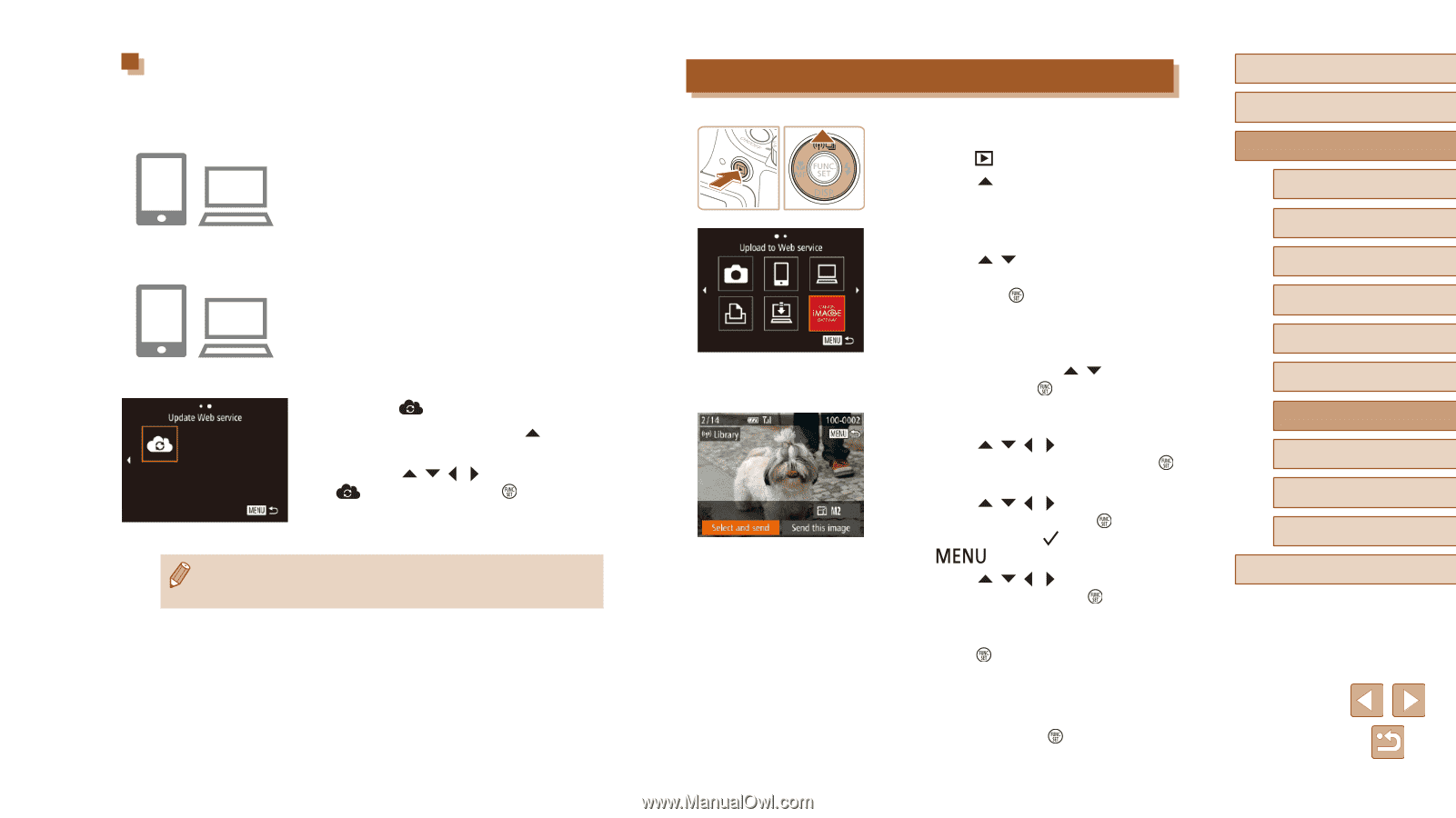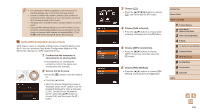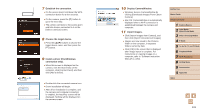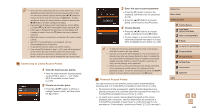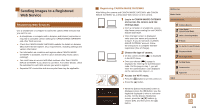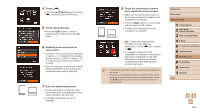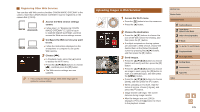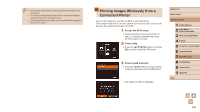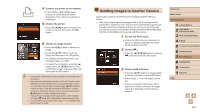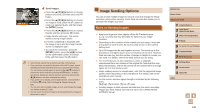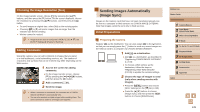Canon PowerShot SX60 HS User Guide - Page 135
Uploading Images to Web Services - youtube
 |
View all Canon PowerShot SX60 HS manuals
Add to My Manuals
Save this manual to your list of manuals |
Page 135 highlights
Registering Other Web Services You can also add Web services besides CANON iMAGE GATEWAY to the camera. Note that CANON iMAGE GATEWAY must be registered on the camera first (=133). 1 Access the Web service settings screen. ●●Follow step 1 in "Registering CANON iMAGE GATEWAY" (= 133) to log in to CANON iMAGE GATEWAY, and then access the Web service settings screen. 2 Configure the Web service you want to use. ●●Follow the instructions displayed on the smartphone or computer to set up the Web service. 3 Choose [ ]. ●●In Playback mode, press the [ ] button to access the Wi-Fi menu. ●●Press the buttons to choose [ ], and then press the [ ] button. ●●The Web service settings are now updated. ●● If any configured settings change, follow these steps again to update the camera settings. Uploading Images to Web Services 1 Access the Wi-Fi menu. ●● Press the [ ] button to turn the camera on. ●●Press the [ ] button. 2 Choose the destination. ●●Press the [ ][ ] buttons to choose the icon of the Web service for sharing, and then press the [ ] button. ●●If multiple recipients or sharing options are used with a Web service, choose the desired item on the [Select Recipient] screen by pressing the [ ][ ] buttons, and then press the [ ] button. 3 Send images. ●●Press the buttons to choose [Select and send], and then press the [ ] button. ●●Press the buttons to choose an image to send, press the [ ] button to mark it as selected ([ ]), and then press the [ ] button. ●●Press the buttons to choose [Send], and then press the [ ] button. ●●When uploading to YouTube, read the terms of service, choose [I Agree], and press the [ ] button. ●●Image transfer will begin. The screen darkens during image transfer. ●●After the images are sent, [OK] is displayed. Press the [ ] button to return to the playback screen. Before Use Basic Guide Advanced Guide 1 Camera Basics 2 Auto Mode / Hybrid Auto Mode 3 Other Shooting Modes 4 P Mode 5 Tv, Av, M, C1, and C2 Mode 6 Playback Mode 7 Wi-Fi Functions 8 Setting Menu 9 Accessories 10 Appendix Index 135