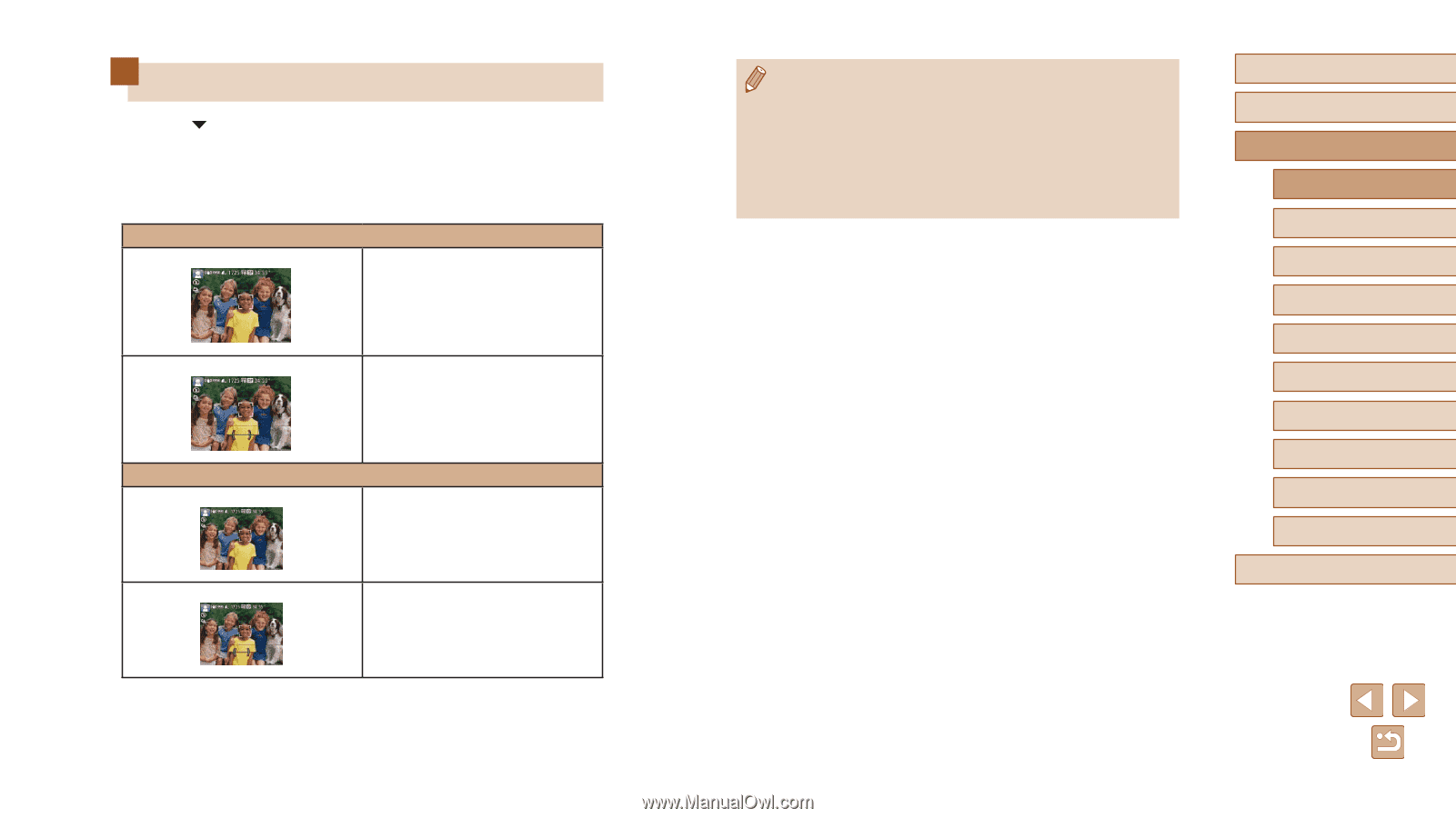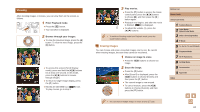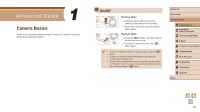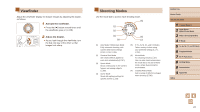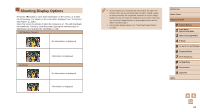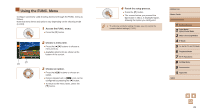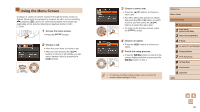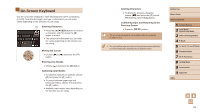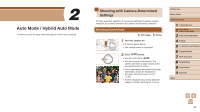Canon PowerShot SX60 HS User Guide - Page 28
Shooting Display Options
 |
View all Canon PowerShot SX60 HS manuals
Add to My Manuals
Save this manual to your list of manuals |
Page 28 highlights
Shooting Display Options Press the [ ] button to view other information on the screen, or to hide the information. For details on the information displayed, see "On-Screen Information" (= 180). Open the screen to activate it when the camera is on. This will deactivate the viewfinder. Similarly, close the screen (facing the camera body) to deactivate it and activate the viewfinder (=20). LCD Monitor (Screen) No information is displayed Viewfinder Information is displayed No information is displayed Information is displayed ●● Screen brightness is automatically increased by the night view function when you are shooting under low light, making it easier to check how shots are composed. However, on-screen image brightness may not match the brightness of your shots. Note that any on-screen image distortion or jerky subject motion will not affect recorded images. ●● For playback display options, see "Switching Display Modes" (= 102). Before Use Basic Guide Advanced Guide 1 Camera Basics 2 Auto Mode / Hybrid Auto Mode 3 Other Shooting Modes 4 P Mode 5 Tv, Av, M, C1, and C2 Mode 6 Playback Mode 7 Wi-Fi Functions 8 Setting Menu 9 Accessories 10 Appendix Index 28