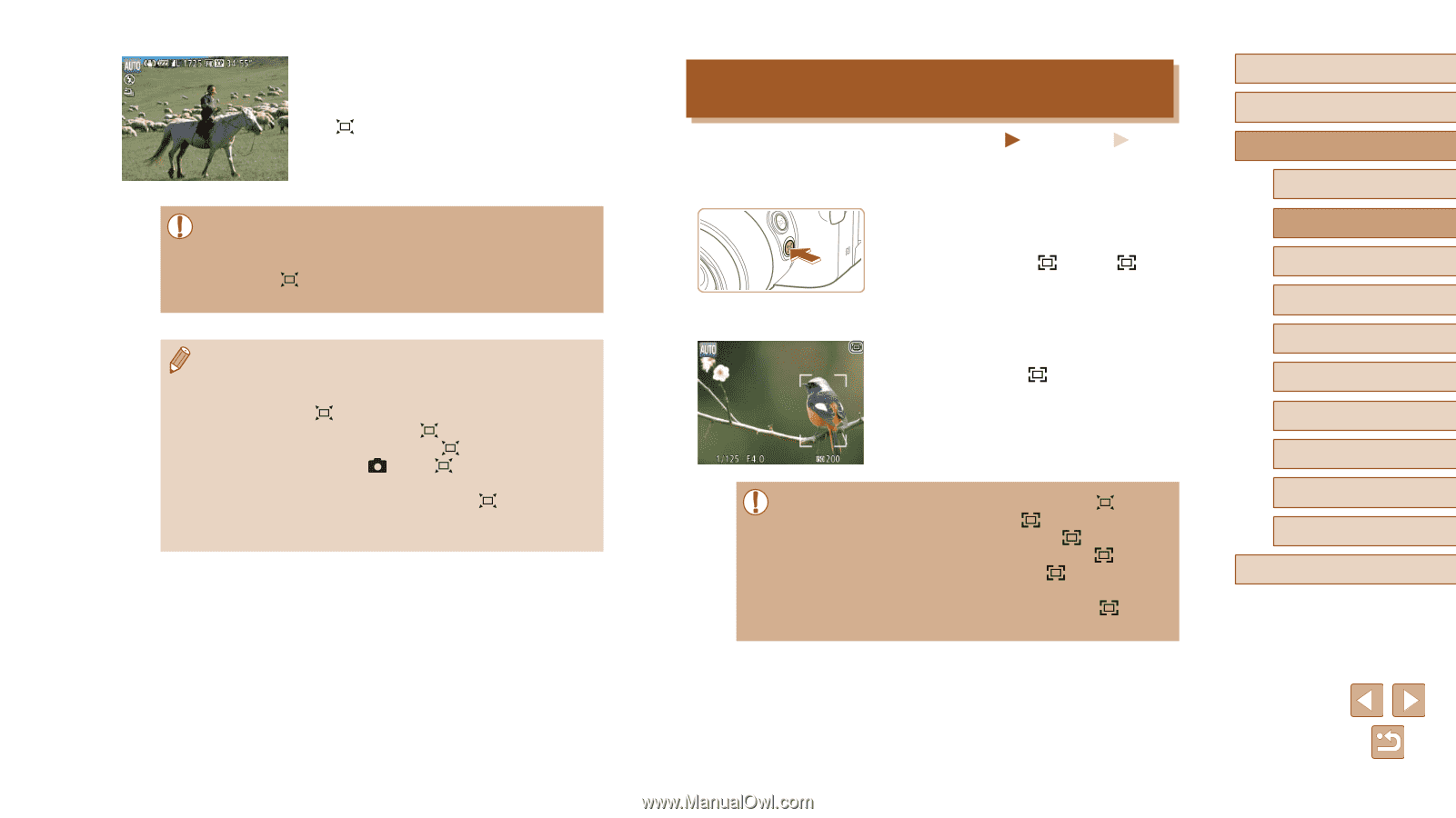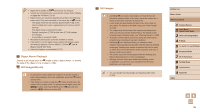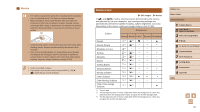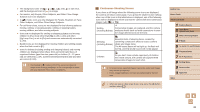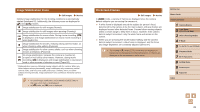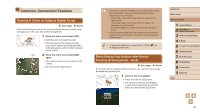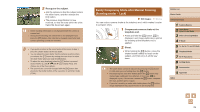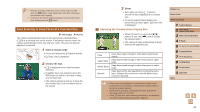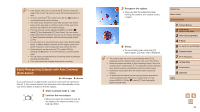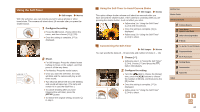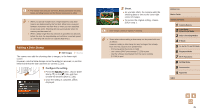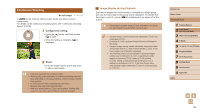Canon PowerShot SX60 HS User Guide - Page 41
Easily Composing Shots after Manual Zooming, Framing Assist - Lock
 |
View all Canon PowerShot SX60 HS manuals
Add to My Manuals
Save this manual to your list of manuals |
Page 41 highlights
2 Reacquire the subject. ●●Aim the camera so that the subject enters the white frame, and then release the [ ] button. ●●The previous magnification is now restored, so that the area within the white frame fills the screen again. ●● Some shooting information is not displayed while the camera is zoomed out. ●● During movie shooting, the white frame is not displayed if you press the [ ] button. Also note that a changed zoom factor and camera operating sounds are recorded. ●● If you prefer to shoot at the zoom factor of the screen in step 1, press the shutter button all the way down. ●● You can adjust the zoom factor that the camera reverts to when you release the [ ] button by moving the zoom lever to resize the white frame while you hold the [ ] button. ●● To adjust the area displayed when the [ ] button is pressed, access MENU (=30) ► [ ] tab ► [ Display Area], and choose one of the three options. ●● The zoom factor cannot be changed with the [ ] button after you press the shutter button all the way down in self-timer mode (= 44). Easily Composing Shots after Manual Zooming (Framing Assist - Lock) Still Images Movies You can reduce camera shake at the telephoto end, which makes it easier to compose shots. 1 Compensate camera shake at the telephoto end. ●●Press and hold the [ ] button. [ ] is displayed, and image stabilization optimal for shooting at the telephoto end is applied. 2 Shoot. ●●While holding the [ ] button, press the shutter button halfway to focus on the subject, and then press it all the way down. ●● The zoom factor cannot be adjusted by pressing the [ ] button (=40) while you are holding down the [ ] button. ●● Recomposing the shot while holding down the [ ] button may make image stabilization less effective. In this case, [ ] is displayed in gray. If this occurs, release the [ ] button, compose the shot, and then press it again. ●● If you start recording a movie while holding down the [ ] button, image stabilization may cause the shot to be recomposed. Before Use Basic Guide Advanced Guide 1 Camera Basics 2 Auto Mode / Hybrid Auto Mode 3 Other Shooting Modes 4 P Mode 5 Tv, Av, M, C1, and C2 Mode 6 Playback Mode 7 Wi-Fi Functions 8 Setting Menu 9 Accessories 10 Appendix Index 41