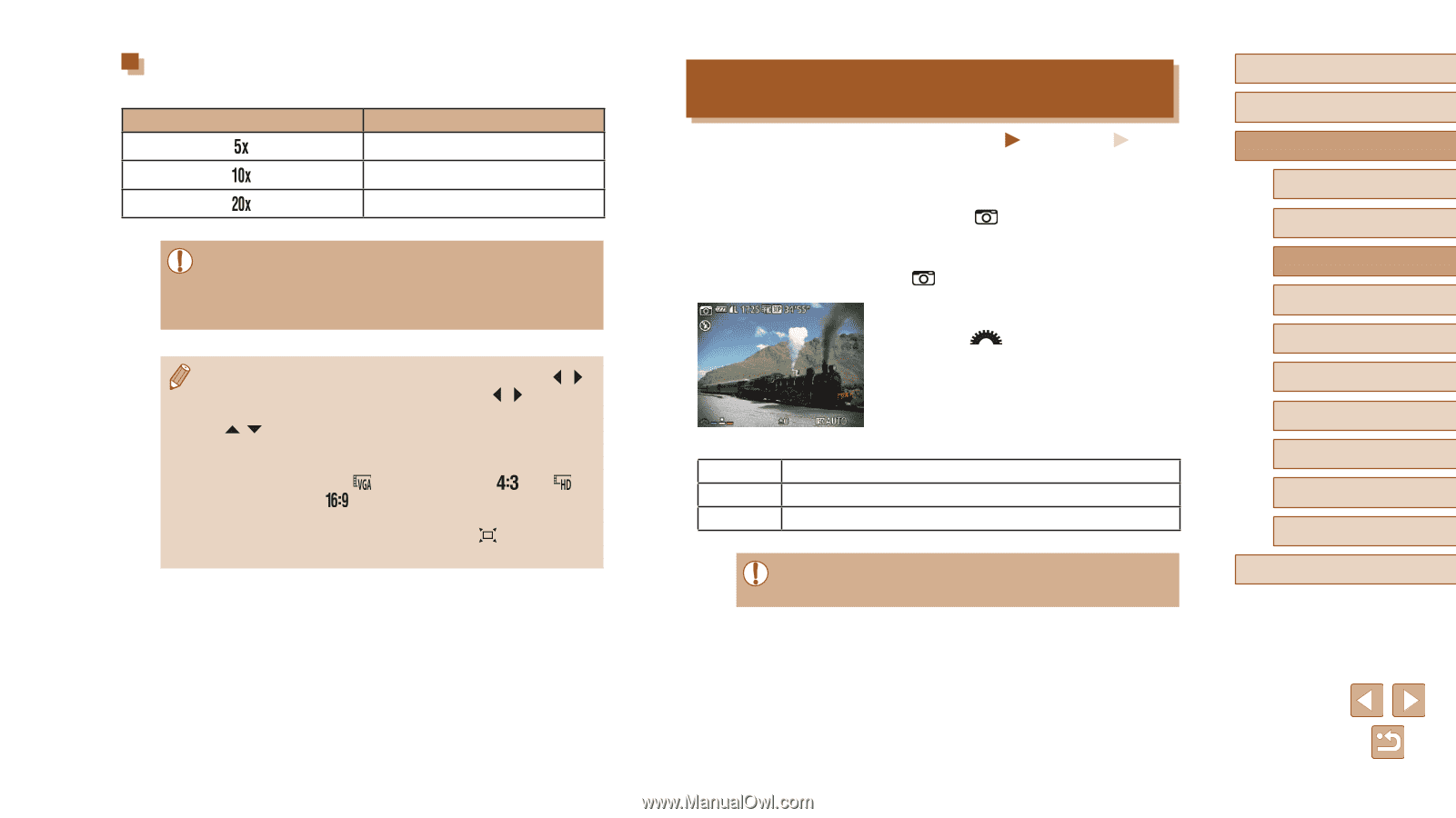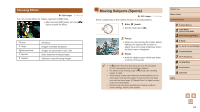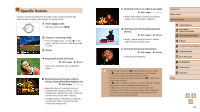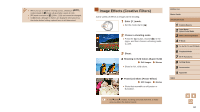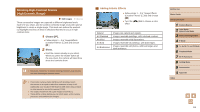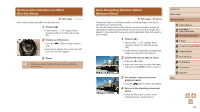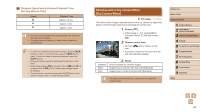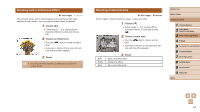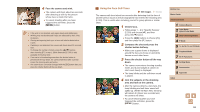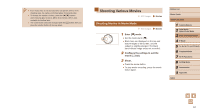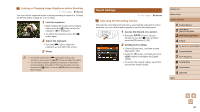Canon PowerShot SX60 HS User Guide - Page 63
Shooting with a Toy Camera Effect, Toy Camera Effect
 |
View all Canon PowerShot SX60 HS manuals
Add to My Manuals
Save this manual to your list of manuals |
Page 63 highlights
Playback Speed and Estimated Playback Time (for One-Minute Clips) Speed Playback Time Approx. 12 sec. Approx. 6 sec. Approx. 3 sec. ●● The zoom is not available when shooting movies. Be sure to set the zoom before shooting. ●● Try taking some test shots first, to make sure you obtain the desired results. ●● To switch the orientation of the frame to vertical, press the [ ][ ] buttons in step 2. To move the frame, press the [ ][ ] buttons again. To return the frame to horizontal orientation, press the [ ][ ] buttons. ●● Holding the camera vertically will change the orientation of the frame. ●● Movie image quality is [ ] at an aspect ratio of [ ] and [ ] at an aspect ratio of [ ] (=51). These quality settings cannot be changed. ●● The zoom factor cannot be changed with the [ ] button on the screens in steps 2 and 3, or while shooting movies. Shooting with a Toy Camera Effect (Toy Camera Effect) Still Images Movies This effect makes images resemble shots from a toy camera by vignetting (darker, blurred image corners) and changing the overall color. 1 Choose [ ]. ●●Follow steps 1 - 2 in "Image Effects (Creative Filters)" (=60) and choose [ ]. 2 Choose a color tone. ●●Turn the [ tone. ] dial to choose a color ●●A preview is shown of how your shot will look with the effect applied. Standard Warm Cool 3 Shoot. Shots resemble toy camera images. Images have a warmer tone than with [Standard]. Images have a cooler tone than with [Standard]. ●● Try taking some test shots first, to make sure you obtain the desired results. Before Use Basic Guide Advanced Guide 1 Camera Basics 2 Auto Mode / Hybrid Auto Mode 3 Other Shooting Modes 4 P Mode 5 Tv, Av, M, C1, and C2 Mode 6 Playback Mode 7 Wi-Fi Functions 8 Setting Menu 9 Accessories 10 Appendix Index 63