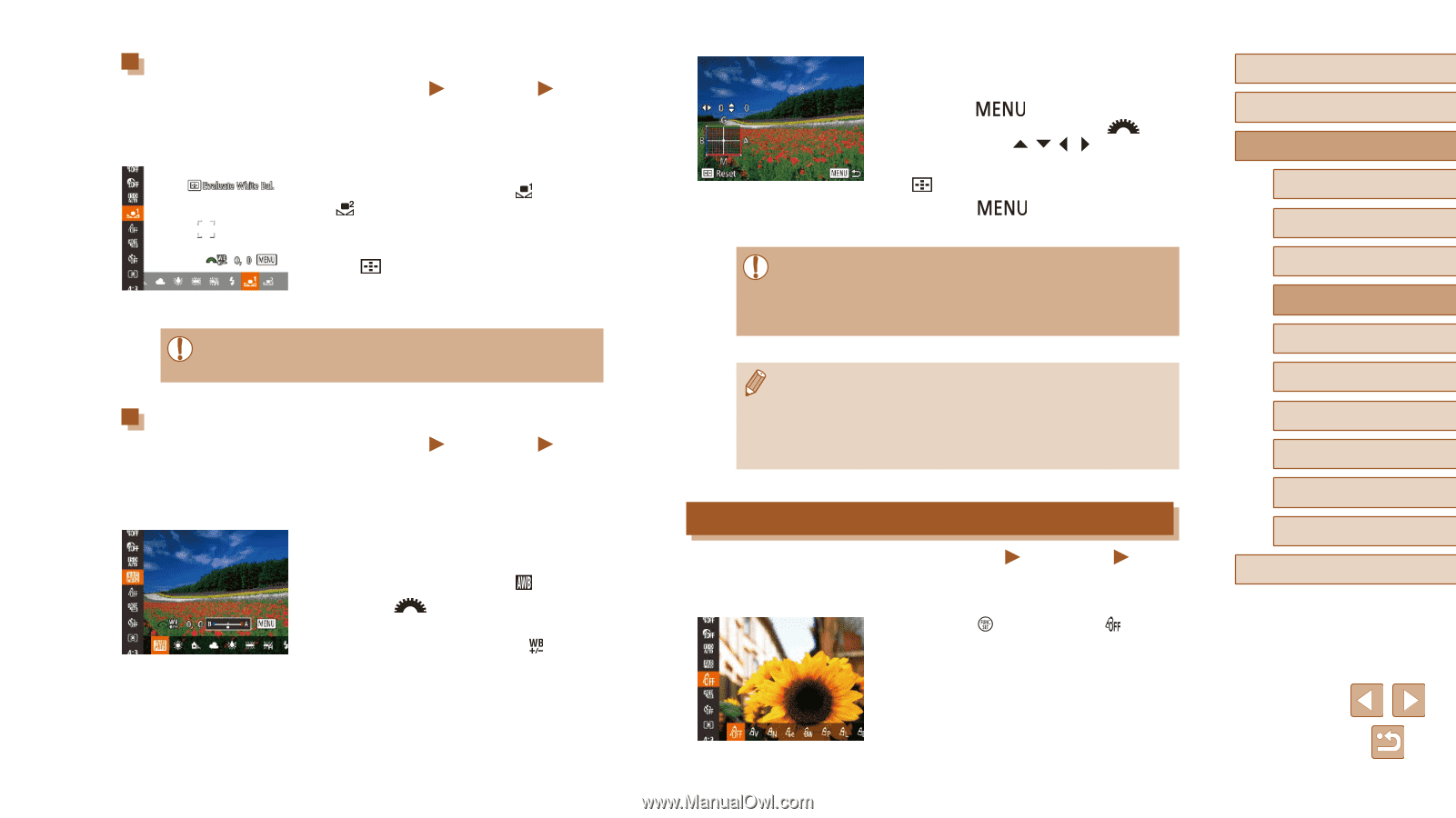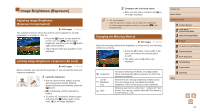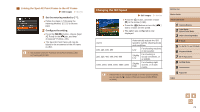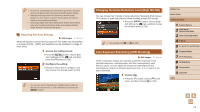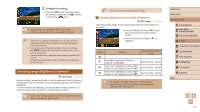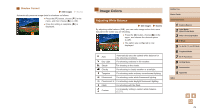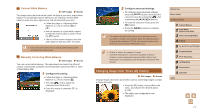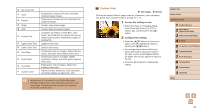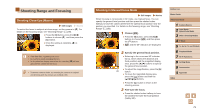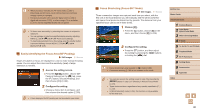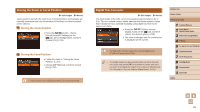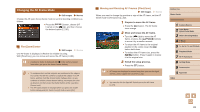Canon PowerShot SX60 HS User Guide - Page 77
Changing Image Color Tones My Colors
 |
View all Canon PowerShot SX60 HS manuals
Add to My Manuals
Save this manual to your list of manuals |
Page 77 highlights
Custom White Balance Still Images Movies For image colors that look natural under the light in your shot, adjust white balance to suit the light source where you are shooting. Set the white balance under the same light source that will illuminate your shot. ●●Follow the steps in "Adjusting White Balance" (= 76) to choose [ ] or [ ]. ●●Aim the camera at a plain white subject, so that the entire screen is white. Press the [ ] button. ●●The tint of the screen changes once the white balance data has been recorded. ●● Colors may look unnatural if you change camera settings after recording white balance data. Manually Correcting White Balance Still Images Movies You can correct white balance. This adjustment can match the effect of using a commercially available color temperature conversion filter or colorcompensating filter. 1 Configure the setting. ●●Follow the steps in "Adjusting White Balance" (= 76) to choose [ ]. ●●Turn the [ ] dial to adjust the correction level for B and A. ●●Once the setting is complete, [ ] is displayed. 2 Configure advanced settings. ●●To configure more advanced settings, press the [ ] button and adjust the correction level by turning the [ ] dial or pressing the buttons. ●●To reset the correction level, press the [ ] button. ●●Press the [ the setting. ] button to complete ●● The camera will retain white balance correction levels even if you switch to another white balance option (by following steps in "Adjusting White Balance" (= 76)), but correction levels will be reset if you record custom white balance data. ●● B: blue; A: amber; M: magenta; G: green ●● One level of blue/amber correction is equivalent to about 7 mireds on a color temperature conversion filter. (Mired: Color temperature unit representing color temperature conversion filter density) Changing Image Color Tones (My Colors) Still Images Movies Change image color tones as desired, such as converting images to sepia or black and white. ●●Press the [ ] button, choose [ ] in the menu, and choose the desired option (= 29). ●●The option you configured is now displayed. Before Use Basic Guide Advanced Guide 1 Camera Basics 2 Auto Mode / Hybrid Auto Mode 3 Other Shooting Modes 4 P Mode 5 Tv, Av, M, C1, and C2 Mode 6 Playback Mode 7 Wi-Fi Functions 8 Setting Menu 9 Accessories 10 Appendix Index 77