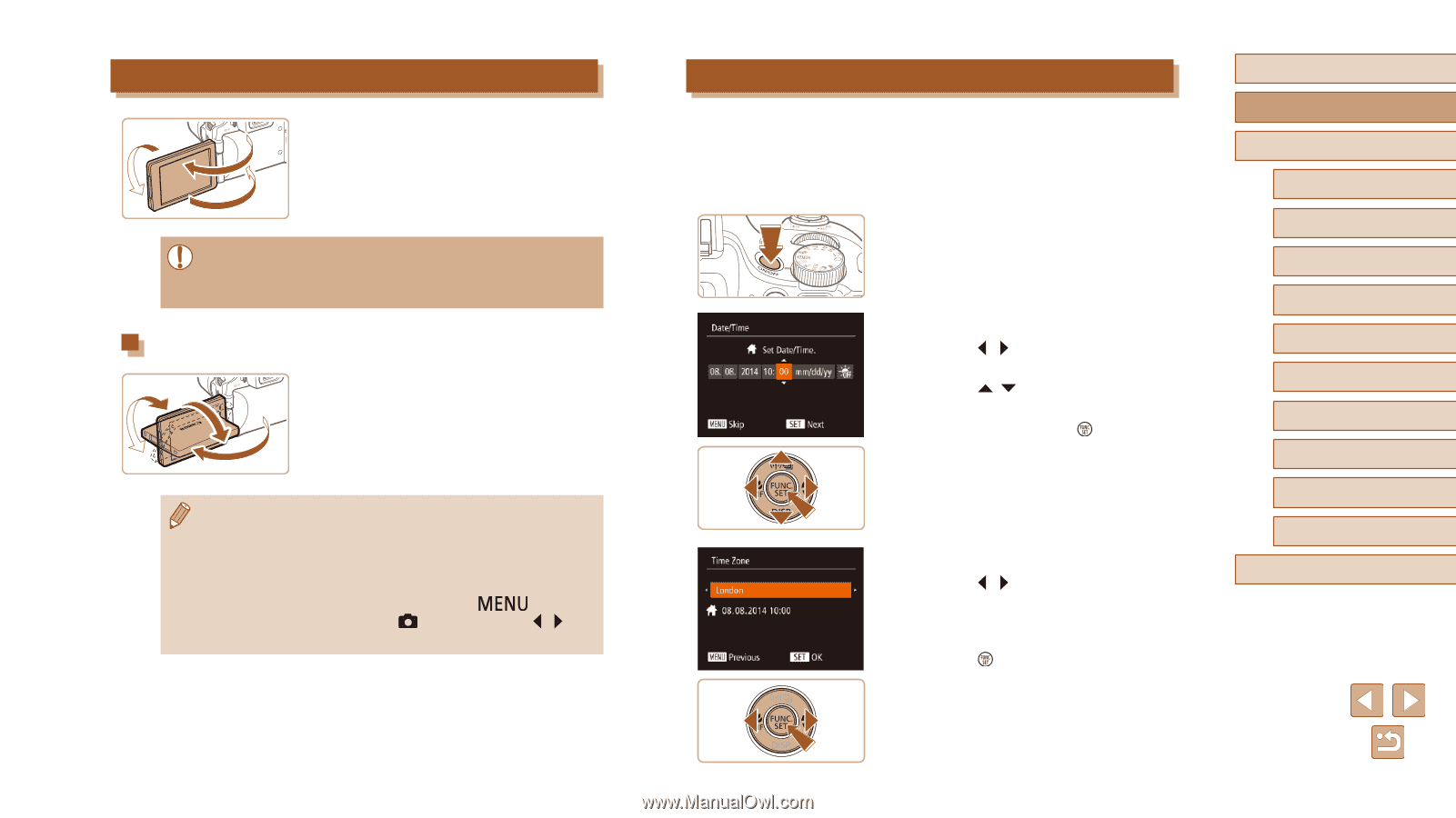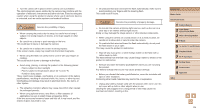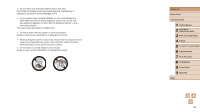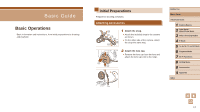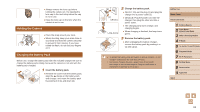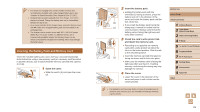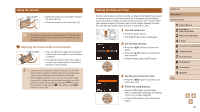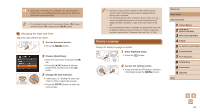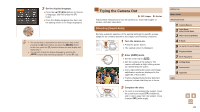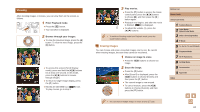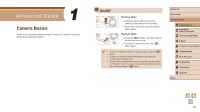Canon PowerShot SX60 HS User Guide - Page 20
Setting the Date and Time, Using the Screen
 |
View all Canon PowerShot SX60 HS manuals
Add to My Manuals
Save this manual to your list of manuals |
Page 20 highlights
Using the Screen (2) ●●Open the screen (1) and rotate it toward (1) the lens 180° (2). ●●Close the screen in this orientation (3). (3) ●● The screen can only open to approximately 175° in direction (1). Be careful not to open the screen any further than this, as it will damage the camera. Adjusting the Screen Angle and Orientation ●●You can adjust the angle and orientation of the screen as needed, to suit shooting conditions. ●●To protect the screen when the camera is not in use, always keep it closed and facing the camera body. ●● Open the screen to activate it when the camera is on. This will deactivate the viewfinder. Similarly, close the screen (facing the camera body) to deactivate it and activate the viewfinder. ●● When including yourself in shots, you can view a mirror image of yourself by rotating the screen around toward the front of the camera. To cancel reverse display, press the [ ] button, choose [Reverse Disp.] on the [ ] tab, and press the [ ][ ] buttons to choose [Off]. Setting the Date and Time Set the current date and time correctly as follows if the [Date/Time] screen is displayed when you turn the camera on. Information you specify this way is recorded in image properties when you shoot, and it is used when you manage images by shooting date or print images showing the date. You can also add a date stamp to shots, if you wish (=45). 1 Turn the camera on. ●●Press the power button. ●●The [Date/Time] screen is displayed. 2 Set the date and time. ●●Press the [ ][ ] buttons to choose an option. ●●Press the [ ][ ] buttons to specify the date and time. ●●When finished, press the [ ] button. 3 Specify your home time zone. ●●Press the [ ][ ] buttons to choose your home time zone. 4 Finish the setup process. ●●Press the [ ] button when finished. After a confirmation message, the setting screen is no longer displayed. ●●To turn off the camera, press the power button. Before Use Basic Guide Advanced Guide 1 Camera Basics 2 Auto Mode / Hybrid Auto Mode 3 Other Shooting Modes 4 P Mode 5 Tv, Av, M, C1, and C2 Mode 6 Playback Mode 7 Wi-Fi Functions 8 Setting Menu 9 Accessories 10 Appendix Index 20