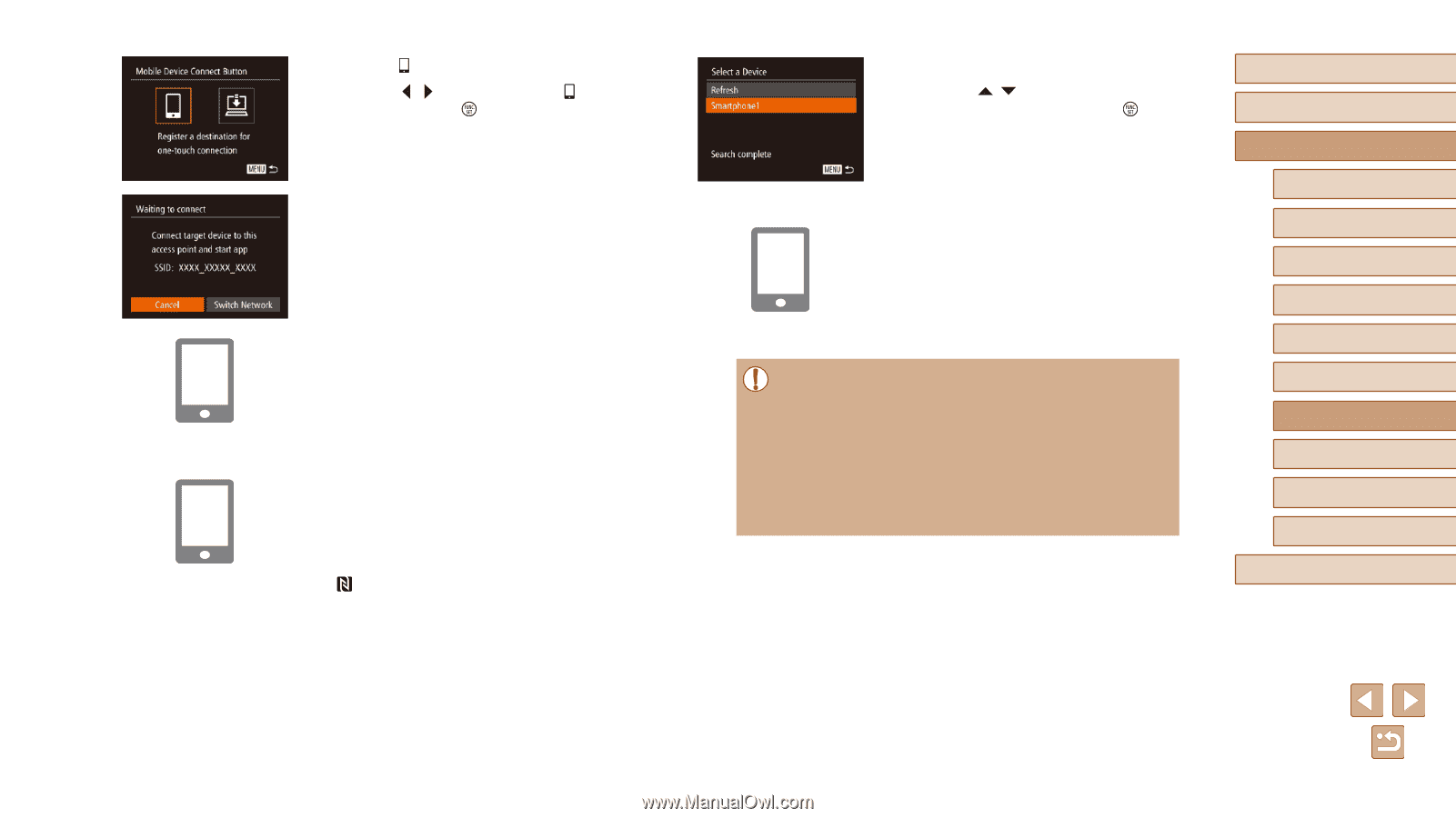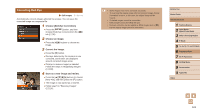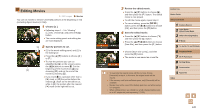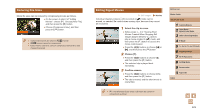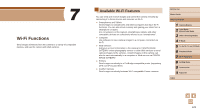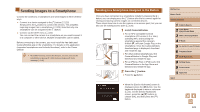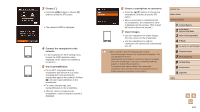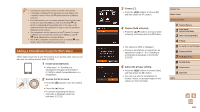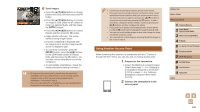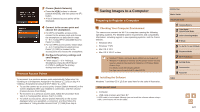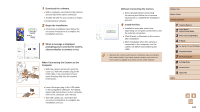Canon PowerShot SX60 HS User Guide - Page 124
Choose a smartphone to connect to., Import images., Choose, Connect the smartphone to the, network
 |
View all Canon PowerShot SX60 HS manuals
Add to My Manuals
Save this manual to your list of manuals |
Page 124 highlights
3 Choose [ ]. ●●Press the [ ][ ] buttons to choose [ ], and then press the [ ] button. ●●The camera's SSID is displayed. 4 Connect the smartphone to the network. ●●In the smartphone's Wi-Fi setting menu, choose the SSID (network name) displayed on the camera to establish a connection. 5 Start CameraWindow. ●●For an NFC-compatible Android smartphone (OS version 4.0 or later), activating NFC and touching the smartphone against the camera's N-Mark ( ) will start CameraWindow on the smartphone. ●●For other smartphones, start CameraWindow on the smartphone. ●●After the camera recognizes the smartphone, a device selection screen is displayed. 6 Choose a smartphone to connect to. ●●Press the [ ][ ] buttons to choose the smartphone, and then press the [ ] button. ●●After a connection is established with the smartphone, the smartphone name is displayed on the camera. (This screen will close in about one minute.) 7 Import images. ●●Use the smartphone to import images from the camera to the smartphone. ●●Use the smartphone to end the connection; the camera will automatically turn off. ●● When using NFC, keep the following points in mind. -- Avoid strong impact between the camera and smartphone. This may damage the devices. -- Depending on the smartphone, the devices may not recognize each other immediately. In this case, try holding the devices together in slightly different positions. -- Do not place other objects between the camera and smartphone. Also, note that camera or smartphone covers or similar accessories may block communication. Before Use Basic Guide Advanced Guide 1 Camera Basics 2 Auto Mode / Hybrid Auto Mode 3 Other Shooting Modes 4 P Mode 5 Tv, Av, M, C1, and C2 Mode 6 Playback Mode 7 Wi-Fi Functions 8 Setting Menu 9 Accessories 10 Appendix Index 124