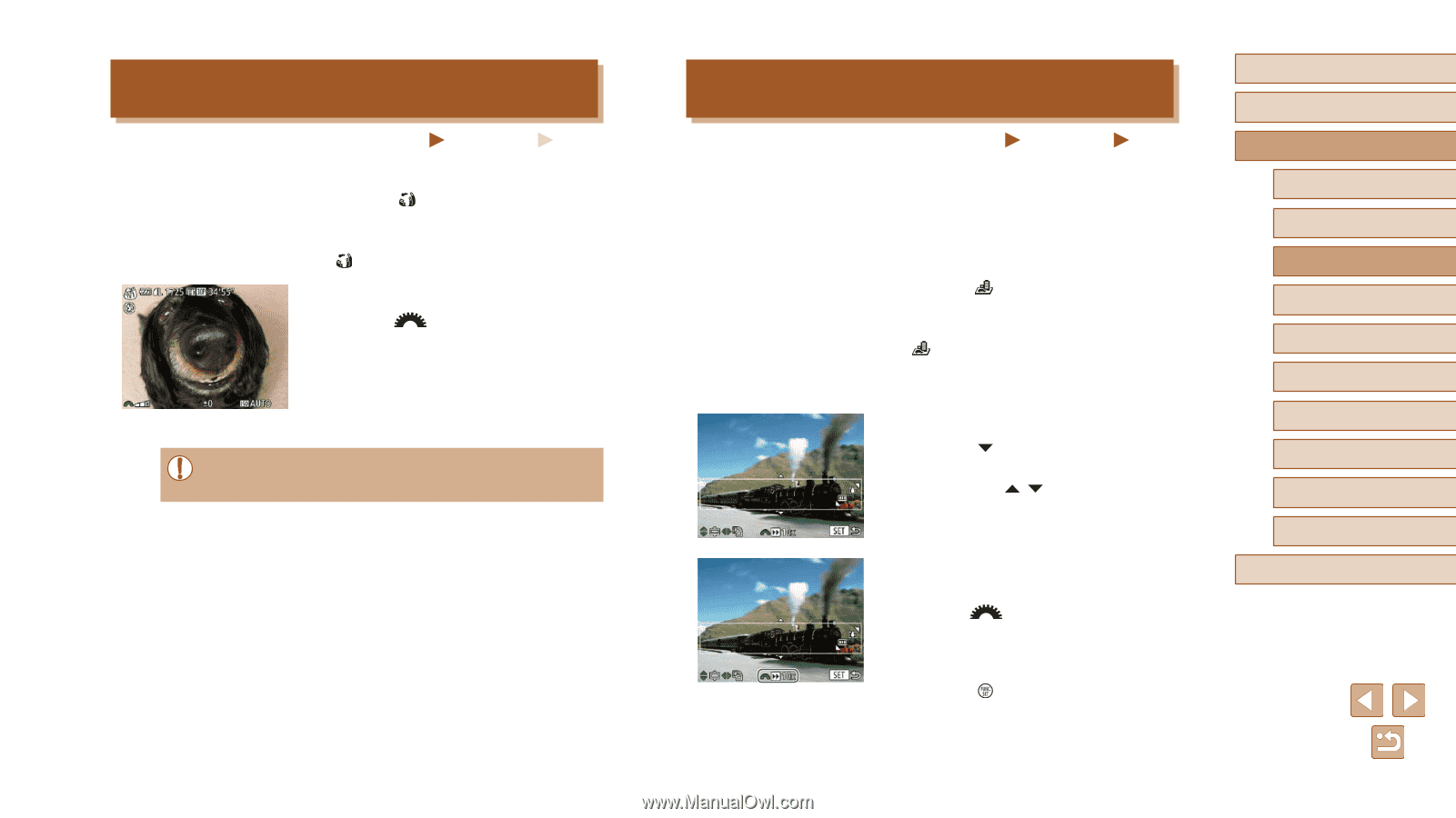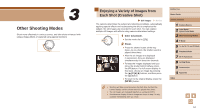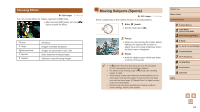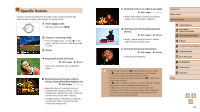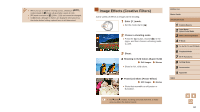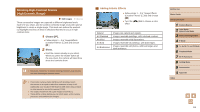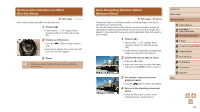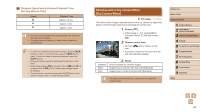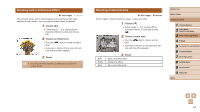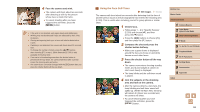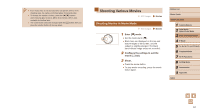Canon PowerShot SX60 HS User Guide - Page 62
Shots Resembling Miniature Models, Miniature Effect, Shooting with a Fish-Eye Lens Effect, Fish-Eye
 |
View all Canon PowerShot SX60 HS manuals
Add to My Manuals
Save this manual to your list of manuals |
Page 62 highlights
Shooting with a Fish-Eye Lens Effect (Fish-Eye Effect) Still Images Shoot with the distorting effect of a fish-eye lens. Movies 1 Choose [ ]. ●●Follow steps 1 - 2 in "Image Effects (Creative Filters)" (=60) and choose [ ]. 2 Choose an effect level. ●●Turn the [ level. ] dial to choose an effect ●●A preview is shown of how your shot will look with the effect applied. 3 Shoot. ●● Try taking some test shots first, to make sure you obtain the desired results. Shots Resembling Miniature Models (Miniature Effect) Still Images Movies Creates the effect of a miniature model, by blurring image areas above and below your selected area. You can also make movies that look like scenes in miniature models by choosing the playback speed before the movie is recorded. People and objects in the scene will move quickly during playback. Note that sound is not recorded. 1 Choose [ ]. ●●Follow steps 1 - 2 in "Image Effects (Creative Filters)" (=60) and choose [ ]. ●●A white frame is displayed, indicating the image area that will not be blurred. 2 Choose the area to keep in focus. ●●Press the [ ] button. ●●Move the zoom lever to resize the frame, and press the [ ][ ] buttons to move it. 3 For movies, choose the movie playback speed. ●●Turn the [ ] dial to choose the speed. 4 Return to the shooting screen and shoot. ●●Press the [ ] button to return to the shooting screen, and then shoot. Before Use Basic Guide Advanced Guide 1 Camera Basics 2 Auto Mode / Hybrid Auto Mode 3 Other Shooting Modes 4 P Mode 5 Tv, Av, M, C1, and C2 Mode 6 Playback Mode 7 Wi-Fi Functions 8 Setting Menu 9 Accessories 10 Appendix Index 62