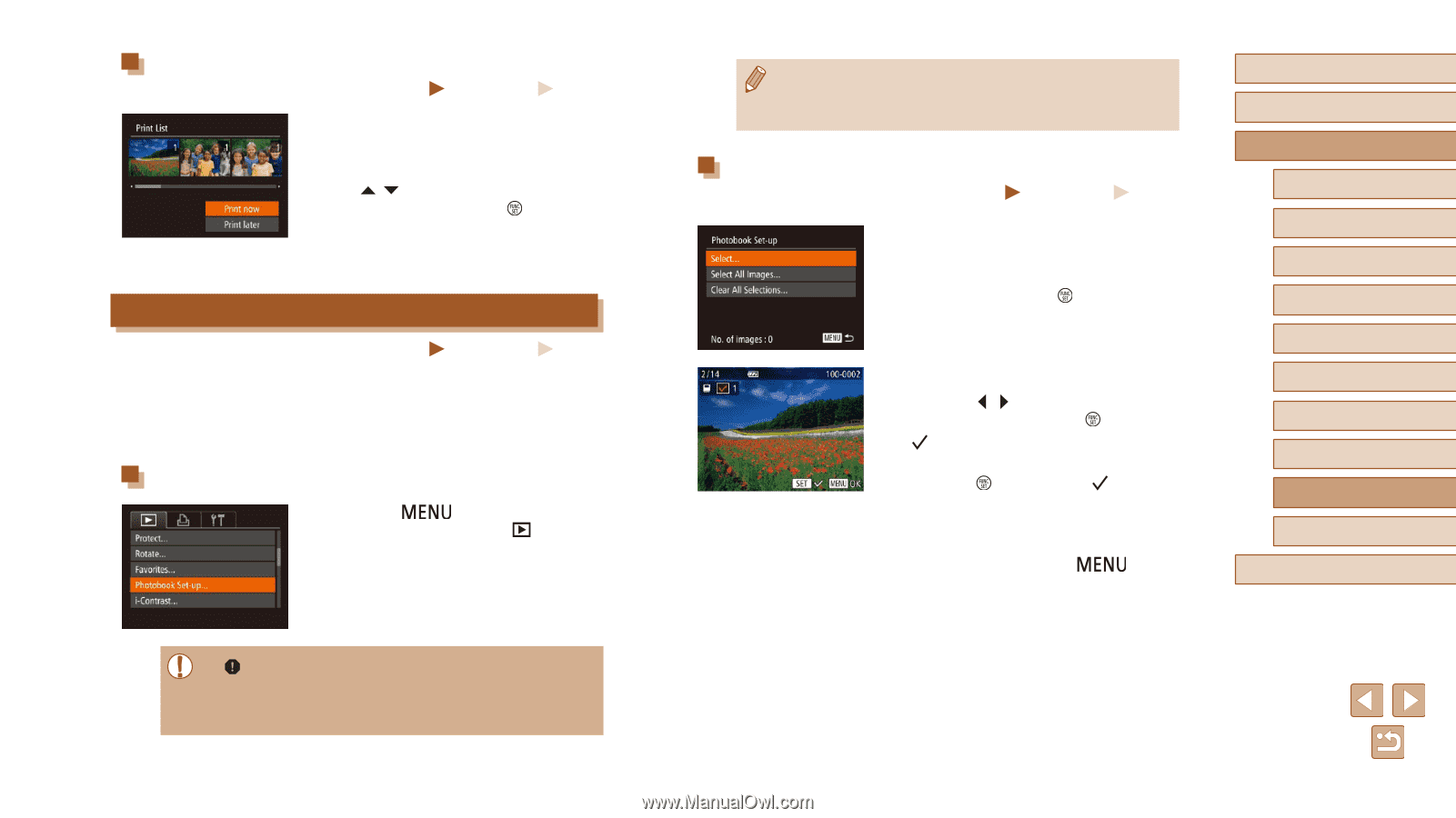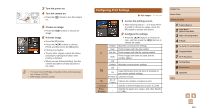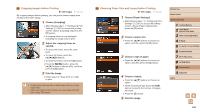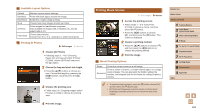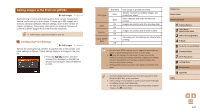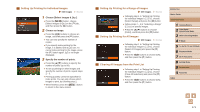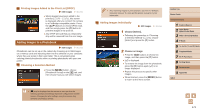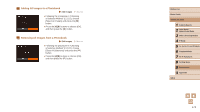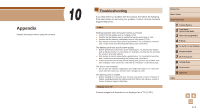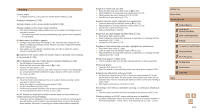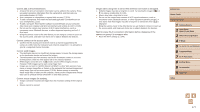Canon PowerShot SX60 HS User Guide - Page 172
Adding Images to a Photobook
 |
View all Canon PowerShot SX60 HS manuals
Add to My Manuals
Save this manual to your list of manuals |
Page 172 highlights
Printing Images Added to the Print List (DPOF) Still Images Movies ●●When images have been added to the print list (=170 - =171), this screen is displayed after you connect the camera to a PictBridge-compatible printer. Press the [ ][ ] buttons to choose [Print now], and then simply press the [ ] button to print the images in the print list. ●●Any DPOF print job that you temporarily stop will be resumed from the next image. Adding Images to a Photobook Still Images Movies Photobooks can be set up on the camera by choosing up to 998 images on a memory card and importing them into the software on your computer, where they are stored in their own folder. This is convenient when ordering printed photobooks online or printing photobooks with your own printer. Choosing a Selection Method ●●Press the [ ] button, choose [Photobook Set-up] on the [ ] tab, and then choose how you will select images. ●● [ ] may be displayed on the camera to warn you that the memory card has print settings that were configured on another camera. Changing the print settings using this camera may overwrite all previous settings. ●● After importing images to your computer, also refer to "Software Instruction Manual" (= 164) and the printer manual for further information. Adding Images Individually Still Images Movies 1 Choose [Select]. ●●Following the procedure in "Choosing a Selection Method" (= 172), choose [Select] and press the [ ] button. 2 Choose an image. ●●Press the [ ][ ] buttons to choose an image, and then press the [ ] button. ●●[ ] is displayed. ●●To remove the image from the photobook, press the [ ] button again. [ ] is no longer displayed. ●●Repeat this process to specify other images. ●●When finished, press the [ to return to the menu screen. ] button Before Use Basic Guide Advanced Guide 1 Camera Basics 2 Auto Mode / Hybrid Auto Mode 3 Other Shooting Modes 4 P Mode 5 Tv, Av, M, C1, and C2 Mode 6 Playback Mode 7 Wi-Fi Functions 8 Setting Menu 9 Accessories 10 Appendix Index 172