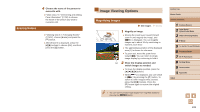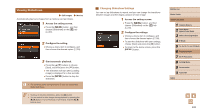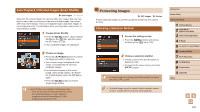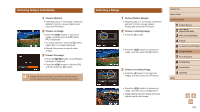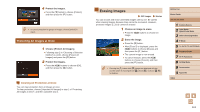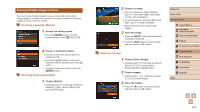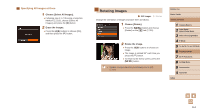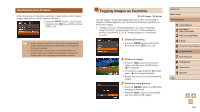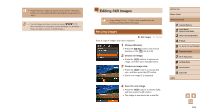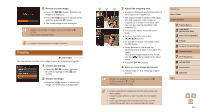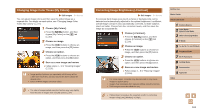Canon PowerShot SX60 HS User Guide - Page 113
Erasing Multiple Images at Once
 |
View all Canon PowerShot SX60 HS manuals
Add to My Manuals
Save this manual to your list of manuals |
Page 113 highlights
Erasing Multiple Images at Once You can choose multiple images to erase at once. Be careful when erasing images, because they cannot be recovered. However, protected images (=110) cannot be erased. Choosing a Selection Method 1 Access the setting screen. ●●Press the [ ] button, and then choose [Erase] on the [ ] tab (=30). 2 Choose a selection method. ●●Choose a menu item and an option as desired (=30). ●●Press the [ ][ ] buttons to choose a selection method, and then press the [ ] button. ●●To return to the menu screen, press the [ ] button. Choosing Images Individually 1 Choose [Select]. ●●Following step 2 in "Choosing a Selection Method" (=113), choose [Select] and press the [ ] button. 2 Choose an image. ●●Once you choose an image following step 2 in "Choosing Images Individually" (=111), [ ] is displayed. ●●To cancel selection, press the [ ] button again. [ ] is no longer displayed. ●●Repeat this process to specify other images. 3 Erase the image. ●●Press the [ ] button. A confirmation message is displayed. ●●Press the [ ][ ] buttons to choose [OK], and then press the [ ] button. Selecting a Range 1 Choose [Select Range]. ●●Following step 2 in "Choosing a Selection Method" (=113), choose [Select Range] and press the [ ] button. 2 Choose images. ●●Follow steps 2 - 3 in "Selecting a Range" (=111) to specify images. 3 Erase the images. ●●Press the [ ] button to choose [Erase], and then press the [ ] button. Before Use Basic Guide Advanced Guide 1 Camera Basics 2 Auto Mode / Hybrid Auto Mode 3 Other Shooting Modes 4 P Mode 5 Tv, Av, M, C1, and C2 Mode 6 Playback Mode 7 Wi-Fi Functions 8 Setting Menu 9 Accessories 10 Appendix Index 113