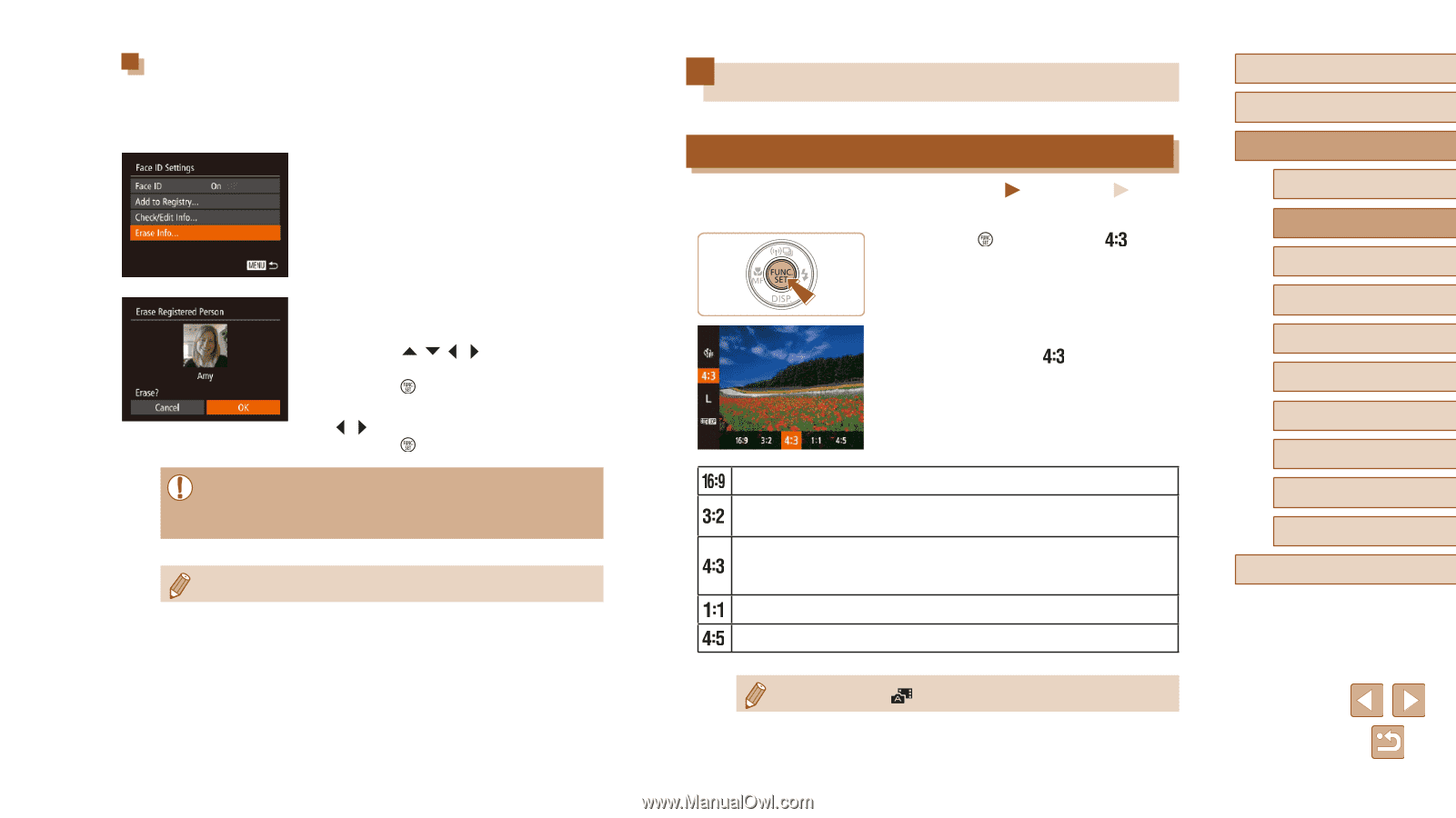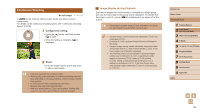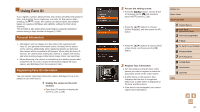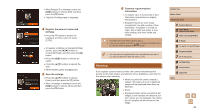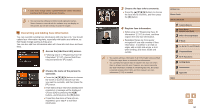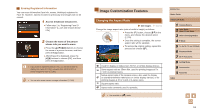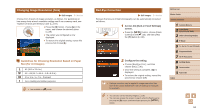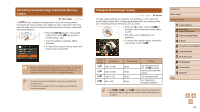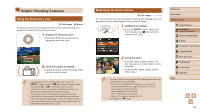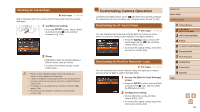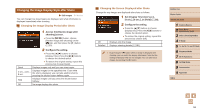Canon PowerShot SX60 HS User Guide - Page 51
Image Customization Features
 |
View all Canon PowerShot SX60 HS manuals
Add to My Manuals
Save this manual to your list of manuals |
Page 51 highlights
Erasing Registered Information You can erase information (face info, names, birthdays) registered to Face ID. However, names recorded in previously shot images will not be erased. 1 Access the [Erase Info] screen. ●●Follow step 2 in "Registering Face ID Information" (=47) and choose [Erase Info]. 2 Choose the name of the person whose info you want to erase. ●●Press the buttons to choose the name of a person to erase, and then press the [ ] button. ●●After [Erase?] is displayed, press the [ ][ ] buttons to choose [OK], and then press the [ ] button. ●● If you erase a registered person's info, you will not be able to display their name (=104), overwrite their info (=107), or search images for them (=105). ●● You can also erase names in image information (=108). Image Customization Features Changing the Aspect Ratio Still Images Movies Change the image aspect ratio (ratio of width to height) as follows. ●●Press the [ ] button, choose [ ] in the menu, and choose the desired option (= 29). ●●Once the setting is complete, the screen aspect ratio will be updated. ●●To restore the original setting, repeat this process but choose [ ]. Used for display on widescreen HDTVs or similar display devices. Same aspect ratio as 35mm film, used for printing images at 5 x 7-inch or postcard sizes. Native aspect ratio of the camera screen, also used for display on standard-definition televisions or similar display devices, or for printing images at 3.5 x 5-inch or A-series sizes. Square aspect ratio. Aspect ratio commonly used for portraits. ●● Not available in [ ] mode. Before Use Basic Guide Advanced Guide 1 Camera Basics 2 Auto Mode / Hybrid Auto Mode 3 Other Shooting Modes 4 P Mode 5 Tv, Av, M, C1, and C2 Mode 6 Playback Mode 7 Wi-Fi Functions 8 Setting Menu 9 Accessories 10 Appendix Index 51