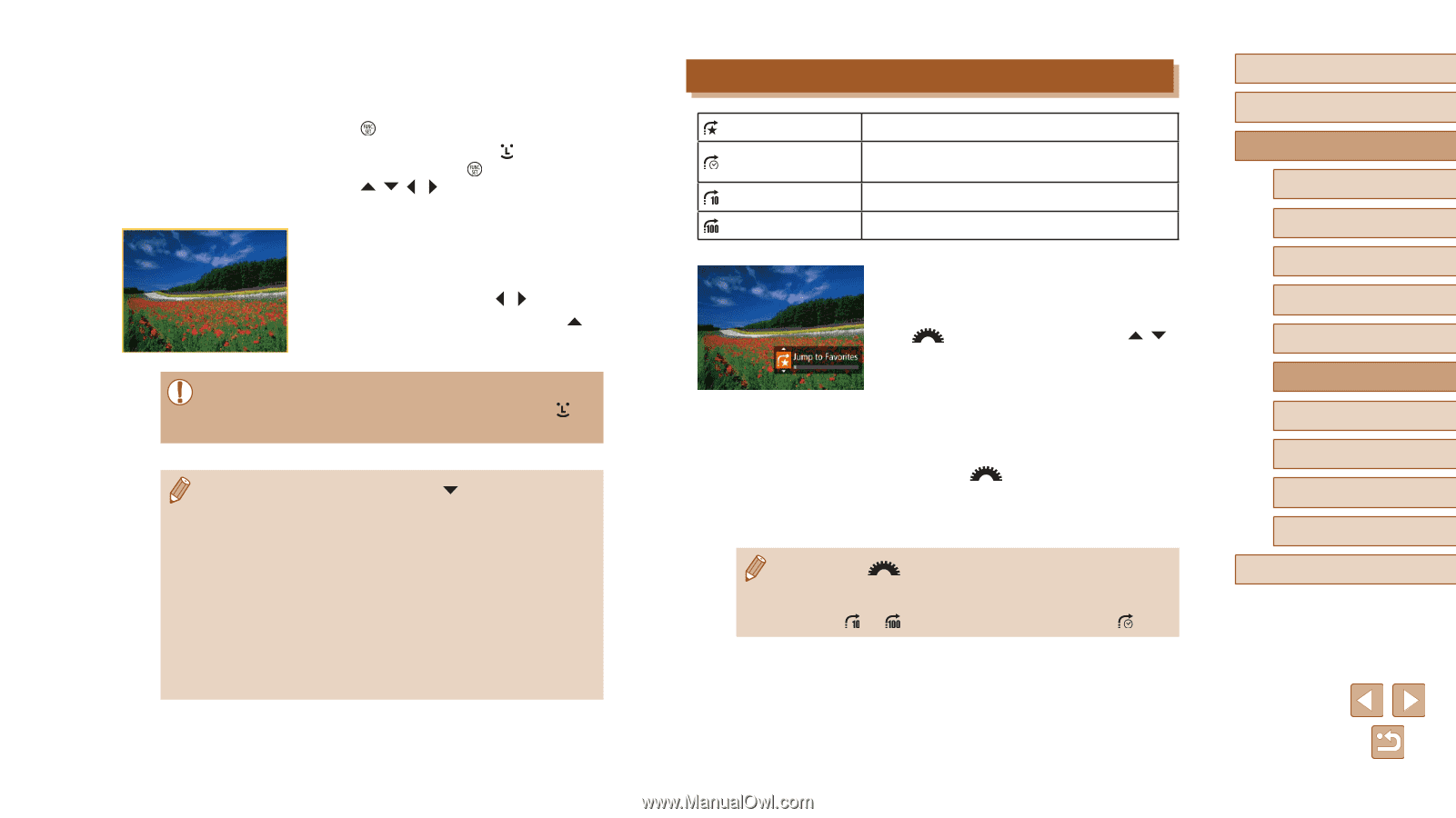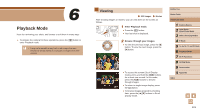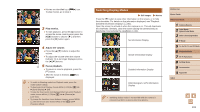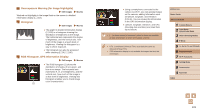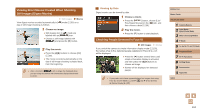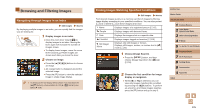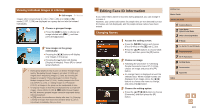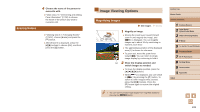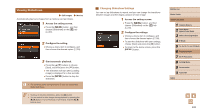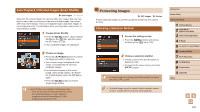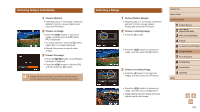Canon PowerShot SX60 HS User Guide - Page 106
Using the Front Dial to Jump between Images
 |
View all Canon PowerShot SX60 HS manuals
Add to My Manuals
Save this manual to your list of manuals |
Page 106 highlights
3 Choose the second condition and check the images found. ●●To switch to filtered image display, press the [ ] button and go to step 4. ●●When you have selected [ ] as the first condition, press the [ ] button, and press the buttons on the next screen to choose a person. 4 View the filtered images. ●●Images matching your conditions are displayed in yellow frames. To view only these images, press the [ ][ ] buttons. ●●To cancel filtered display, press the [ ] button. ●● When the camera has found no corresponding images for some conditions, those conditions will not be available. Note that [ ] is not available unless people are registered (=47). ●● To show or hide information, press the [ ] button in step 3. ●● Options for viewing the images found (in step 3) include "Navigating through Images in an Index" (= 105), "Magnifying Images" (= 108), and "Viewing Slideshows" (= 109). You can also apply image operations to all images found, by choosing [Protect All Images in Search] in "Protecting Images" (= 110) or [Select All Images in Search] in "Erasing Multiple Images at Once" (= 113), "Adding Images to the Print List (DPOF)" (= 170), or "Adding Images to a Photobook" (= 172). ●● If you edit images and save them as new images (=116 - =120), a message is displayed, and the images that were found are no longer shown. Using the Front Dial to Jump between Images Jump to Favorites Jump Shot Date Jump 10 Images Jump 100 Images Displays images tagged as favorites (=115). Jumps to the first image in each group of images that were shot on the same date. Jumps by 10 images at a time. Jumps by 100 images at a time. 1 Choose a condition. ●●Choose a condition (or jump method) in single-image display by turning the [ ] dial and then pressing the [ ][ ] buttons. 2 View images matching your specified condition, or jump by the specified amount. ●●Turn the [ ] dial to view only images matching the condition or jump by the specified number of images forward or back. ●● Turning the [ ] dial when browsing images in index display will jump to the previous or next image according to the jump method chosen in single-image display. However, if you have chosen [ ] or [ ], the jump method will be switched to [ ]. Before Use Basic Guide Advanced Guide 1 Camera Basics 2 Auto Mode / Hybrid Auto Mode 3 Other Shooting Modes 4 P Mode 5 Tv, Av, M, C1, and C2 Mode 6 Playback Mode 7 Wi-Fi Functions 8 Setting Menu 9 Accessories 10 Appendix Index 106