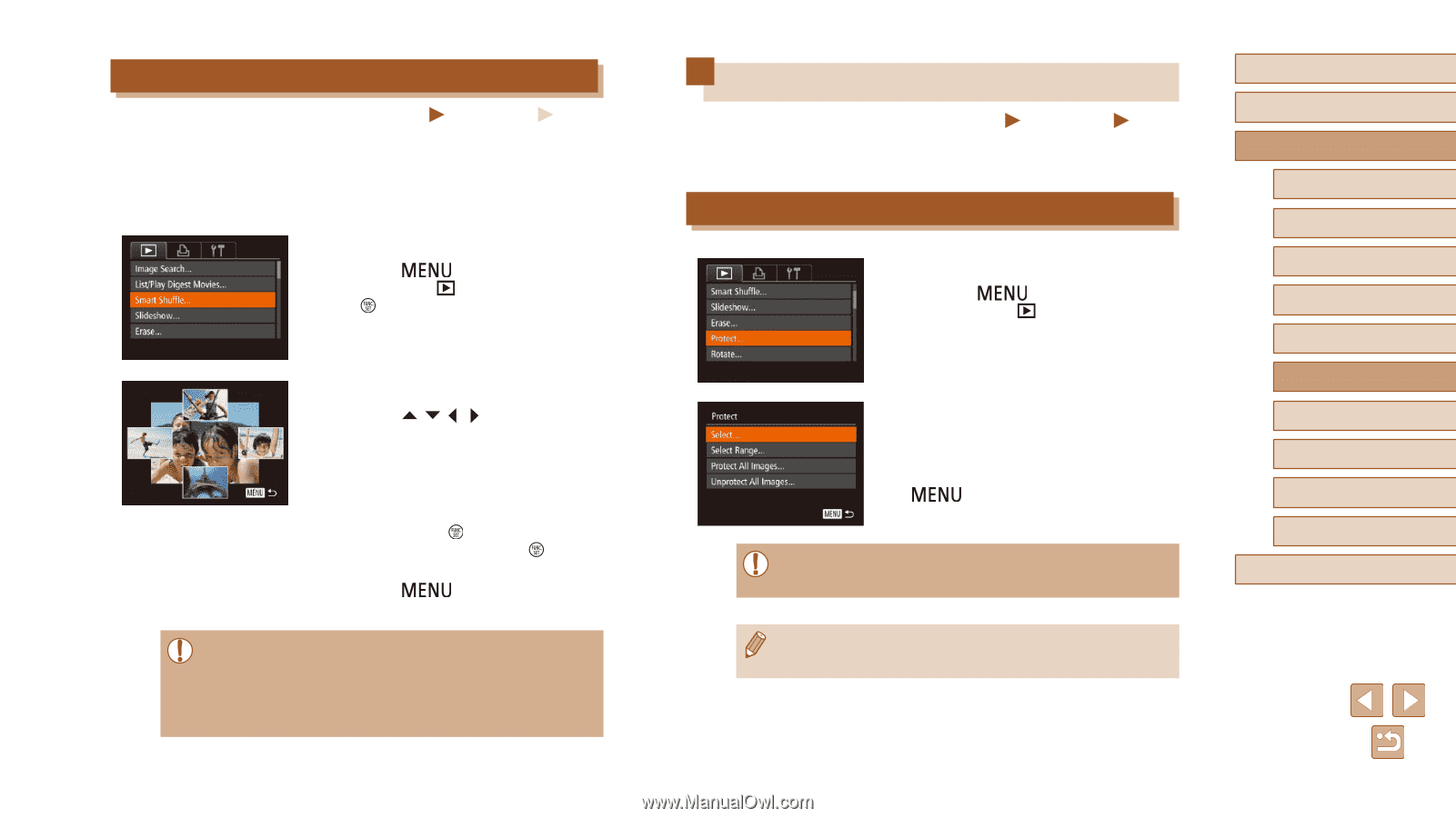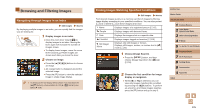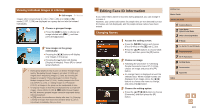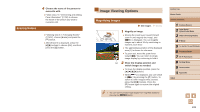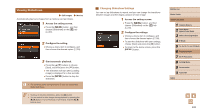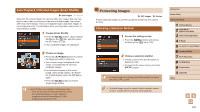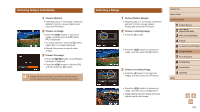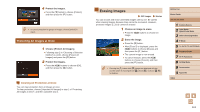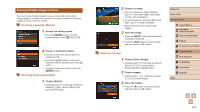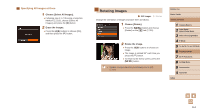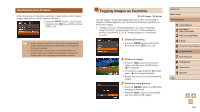Canon PowerShot SX60 HS User Guide - Page 110
Protecting Images
 |
View all Canon PowerShot SX60 HS manuals
Add to My Manuals
Save this manual to your list of manuals |
Page 110 highlights
Auto Playback of Related Images (Smart Shuffle) Still Images Movies Based on the current image, the camera offers four images that you may wish to view. After you choose to view one of those images, the camera offers four more images. This is an enjoyable way to play back images in an unexpected order. Try this feature after you have taken many shots, in many kinds of scenes. 1 Choose Smart Shuffle. ●●Press the [ ] button, choose [Smart Shuffle] on the [ ] tab, and then press the [ ] button (=30). ●●Four candidate images are displayed. 2 Choose an image. ●●Press the buttons to choose the image you want to view next. ●●Your chosen image is displayed in the center, surrounded by the next four candidate images. ●●For full-screen display of the center image, press the [ ] button. To restore the original display, press the [ ] button again. ●●Press the [ ] button to restore single-image display. ●● Smart Shuffle is not available in the following cases: -- There are less than 50 shots taken with this camera -- An unsupported image is currently displayed -- Images are shown in filtered display (=105) -- During group playback (=107) Protecting Images Still Images Movies Protect important images to prevent accidental erasure by the camera (= 112). Choosing a Selection Method 1 Access the setting screen. ●●Press the [ ] button and choose [Protect] on the [ ] tab (=30). 2 Choose a selection method. ●●Choose a menu item and an option as desired (=30). ●●To return to the menu screen, press the [ ] button. ●● Protected images on a memory card will be erased if you format the card (=148, =149). ●● Protected images cannot be erased using the camera's erasure function. To erase them this way, first cancel protection. Before Use Basic Guide Advanced Guide 1 Camera Basics 2 Auto Mode / Hybrid Auto Mode 3 Other Shooting Modes 4 P Mode 5 Tv, Av, M, C1, and C2 Mode 6 Playback Mode 7 Wi-Fi Functions 8 Setting Menu 9 Accessories 10 Appendix Index 110