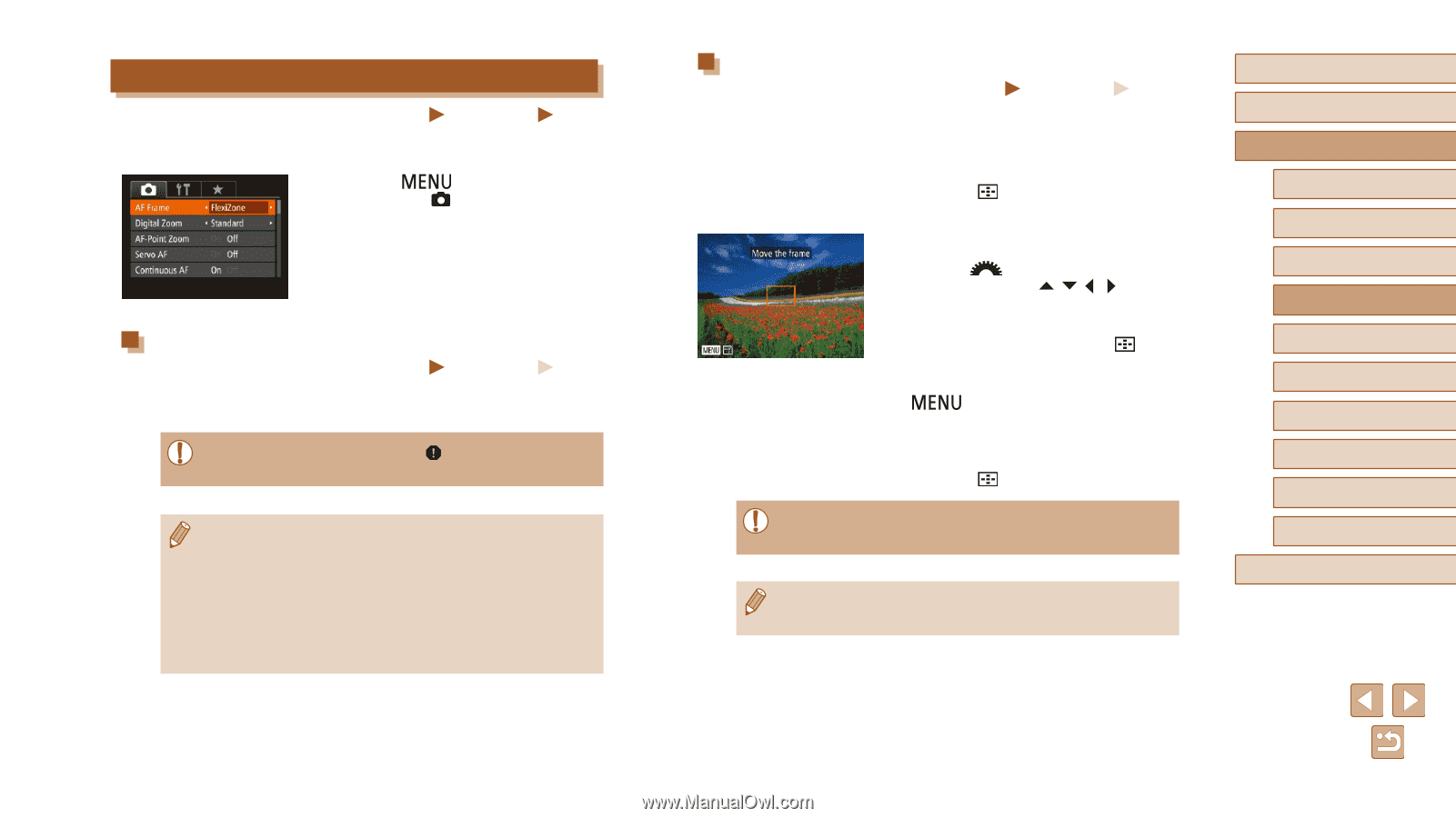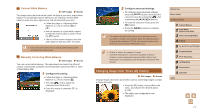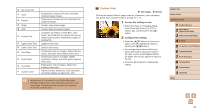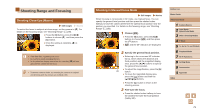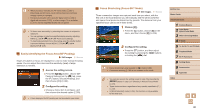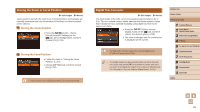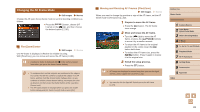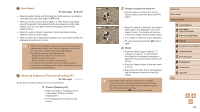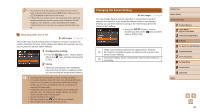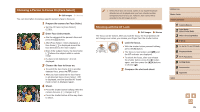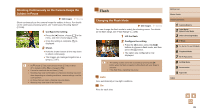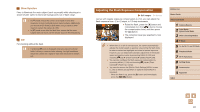Canon PowerShot SX60 HS User Guide - Page 82
Changing the AF Frame Mode
 |
View all Canon PowerShot SX60 HS manuals
Add to My Manuals
Save this manual to your list of manuals |
Page 82 highlights
Changing the AF Frame Mode Still Images Movies Change the AF (auto focus) frame mode to suit the shooting conditions as follows. ●●Press the [ ] button, choose [AF Frame] on the [ ] tab, and then choose the desired option (=30). FlexiZone/Center Still Images Movies One AF frame is displayed. Effective for reliable focusing. With [FlexiZone], you can move and resize the AF frame (=82). ●● A yellow AF frame is displayed with [ ] if the camera cannot focus when you press the shutter button halfway. ●● To compose shots so that subjects are positioned at the edge or in a corner, first aim the camera to capture the subject in an AF frame, and then hold the shutter button halfway down. As you continue to hold the shutter button halfway, recompose the shot as desired, and then press the shutter button all the way down (Focus Lock). ●● The AF frame position is enlarged when you press the shutter button halfway and [AF-Point Zoom] (=54) is set to [On]. Moving and Resizing AF Frames (FlexiZone) Still Images Movies When you want to change the position or size of the AF frame, set the AF frame mode to [FlexiZone] (=82). 1 Prepare to move the AF frame. ●●Press the [ ] button. The AF frame turns orange. 2 Move and resize the AF frame. ●●Turn the [ ] dial to move the AF frame, or press the buttons to move it by a smaller amount. ●●To return the AF frame to the original position in the center, keep the [ ] button held down. ●●To reduce the AF frame size, press the [ ] button. Press it again to restore it to the original size. 3 Finish the setup process. ●●Press the [ ] button. ●● AF frames are displayed at normal size when you use the digital zoom (=40) or digital tele-converter (=81). ●● You can also link the Spot AE Point frame to the AF frame (= 73). Before Use Basic Guide Advanced Guide 1 Camera Basics 2 Auto Mode / Hybrid Auto Mode 3 Other Shooting Modes 4 P Mode 5 Tv, Av, M, C1, and C2 Mode 6 Playback Mode 7 Wi-Fi Functions 8 Setting Menu 9 Accessories 10 Appendix Index 82