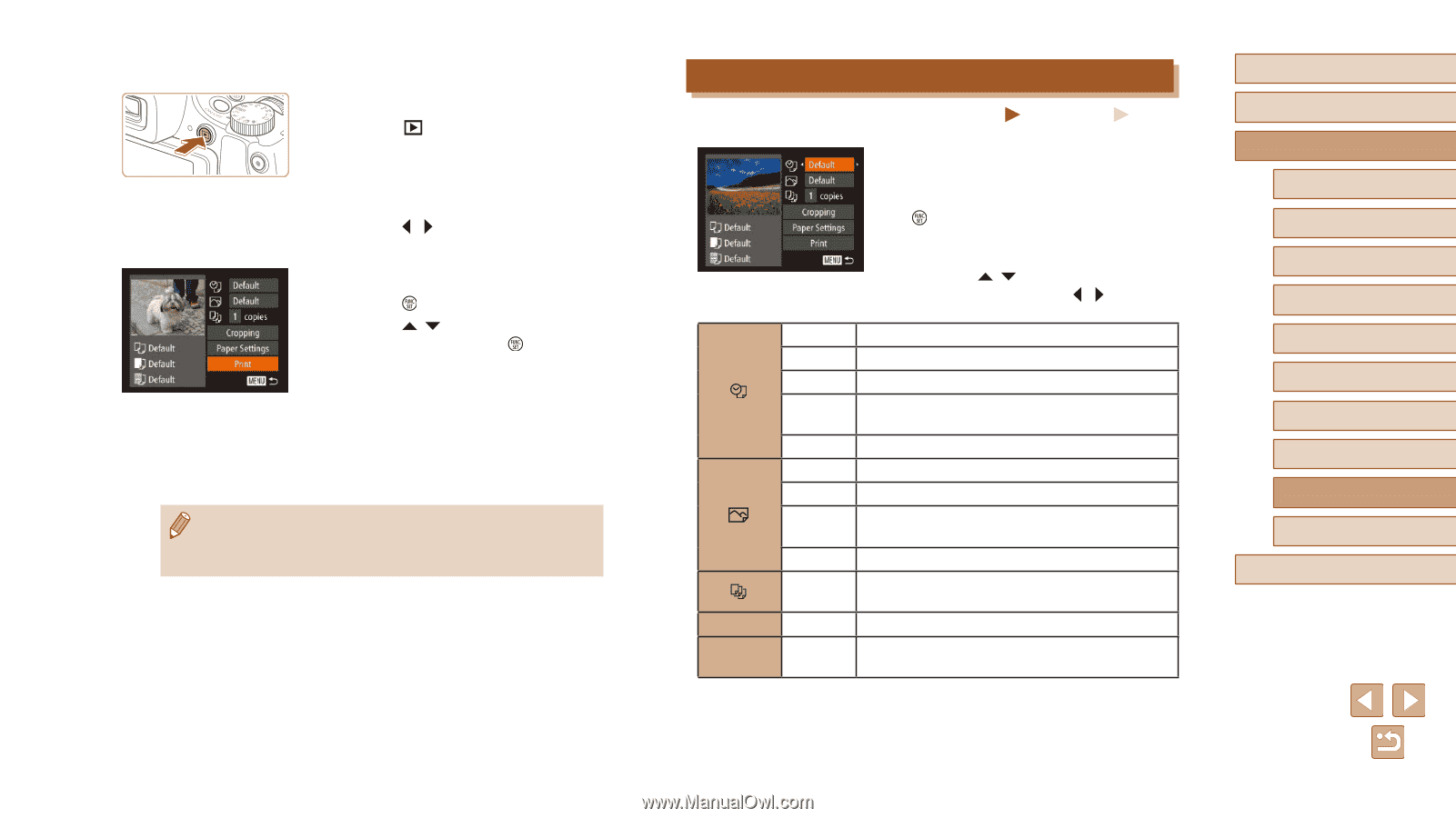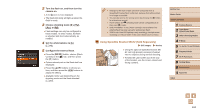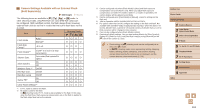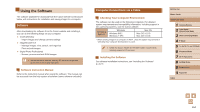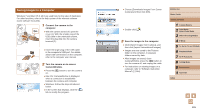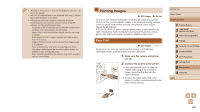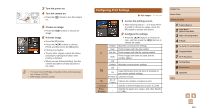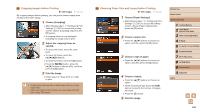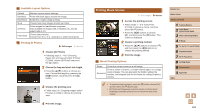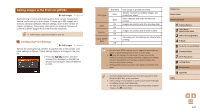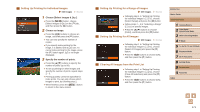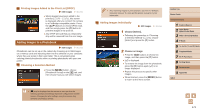Canon PowerShot SX60 HS User Guide - Page 167
Configuring Print Settings
 |
View all Canon PowerShot SX60 HS manuals
Add to My Manuals
Save this manual to your list of manuals |
Page 167 highlights
3 Turn the printer on. 4 Turn the camera on. ●●Press the [ ] button to turn the camera on. 5 Choose an image. ●●Press the [ ][ ] buttons to choose an image. 6 Print the image. ●●Press the [ ] button. ●●Press the [ ][ ] buttons to choose [Print], and then press the [ ] button. ●●Printing now begins. ●●To print other images, repeat the above procedures starting from step 5 after printing is finished. ●●When you are finished printing, turn the camera and printer off and disconnect the cable. ●● For Canon-brand PictBridge-compatible printers (sold separately), see "Printers" (= 156). ●● RAW images cannot be printed. Configuring Print Settings Still Images Movies 1 Access the printing screen. ●●After following steps 1 - 5 in "Easy Print" (=166) to choose an image, press the [ ] button to access this screen. 2 Configure the settings. ●●Press the [ ][ ] buttons to choose an item, and then press the [ ][ ] buttons to choose an option. Default Matches current printer settings. Date Prints images with the date added. File No. Prints images with the file number added. Both Prints images with both the date and file number added. Off - Default Matches current printer settings. Off - On Uses information from the time of shooting to print under optimal settings. Red-Eye 1 Corrects red-eye. No. of Copies Choose the number of copies to print. Cropping - Specify a desired image area to print (=168). Paper Settings - Specify the paper size, layout, and other details (= 168). Before Use Basic Guide Advanced Guide 1 Camera Basics 2 Auto Mode / Hybrid Auto Mode 3 Other Shooting Modes 4 P Mode 5 Tv, Av, M, C1, and C2 Mode 6 Playback Mode 7 Wi-Fi Functions 8 Setting Menu 9 Accessories 10 Appendix Index 167