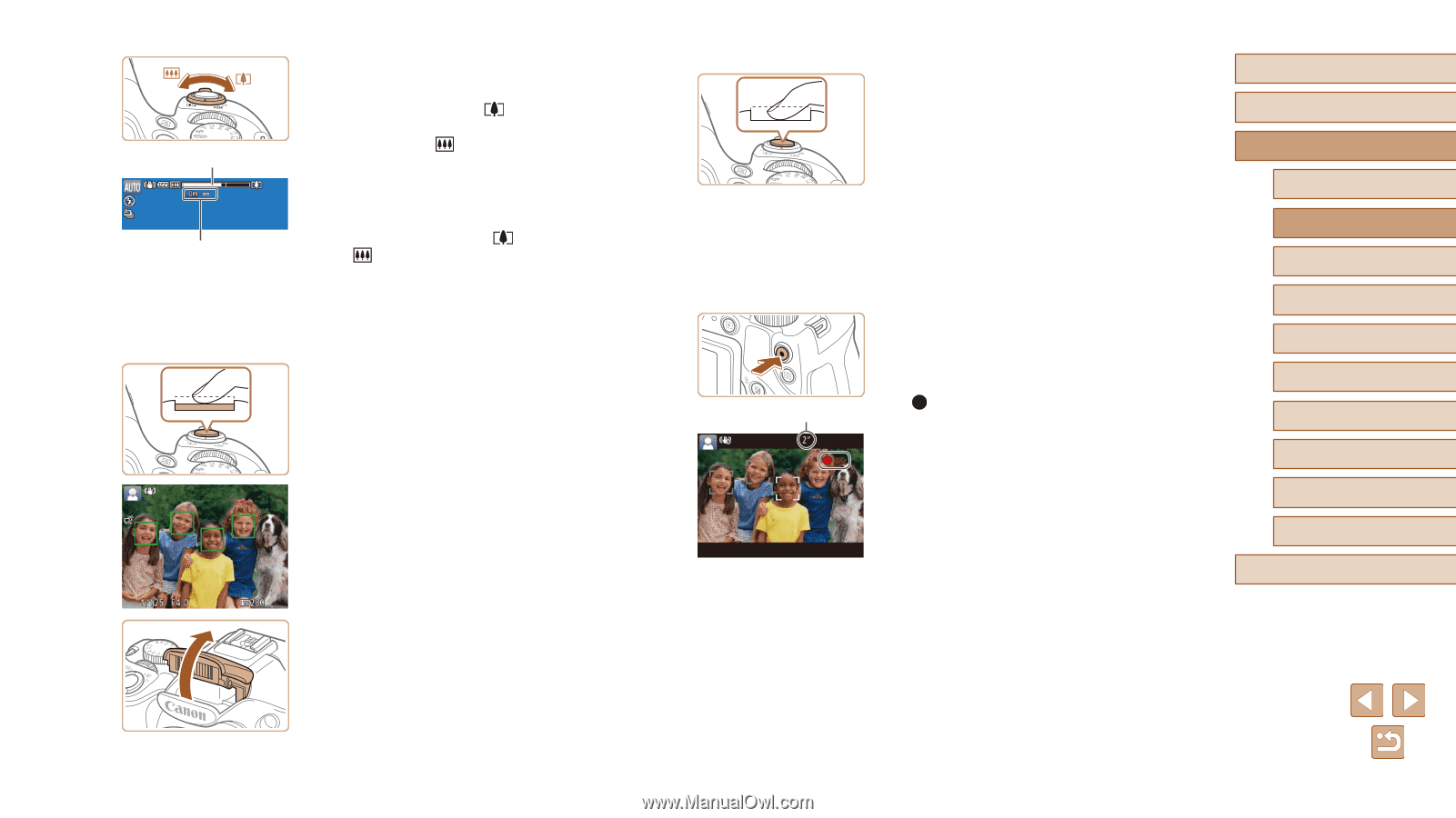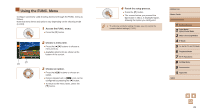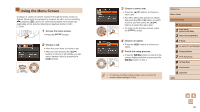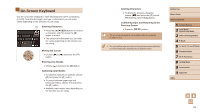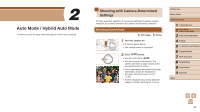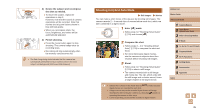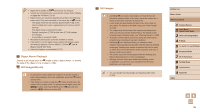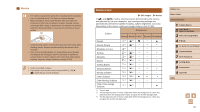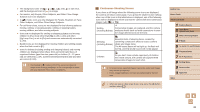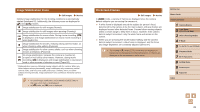Canon PowerShot SX60 HS User Guide - Page 34
Shoot., Shooting Movies, Start shooting., Compose the shot., Shoot., Shooting Still Images, Focus.
 |
View all Canon PowerShot SX60 HS manuals
Add to My Manuals
Save this manual to your list of manuals |
Page 34 highlights
(1) (2) 3 Compose the shot. ●●To zoom in and enlarge the subject, move the zoom lever toward [ ] (telephoto), and to zoom away from the subject, move it toward [ ] (wide angle). (A zoom bar (1) showing the zoom position is displayed, along with the area in focus (2).) ●●To zoom in or out quickly, move the zoom lever all the way toward [ ] (telephoto) or [ ] (wide angle), and to zoom in or out slowly, move it just a little in the desired direction. 4 Shoot. Shooting Still Images 1) Focus. ●●Press the shutter button halfway. The camera beeps twice after focusing, and AF frames are displayed to indicate image areas in focus. ●●Several AF frames are displayed when multiple areas are in focus. ●●If [Raise the flash] is displayed, lift the flash with your finger to prepare it for use. If you prefer not to use the flash, push it down with your finger, into the camera. 2) Shoot. Before Use ●●Press the shutter button all the way down. Basic Guide ●●As the camera shoots, a shutter sound is played, and in low-light conditions when you have raised the flash, it fires automatically. ●●Keep the camera still until the shutter sound ends. ●●After displaying your shot, the camera will revert to the shooting screen. Shooting Movies 1) Start shooting. Advanced Guide 1 Camera Basics 2 Auto Mode / Hybrid Auto Mode 3 Other Shooting Modes 4 P Mode 5 Tv, Av, M, C1, and C2 Mode ●●Press the movie button. The camera beeps once as recording begins, and [ Rec] is displayed with the elapsed (1) time (1). 6 Playback Mode 7 Wi-Fi Functions ●●Black bars are displayed on the top and bottom edges of the screen, and the subject is slightly enlarged. The black bars indicate image areas not recorded. 8 Setting Menu 9 Accessories ●●Frames displayed around any detected faces indicate that they are in focus. 10 Appendix ●●Once recording begins, take your finger off the movie button. Index 34