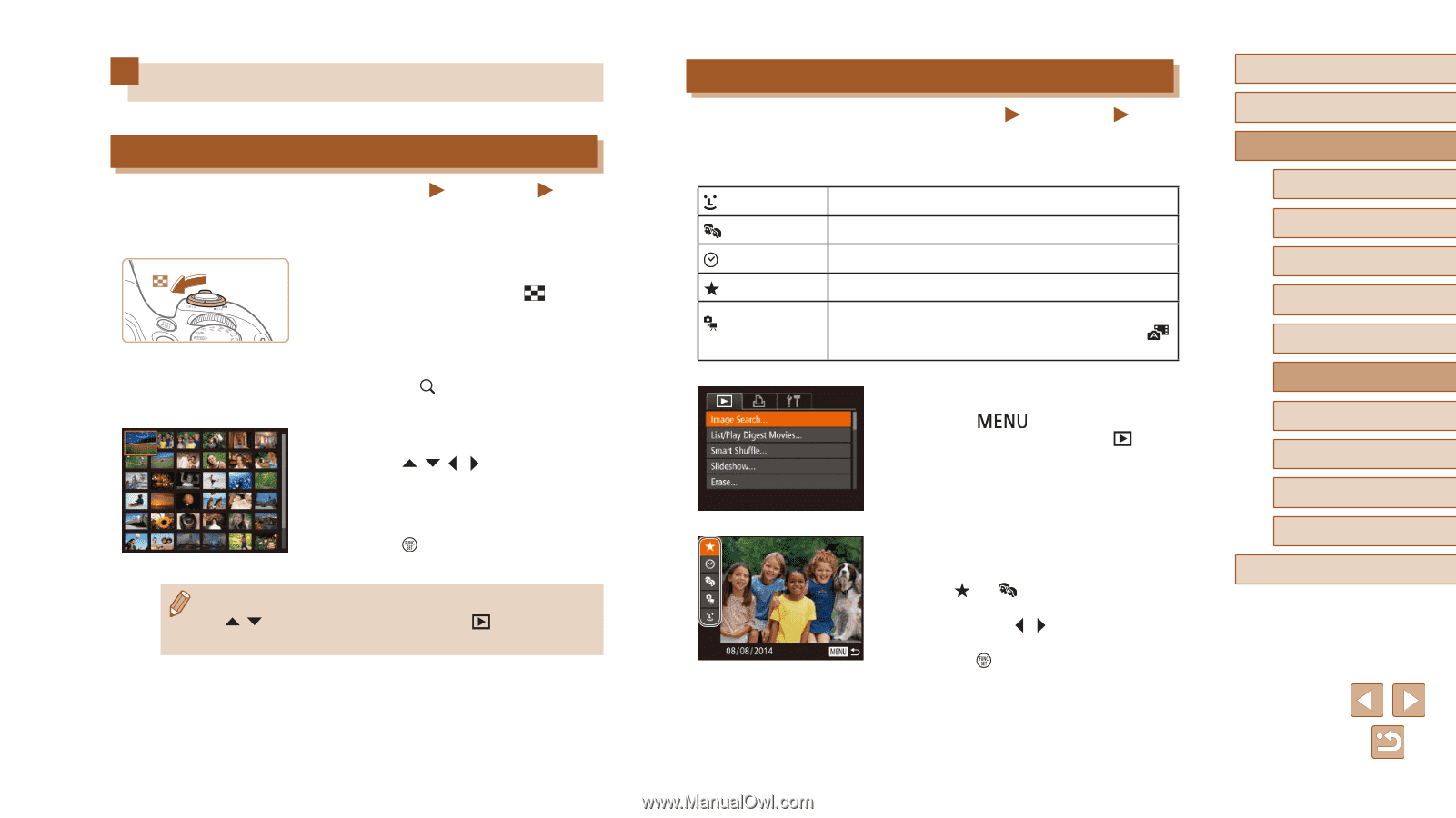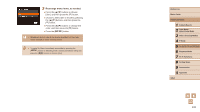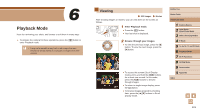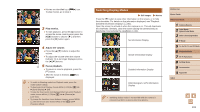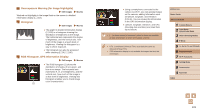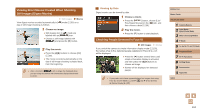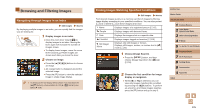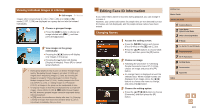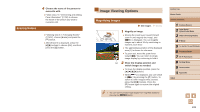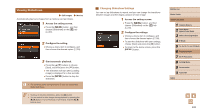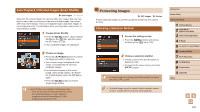Canon PowerShot SX60 HS User Guide - Page 105
Browsing and Filtering Images
 |
View all Canon PowerShot SX60 HS manuals
Add to My Manuals
Save this manual to your list of manuals |
Page 105 highlights
Browsing and Filtering Images Navigating through Images in an Index Still Images Movies By displaying multiple images in an index, you can quickly find the images you are looking for. 1 Display images in an index. ●●Move the zoom lever toward [ ] to display images in an index. Moving the lever again will increase the number of images shown. ●●To display fewer images, move the zoom lever toward [ ]. Fewer images are shown each time you move the lever. 2 Choose an image. ●●Press the buttons to choose an image. ●●An orange frame is displayed around the selected image. ●●Press the [ ] button to view the selected image in single-image display. ●● To deactivate the 3D display effect (shown if you hold down the [ ][ ] buttons), choose MENU (=30) ► [ ] tab ► [Index Effect] ► [Off]. Finding Images Matching Specified Conditions Still Images Movies Find desired images quickly on a memory card full of images by filtering image display according to your specified conditions. You can also protect (=110) or delete (=112) these images all at once. Name Displays images of a registered person (=47). People Displays images with detected faces. Date Favorites Displays the images shot on a specific date. Displays images tagged as favorites (=115). Still image/ Movie Displays only still images or movies. Displays still images, movies, or movies shot in [ ] mode (=35). 1 Choose [Image Search]. ●●Press the [ ] button, and then choose [Image Search] on the [ ] tab (= 30). 2 Choose the first condition for image display or navigation. ●●When [ ] or [ ] is selected, you can view only images matching this condition by pressing the [ ][ ] buttons. To perform an action for all of these images together, press the [ ] button and go to step 3. Before Use Basic Guide Advanced Guide 1 Camera Basics 2 Auto Mode / Hybrid Auto Mode 3 Other Shooting Modes 4 P Mode 5 Tv, Av, M, C1, and C2 Mode 6 Playback Mode 7 Wi-Fi Functions 8 Setting Menu 9 Accessories 10 Appendix Index 105