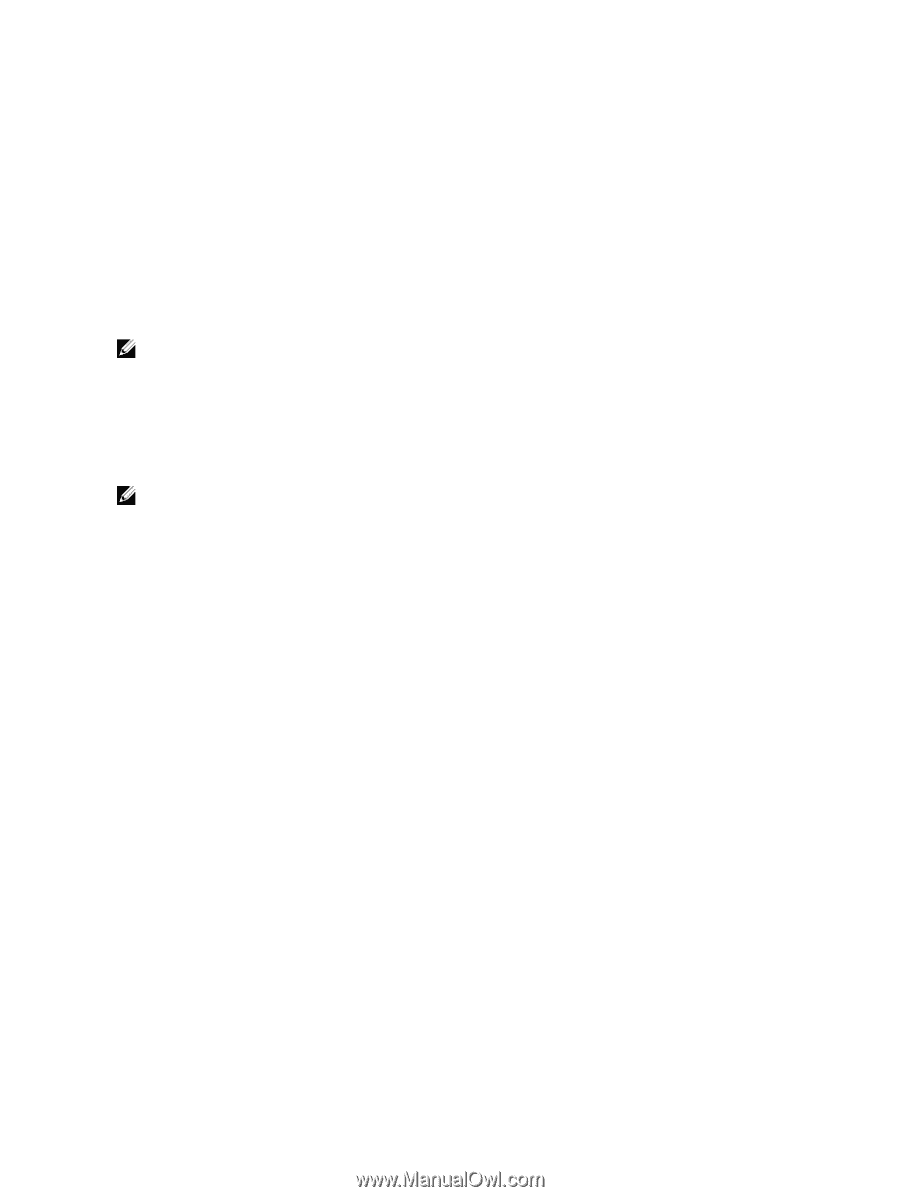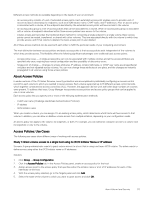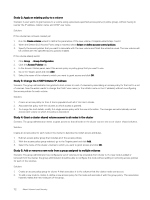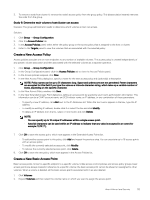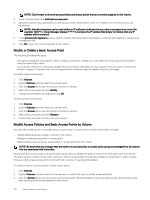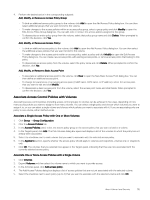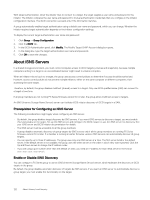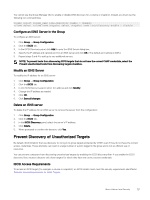Dell EqualLogic PS6210XS EqualLogic Group Manager Administrator s Guide PS Ser - Page 116
Create an Access Policy Group, Associate an Access Policy Group to a Volume
 |
View all Dell EqualLogic PS6210XS manuals
Add to My Manuals
Save this manual to your list of manuals |
Page 116 highlights
Create an Access Policy Group Access policy groups combine individual access policies together so that they can be managed as a single entity. 1. Click Group → Group Configuration. 2. Click the Access Policies tab. 3. In the Access Policies panel, locate the Access Policy Groups section and click New to open the New Access Policy Group dialog box. 4. Specify a policy name for the new group and (optionally) a description. 5. In the Access Policies section, click Add. The Add Access Policy dialog box opens and displays a list of all the access policies that have been previously defined. 6. Select the checkbox next to the name of each access policy that you want to include in the group. Up to 64 policies can be selected. NOTE: You have the option to create additional access policies from this dialog box, as well as modify or remove any of the existing access policies. • To create a new access policy, click New. • To edit an existing access policy, select the checkbox next to that policy name and click Modify. • To delete an existing access policy from the group, select the checkbox next to that policy name and click Delete. 7. Click OK. The Create Access Policy Group dialog box now shows the names of the access policies that you selected to be part of the new policy group. NOTE: You can modify or remove these access policies. 8. Click OK to finish and create the new access policy group. Associate an Access Policy Group to a Volume Associating access policy groups to volumes can be achieved in two ways, depending on how many access policy groups you want to assign to how many volumes. You can either select a single access policy group and choose which volumes you want to associate it with, or you can select a single volume and choose which policy groups you want to associate it with. If you need to associate only one access policy group to one volume, either method works. Manage Access Controls for VDS/VSS Access To allow VDS and VSS access to the group, you must create at least one VDS/VSS access control policy that matches the access control credentials you configure on the computer by using Remote Setup Wizard or Auto-Snapshot Manager/Microsoft Edition. The same access control constructs (access policies, access policy groups, and basic access points) are available for defining VDS/VSS access. 1. Click Group → Group Configuration. 2. Click the VDS/VSS tab. 3. Take the appropriate action in the VDS/VSS Access Control List panel to either add, modify, or remove access. Add, Modify, or Remove an Access Policy Group: • To add an access policy group for VDS/VSS access, click Add. Select the checkbox next to the additional policy groups that you want to assign and click OK. • To make changes to the access policies within an access policy group, select a group policy and click Modify to open the Edit Access Policy Group dialog box. You can add, modify, or remove the access policies within this group. • To remove an entire policy group from VDS/VSS access, select that policy group name and click Delete. When prompted to confirm the decision, click Yes. Add, Modify, or Remove an Access Policy: • To add an additional access policy for VDS/VSS access, click Add. Select the checkbox next to the additional access policies that you want to assign and click OK. 116 About Volume-Level Security