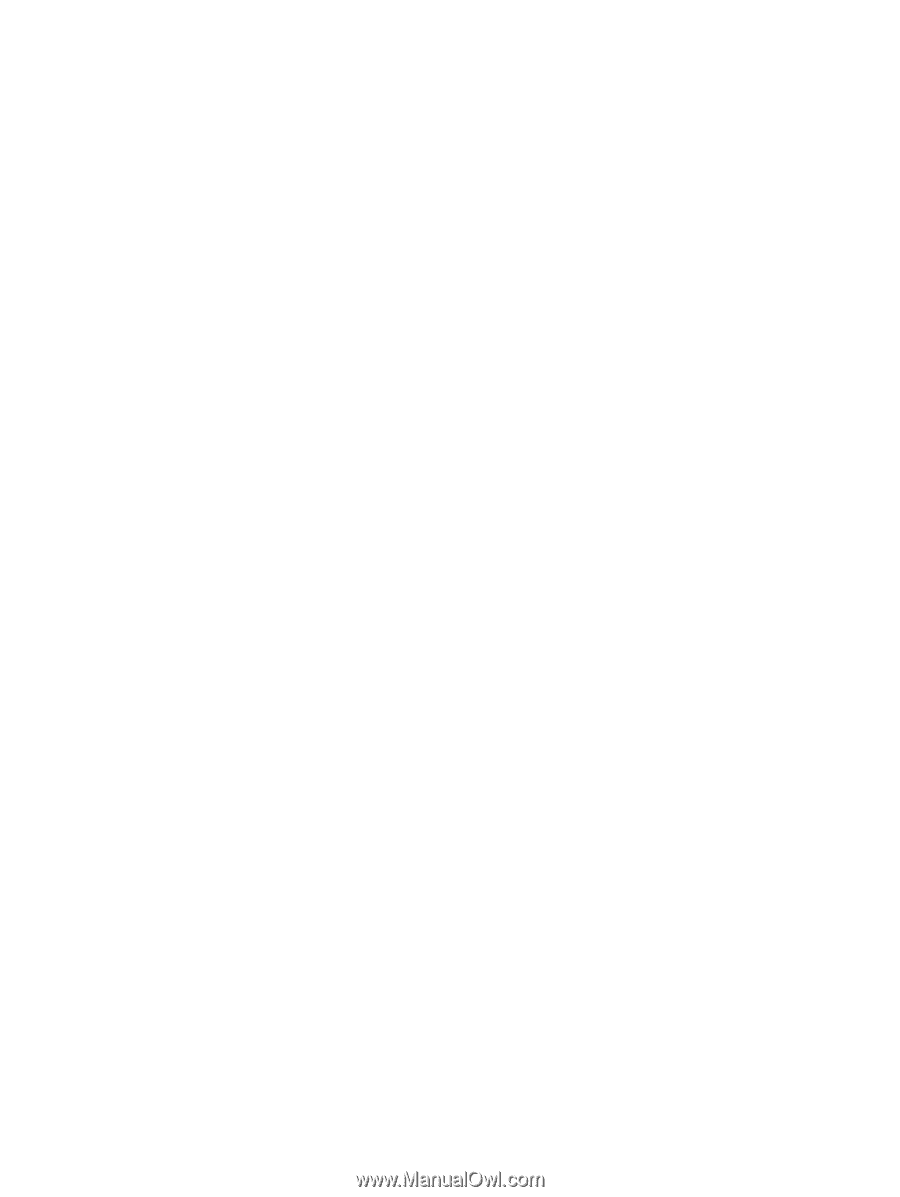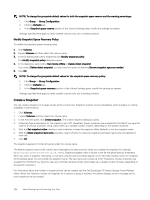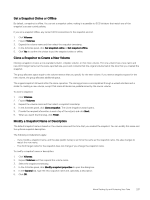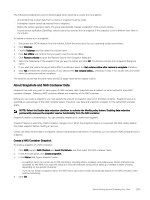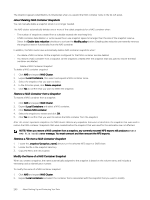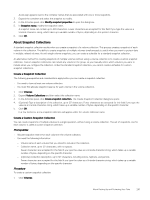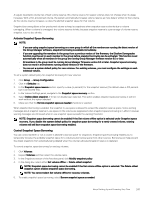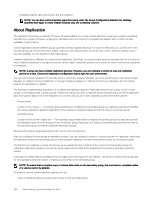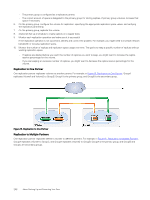Dell EqualLogic PS6210XS EqualLogic Group Manager Administrator s Guide PS Ser - Page 241
About Snapshot Collections
 |
View all Dell EqualLogic PS6210XS manuals
Add to My Manuals
Save this manual to your list of manuals |
Page 241 highlights
A plus sign appears next to the container names that are associated with one or more snapshots. 3. Expand the container and select the snapshot to modify. 4. In the Activities panel, click Modify snapshot properties to open the dialog box. 5. In Snapshot name, modify the snapshot name. A snapshot name can contain up to 229 characters. Fewer characters are accepted for this field if you type the value as a Unicode character string, which takes up a variable number of bytes, depending on the specific character. 6. Click OK. About Snapshot Collections A standard snapshot collection results when you create a snapshot of a volume collection. This process creates a snapshot of each volume in the collection. The ability to create snapshots of multiple volumes simultaneously is useful when you want to protect data in multiple, related volumes. As with single-volume snapshots, you can create a schedule for a standard snapshot collection. An alternative method for creating snapshots of multiple volumes without using a volume collection is to create a custom snapshot collection. Custom snapshot collections can include any volume in the group, so you manually select which volumes you want to include when you configure the collection. Unlike the standard snapshot collection, you cannot create a schedule for custom snapshot collections. Create a Snapshot Collection The following prerequisites and considerations apply before you can create a snapshot collection: • You need to have at least one volume collection. • You must first allocate snapshot reserve for each volume in the volume collection. 1. Click Volumes. 2. Expand Volume Collections and then select the collection name. 3. In the Activities panel, click Create snapshot collection. The Create Snapshot Collection dialog box opens. 4. (Optional) Type a description of the collection, up to 127 characters. Fewer characters are accepted for this field if you type the value as a Unicode character string, which takes up a variable number of bytes, depending on the specific character. 5. Click OK. In a few moments, a new snapshot collection will appear under the volume collection name. Create a Custom Snapshot Collection You can create snapshots of multiple volumes in a single operation, without using a volume collection. The set of snapshots, one for each volume, is called a custom snapshot collection. Prerequisites • Allocate snapshot reserve for each volume in the volume collection. • You need the following information: - Volume name of each volume that you intend to include in the collection. - Collection name, up to 127 characters, with no spaces. Fewer characters are accepted for this field if you type the value as a Unicode character string, which takes up a variable number of bytes, depending on the specific character. - (Optional) Collection description, up to 127 characters, including colons, hyphens, and periods. Fewer characters are accepted for this field if you type the value as a Unicode character string, which takes up a variable number of bytes, depending on the specific character. Procedure To create a custom snapshot collection: 1. Click Volumes. About Backing Up and Protecting Your Data 241