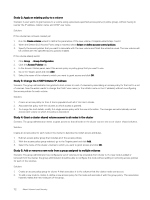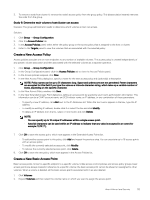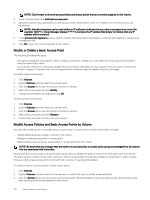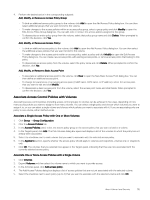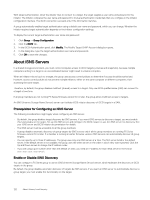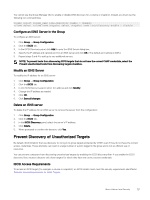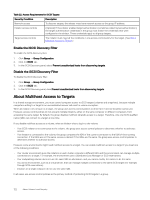Dell EqualLogic PS6210XS EqualLogic Group Manager Administrator s Guide PS Ser - Page 117
Authenticate Initiators with CHAP, Display Local CHAP Accounts, Create a Local CHAP Account
 |
View all Dell EqualLogic PS6210XS manuals
Add to My Manuals
Save this manual to your list of manuals |
Page 117 highlights
• To make changes to the access points within an access policy, select a policy and click Modify to open the Edit Access Policy dialog box. You can create new access points, edit existing access points, or remove access points that belong to this policy. • To remove an access policy from VDS/VSS access, select the policy name and click Delete. When prompted to confirm the decision, click Yes. Add, Modify, or Remove a Basic Access Point: • To create an additional access point for VDS/VSS access, click New to open the New Basic Access Point dialog box. You can then define an additional access point. • To change the parameters of an existing access point (CHAP name, iSCSI name, or IP address), select the access point that you want to edit and click Modify. • To remove a basic access point from VDS/VSS access, select the access point name and click Delete. When prompted to confirm the decision, click Yes. Authenticate Initiators with CHAP CHAP (Challenge Handshake Authentication Protocol) is a network login protocol that uses a challenge-response mechanism. You can use CHAP to authenticate iSCSI initiators by specifying a CHAP user name in an access control policy. To meet this condition, a computer must supply the user name and its password (or "secret") in the iSCSI initiator configuration interface when logging in to the target. Using CHAP for iSCSI authentication can help you manage access controls more efficiently because it restricts target access by using user names and passwords, instead of unique IP addresses or iSCSI initiator names. Before you can use CHAP for initiator authentication, you must set up the CHAP accounts consisting of a user name and password (or "secret"). Two options are available for accounts; you can use both options simultaneously in a group: • CHAP accounts in the group Local CHAP accounts do not rely on any external system. You can create up to 100 local CHAP accounts. • CHAP accounts on an external RADIUS authentication server Using a RADIUS server to manage CHAP accounts is helpful if you are managing a large number of accounts. However, computer access to targets depends on the availability of the RADIUS server. NOTE: If you use CHAP for initiator authentication, you can also use target authentication for mutual authentication, which provides additional security. Display Local CHAP Accounts To display local CHAP accounts: 1. Click Group → Group Configuration. 2. Click the iSCSI tab. The Local CHAP Accounts panel lists all current CHAP accounts. NOTE: Starting with firmware v9.1.x, the CHAP password is no longer displayed in clear text format. Create a Local CHAP Account CHAP accounts are a method of ensuring that only authorized users can access a PS Series group. You can create local CHAP accounts or you can use a RADIUS server. Before you create an account: • You can decide whether to verify iSCSI initiator credentials against local CHAP accounts first (before verifying external CHAP accounts on a RADIUS server). • You need the following information: About Volume-Level Security 117