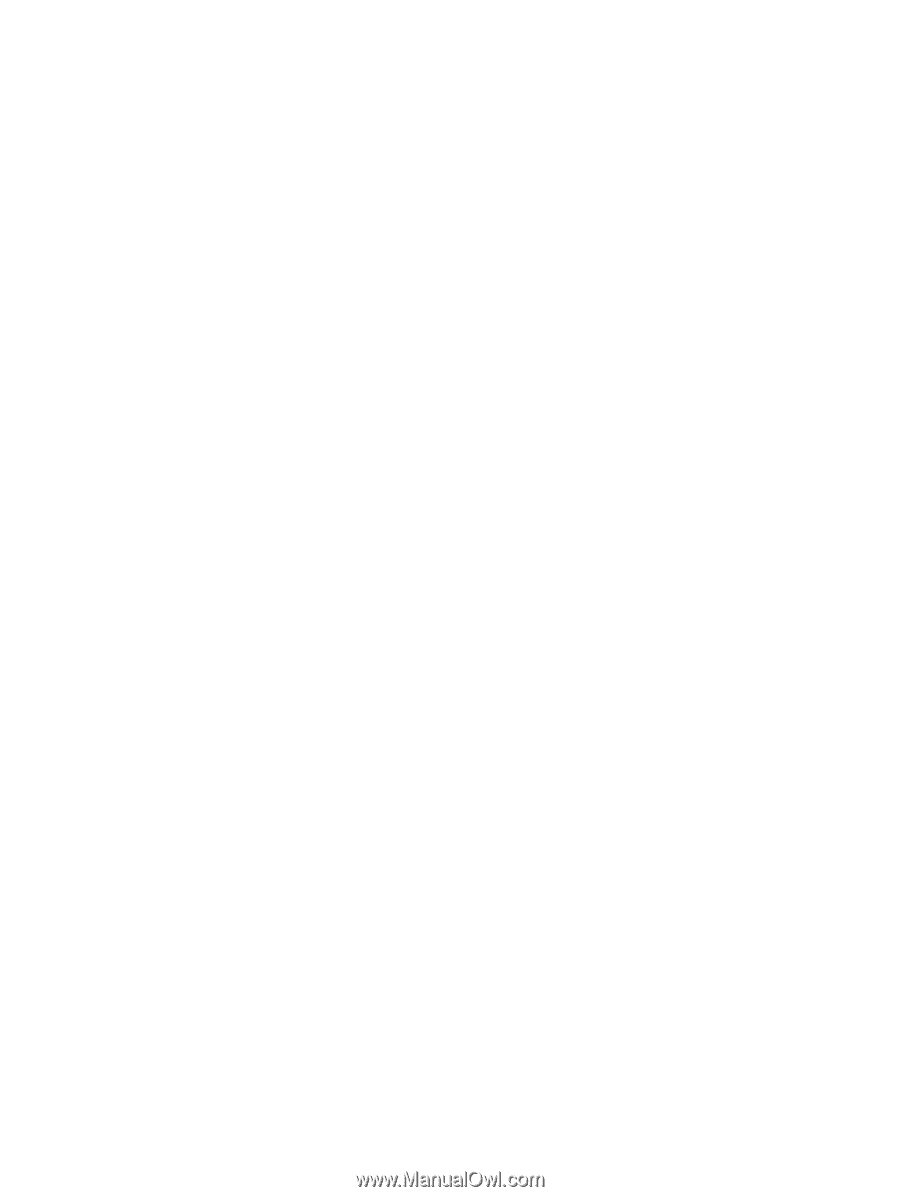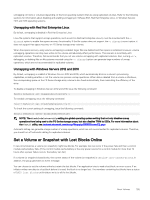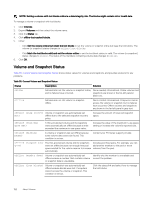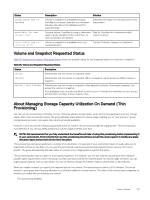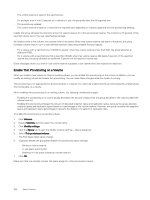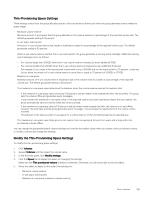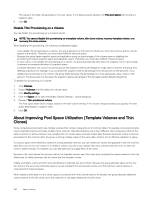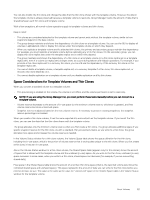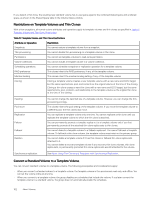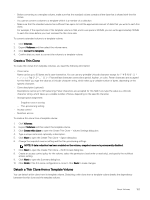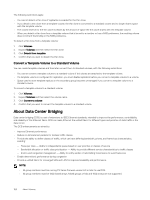Dell EqualLogic PS6210XS EqualLogic Group Manager Administrator s Guide PS Ser - Page 159
Thin-Provisioning Space Settings, Modify the Thin-Provisioning Space Settings
 |
View all Dell EqualLogic PS6210XS manuals
Add to My Manuals
Save this manual to your list of manuals |
Page 159 highlights
Thin-Provisioning Space Settings Three settings control how the group allocates space to thin-provisioned volumes and when the group generates events related to space usage: • Minimum volume reserve Minimum amount of pool space that the group allocates to the volume, based on a percentage of the reported volume size. The default groupwide setting is 10 percent. • In-use space warning limit Amount of in-use volume reserve that results in notification, based on a percentage of the reported volume size. The default groupwide setting is 60 percent. When in-use volume reserve reaches the in-use warning limit, the group generates a warning event message. Additional warning event messages occur as follows: - For volumes larger than 200GB, when the in-use volume reserve increases by every additional 10GB. - For volumes smaller than 200GB, when the in-use volume reserve increases by every additional 5 percent. For example, if you create a thin-provisioned volume with a size of 500GB and set the warning limit to 75 percent, a warning occurs when the amount of in-use volume reserve is more than or equal to 75 percent of 500GB, or 375GB. • Maximum in-use space Maximum amount of in-use volume reserve (maximum size of the volume reserve), based on a percentage of the reported volume size. The default groupwide setting is 100 percent. The maximum in-use space value determines the behavior when the volume reserve reaches its maximum size: - If the maximum in-use space value is less than 100 percent, and an initiator write exceeds this limit, the write fails. The group sets the volume offline and generates event messages. If you increase the maximum in-use space value or the reported volume size (both operations require free pool space), the group automatically sets the volume online and writes succeed. - If the maximum in-use space value is 100 percent, and an initiator write exceeds this limit, the volume is not set offline; however, the write fails, and the group generates event messages. If you increase the reported size of the volume, writes succeed. This behavior is the same as when in-use space for a volume that is not thin-provisioned reaches its reported size. The maximum in-use space value helps prevent one volume from consuming all the pool free space and setting other thinprovisioned volumes offline. You can change the groupwide default volume settings and override the default values when you create a thin-provisioned volume, or modify a volume and change the settings. Modify the Thin-Provisioning Space Settings To modify the thin-provisioning space settings: 1. Click Volumes. 2. Expand Volumes and then select the volume name. 3. In the Activities panel, click Modify settings. 4. Click the Space tab to display the sliders for changing the settings. Make sure the Thin provisioned volume checkbox is selected. Otherwise, you will not be able to see the sliders. 5. Move the sliders to adjust (in this order) the settings for: • Minimum volume reserve • In-use space warning limit • Maximum in-use space (maximum volume reserve) About Volumes 159