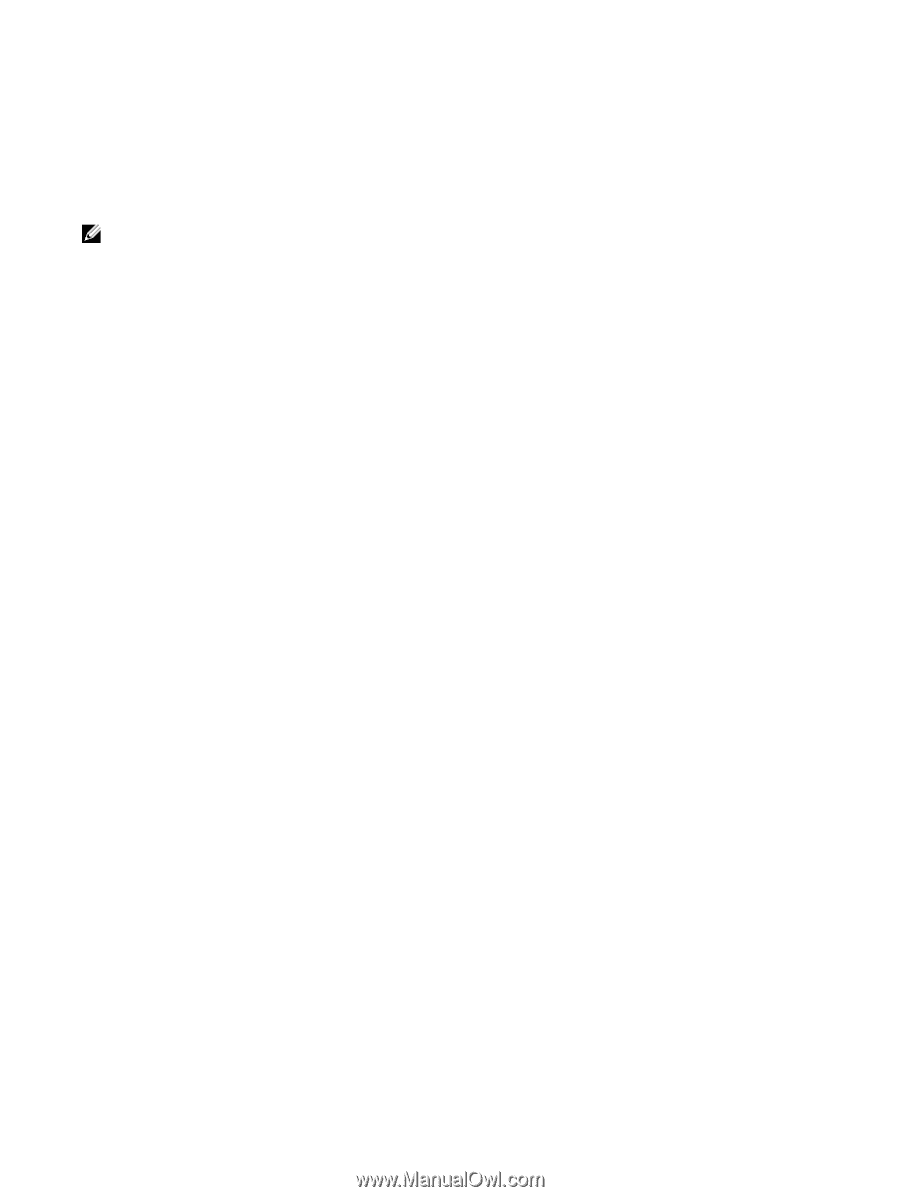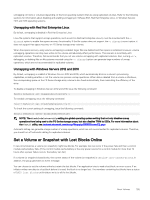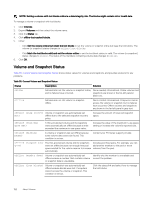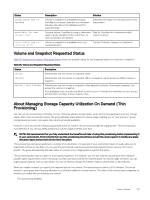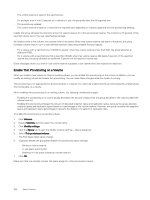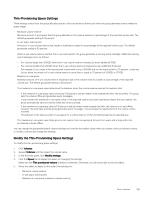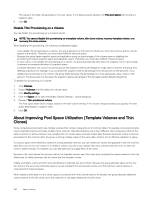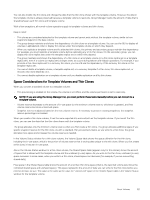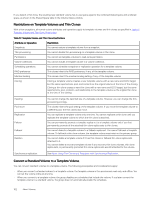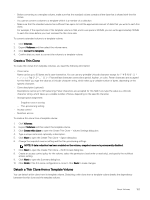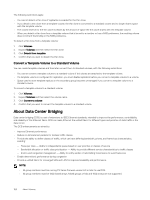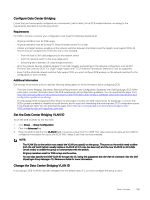Dell EqualLogic PS6210XS EqualLogic Group Manager Administrator s Guide PS Ser - Page 160
Disable Thin Provisioning on a Volume
 |
View all Dell EqualLogic PS6210XS manuals
Add to My Manuals
Save this manual to your list of manuals |
Page 160 highlights
The values in the table change based on the new values. If a change exceeds capacity, the Free pool space field contains a negative value. 6. Click OK. Disable Thin Provisioning on a Volume You can disable thin provisioning on a standard volume. NOTE: You cannot disable thin provisioning on a template volume, thin clone volume, recovery template volume, or a recovery thin clone volume. When disabling thin provisioning, the following considerations apply: • If you disable thin provisioning on a volume, the group allocates the full reported volume size (the reported size and the volume reserve is the same). Therefore, you must have sufficient free pool space. • Because the group bases snapshot space and replication space on a percentage of the volume reserve, disabling thin provisioning increases snapshot space and replication space. Therefore, you must have sufficient free pool space. • In some cases, if you disable thin provisioning on a volume, the group automatically decreases the snapshot reserve percentage to prevent an excessive allocation of snapshot space. Excessive allocation can occur if you previously set the snapshot reserve percentage to a high value to prevent the group from deleting snapshots (for example, if you increased the snapshot reserve percentage from 100 percent to 500 percent). If you disable thin provisioning on the volume, the group might decrease the percentage to a more appropriate value, closer to 100 percent. The group does not decrease the snapshot reserve percentage if the decrease requires deleting snapshots. To disable thin provisioning on a volume: 1. Click Volumes. 2. Expand Volumes and then select the volume name. 3. Click Modify settings. 4. Click the Space tab to open the Modify Volume Settings - Space dialog box. 5. Deselect Thin-provisioned volume. The Pool Space table values change, based on the new volume setting. If the volume change exceeds pool capacity, the free space field displays a negative value. 6. Click OK. About Improving Pool Space Utilization (Template Volumes and Thin Clones) Some computing environments use multiple volumes that contain a large amount of common data. For example, some environments clone a standard volume and create multiple "boot volumes" that administrators use to boot different client computers. Most of the data is common to all the volumes; only a small portion of volume space contains unique data. Because each boot volume consumes pool space for the common data, the group is storing multiple copies of the same data, which is not an efficient utilization of space. To use pool space more efficiently, instead of cloning standard volumes, you can create one volume and populate it with the common data. After you convert the volume to a template volume, you can create multiple thin clone volumes and then write to each thin clone to make it unique. For example, you can add data such as a page file to a thin clone. Because a thin clone shares the common data in the template volume, each thin clone only consumes the space needed to store the differences (or deltas) between the thin clone and the template volume. Initially, a template volume and thin clone are identical in reported size and content. Because the group allocates space to the new thin clone in the same way it allocates space to a new standard, thin-provisioned volume, only the minimum volume reserve is consumed from free pool space. When initiators write data to a thin clone, space is consumed from free volume reserve. As needed, the group allocates additional volume reserve to the thin clone, up to the maximum in-use space setting for the thin clone. 160 About Volumes