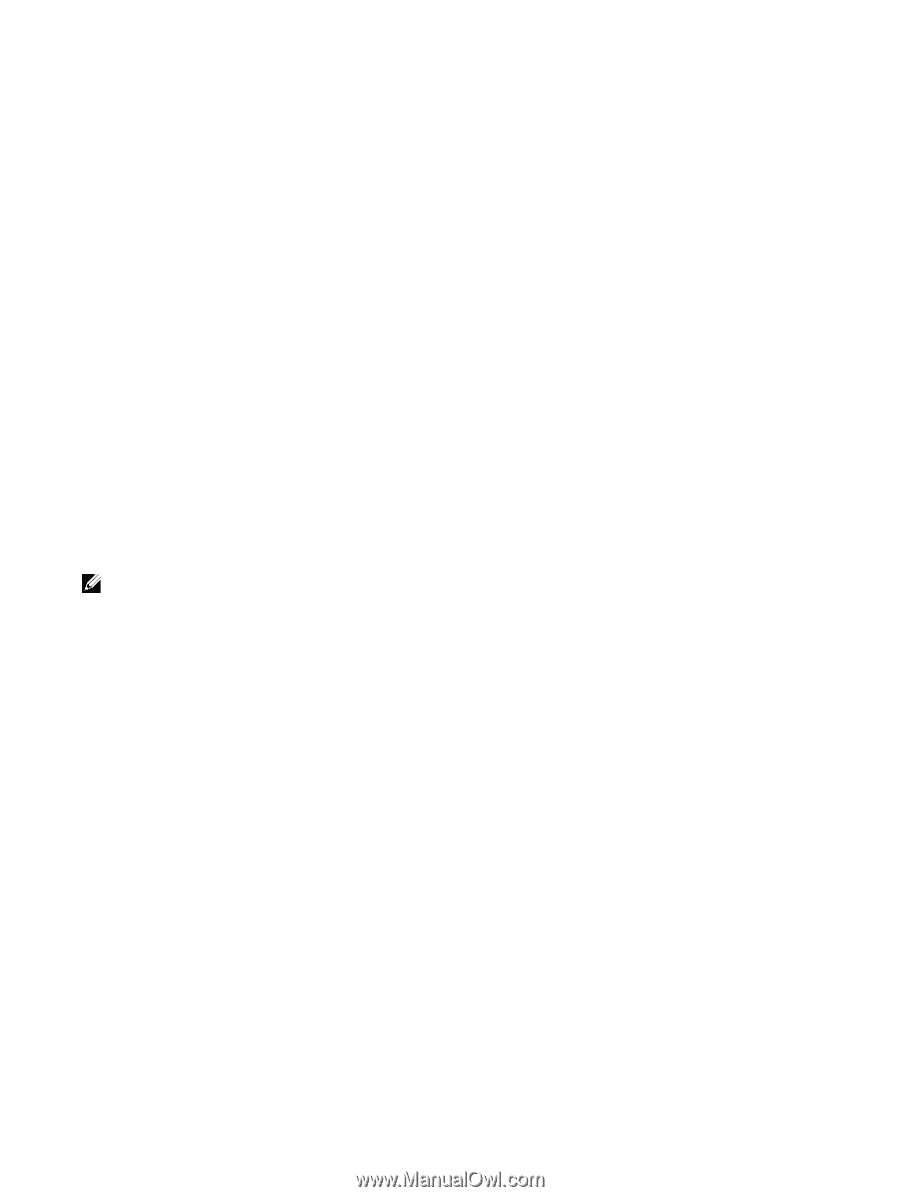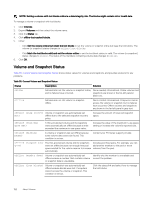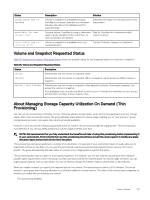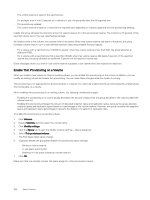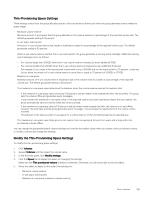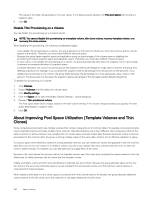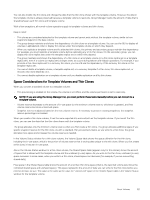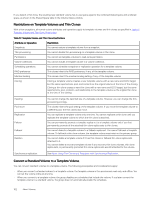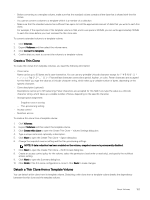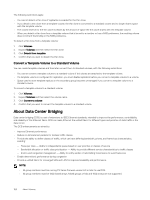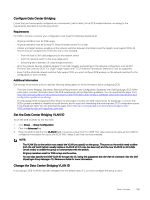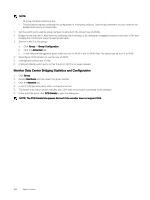Dell EqualLogic PS6210XS EqualLogic Group Manager Administrator s Guide PS Ser - Page 161
Space Considerations for Template Volumes and Thin Clones
 |
View all Dell EqualLogic PS6210XS manuals
Add to My Manuals
Save this manual to your list of manuals |
Page 161 highlights
You can also modify the thin clone and change the data that the thin clone shares with the template volume. However, the data in the template volume is always preserved because a template volume is read-only. Group Manager tracks the amount of data that is shared between each thin clone and template volume. With a few exceptions, all normal volume operations apply to template volumes and thin clones. Keep in mind: • Thin clones are considered attached to the template volume and cannot exist without the template volume, similar to how snapshots depend on the base volume. • The group always maintains and shows the dependency of a thin clone on a template volume. You can use the GUI to display all volumes in alphabetical order or display thin clones under the template volume on which they depend. • When you replicate a template volume and its attached thin clones, the primary and secondary groups maintain the dependency. For example, you must replicate a template volume before replicating any of its thin clones. On the secondary group, you can display thin clone replica sets under the template replica set on which they depend. • The group maintains and shows the dependency of a thin clone on a template volume (or a thin clone replica set on a template replica set), even if a volume (or replica set) changes state, as occurs during failover and failback operations. For example, if you promote a thin clone replica set to a recovery thin clone, you can still see the dependency of the recovery thin clone on the template replica set. • You cannot delete a template volume, a template replica set, or a recovery template if a thin clone, thin clone replica set, or recovery thin clone depends on it. • You cannot disable replication on a template volume until you disable replication on all its thin clones. Space Considerations for Template Volumes and Thin Clones When you convert a standard volume to a template volume: • Thin provisioning is enabled on the volume, the volume is set offline, and the volume permission is set to read-only. NOTE: If you are using the Group Manager CLI, you must perform these tasks manually before you can convert to a template volume. • Volume reserve decreases to the amount of in-use space (or the minimum volume reserve, whichever is greater), and free volume reserve becomes unreserved space. • Snapshot reserve is adjusted, based on the new volume reserve. If necessary to preserve existing snapshots, the snapshot reserve percentage is increased. When you create a thin clone volume, it has the same reported size and contents as the template volume. If you mount the thin clone, you can see the data that the thin clone shares with the template volume. The group allocates only the minimum volume reserve when you first create a thin clone. The group allocates additional space if you specify snapshot reserve for the thin clone. As with a standard, thin-provisioned volume, as you write to a thin clone, the group allocates more space and increases the volume reserve as needed. In the Volume Status window for a thin clone volume, the Volume Space table shows the space utilization for the thin clone, including the in-use space, which is the portion of volume reserve that is storing data unique to the thin clone. When you first create a thin clone, it has zero in-use space. Also in the Volume Status window for a thin clone volume, the Shared Space table (appears only for thin clones) shows the amount of space that is shared with the template volume and the unshared (in-use) space. As you write to the thin clone, unshared (in-use) space increases. In some cases, when you write to a thin clone, shared space can decrease (for example, if you are overwriting shared data). Free space in the Shared Space table shows the amount of unwritten thin clone space (that is, the reported volume size minus the combined shared space and unshared space). This space represents the amount of data you can write to the thin clone before you need to increase its size. This value is the same as the value for "unreserved" space in the Volume Space table in the Volume Status window for the template volume. About Volumes 161