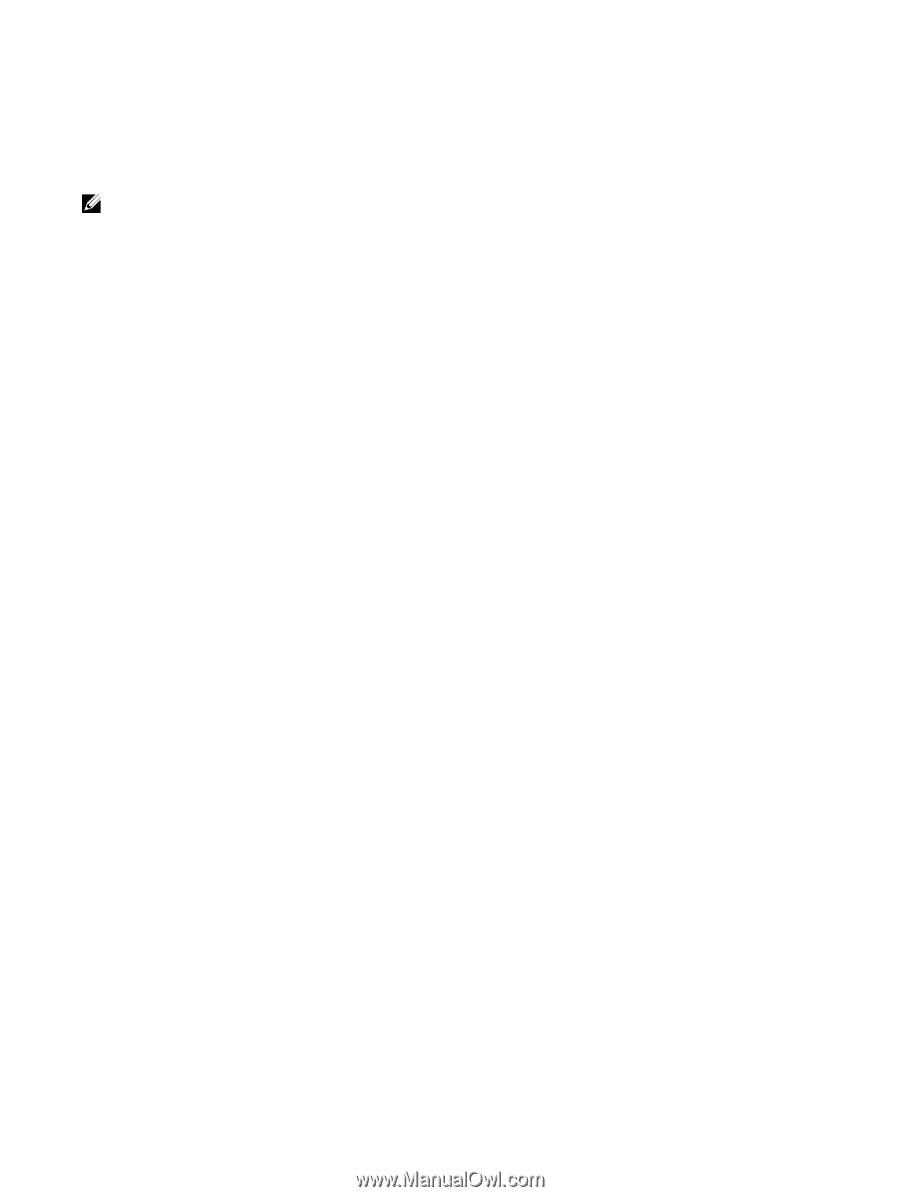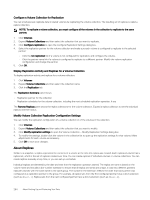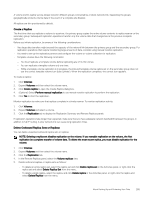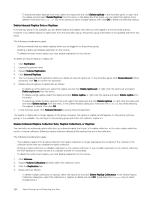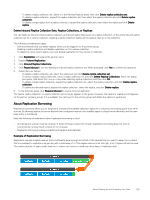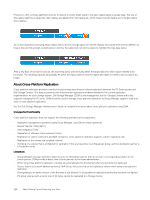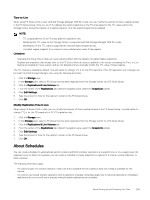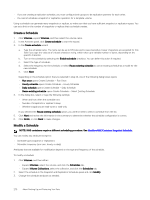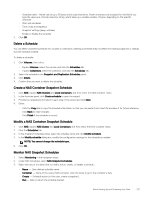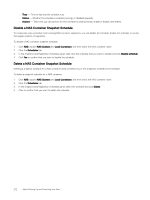Dell EqualLogic PS6210XS EqualLogic Group Manager Administrator s Guide PS Ser - Page 269
About Schedules, Time-to-Live, Modify Replication Time to Live
 |
View all Dell EqualLogic PS6210XS manuals
Add to My Manuals
Save this manual to your list of manuals |
Page 269 highlights
Time-to-Live When using PS Series v10.0 or later with Dell Storage Manager 2018 R1 or later, you can modify the amount of time a replica remains in the PS Series Group. Time-to-Live (TTL) deletes the replica snapshots on the PS array based on the TTL value sent by the Storage Center during the creation of a replica snapshot. Only the expired snapshots are deleted. NOTE: • TTL is applicable for SC to PS cross-platform replication only. • Modifying the TTL value on the Storage Center is supported with Dell Storage Manager 2018 R1 or later. • Modification of the TTL value is supported for inbound replica snapshots only. • The latest replica snapshot for a volume is never deleted even when it has expired. Limitations • Changing the Group time or date can cause adverse affect with the deletion of expired replica snapshots. • Replicas and snapshots that already exist on the PS Series when the array is updated to the release containing the Time-to-Live feature are treated as "never expire", and are not deleted until you manually modify the TTL value of these replicas. The TTL feature is enabled by default. The edit option to change TTL is for the PS snapshots of SC-PS replication only. Changes can be made from Dell Storage Manager only, using the following procedure. 1. Click the Storage view. 2. In the Storage pane, select a PS Group that has been replicated from the Storage Center to a PS Series Group. 3. Click the Replications & Live Volumes tab. 4. From the center of the Replications tab (default) navigation pane, select the Snapshots subtab. 5. Click Edit Settings. 6. Type the amount of time for the replica to remain in the PS Series Group. 7. Click OK. Modify Replication Time to Live When using PS Series v10.0 or later, you can modify the amount of time a replica remains in the PS Series Group. The edit option to change TTL is for the PS snapshots of SC-PS replication only. 1. Click the Storage view. 2. In the Storage pane, select a PS Group that has been replicated from the Storage Center to a PS Series Group. 3. Click the Replications & Live Volumes tab. 4. From the center of the Replications tab (default) navigation pane, select the Snapshots subtab. 5. Click Edit Settings. 6. Type the amount of time for the replica to remain in the PS Series Group. 7. Click OK. About Schedules You can create schedules to automatically perform volume and NAS container operations at a specific time or on a regular basis (for example, hourly or daily). For example, you can create a schedule to create snapshots or replicas of a volume, volume collection, or NAS container. The following restrictions apply: • If a volume is part of a volume collection, make sure that a schedule for the collection does not overlap a schedule for the volume. • You cannot use manual transfer replication with a replication schedule. Schedules apply only to network replications. Scheduled replications do not run until any in-process manual transfer replications are complete. About Backing Up and Protecting Your Data 269