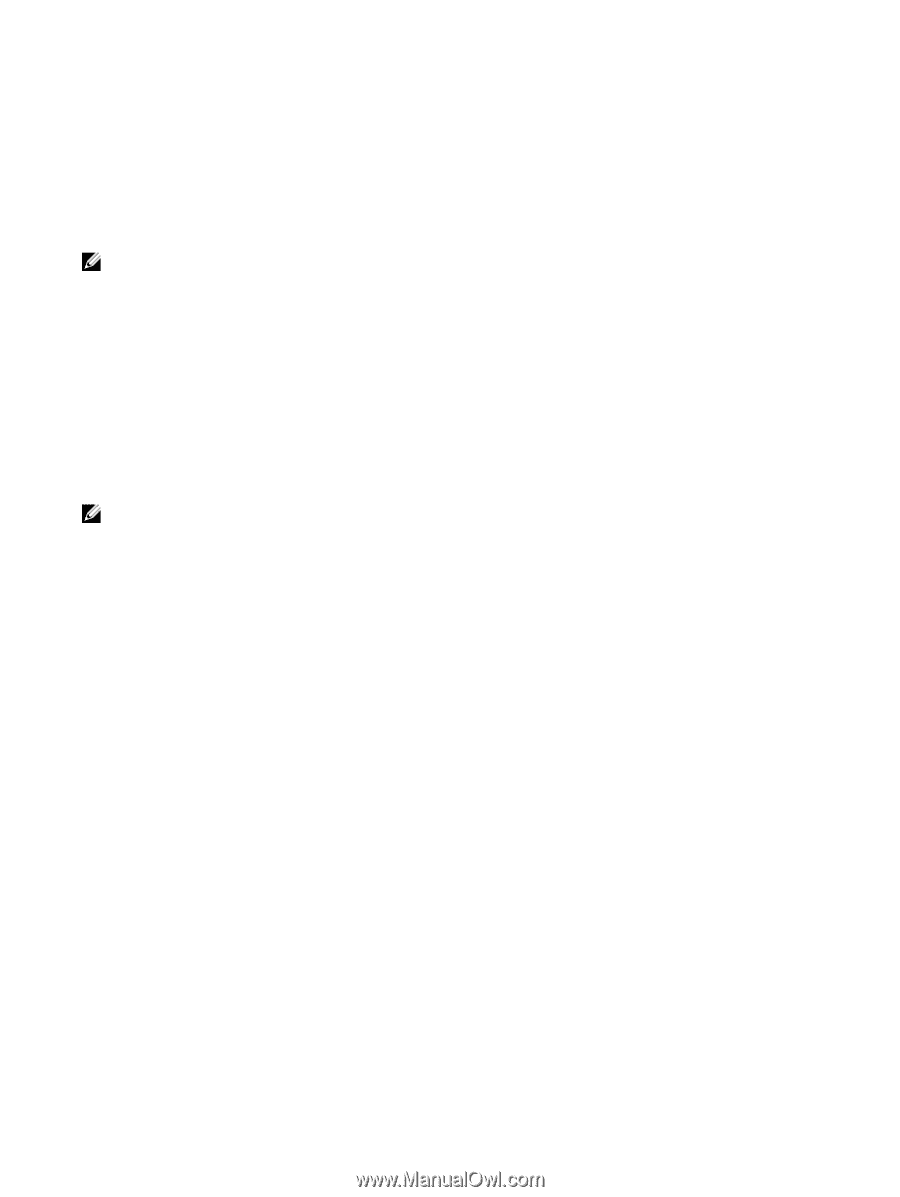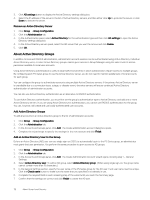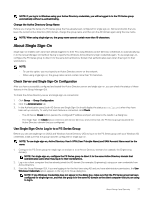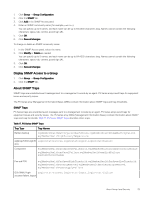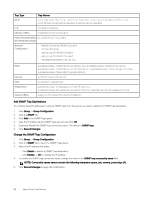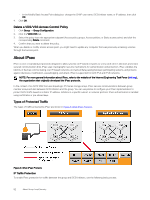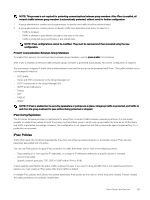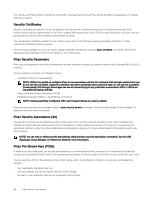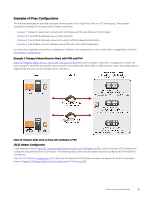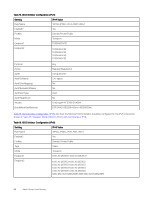Dell EqualLogic PS6210XS EqualLogic Group Manager Administrator s Guide PS Ser - Page 81
About VDS and VSS Authentication, Display and Con Windows Service Access to a Group
 |
View all Dell EqualLogic PS6210XS manuals
Add to My Manuals
Save this manual to your list of manuals |
Page 81 highlights
About VDS and VSS Authentication Microsoft provides the following services for storage management on Microsoft Windows computers: • Virtual Disk Service (VDS) provides an end-to-end solution for managing storage hardware and disks, and for creating volumes on those disks. VDS provides an interface using a set of APIs that allows you to manage disks. • Volume Shadow Copy Service (VSS) is a Windows service for capturing and creating snapshots called shadow copies. VSS operates at the block level of the file system and provides a backup infrastructure for Microsoft operating systems. NOTE: Built-in services might need to be enabled before you can use them. To be able to perform management operations using VDS and VSS, you must first allow these services to access your PS series group. You use the same access control methods (access policies, access policy groups, and basic access points) to define VDS/VSS access. Display and Configure Windows Service Access to a Group To be able to perform management operations using VDS and VSS, you must first allow these services to access your PS series group. You use the same access control methods (access policies, access policy groups, and basic access points) to define VDS/VSS access. To allow VDS and VSS access to the group, you must create at least one VDS/VSS access control policy that matches the access control credentials you configure on the computer by using Remote Setup Wizard or Auto-Snapshot Manager/Microsoft Edition. NOTE: Auto-Snapshot Manager/Microsoft Edition requires you to configure Windows service access to a group. VDS/VSS access control policies use the same criteria for restricting access as iSCSI target access control policies: CHAP user name, iSCSI initiator name, or iSCSI initiator IP address. 1. Click Group → Group Configuration. 2. Click the VDS/VSS tab. Add a VDS/VSS Access Control Policy To configure VDS/VSS access, add a new access control policy: 1. Click Group → Group Configuration. 2. Click the VDS/VSS tab. 3. In the VDS/VSS Access Control List panel, click the appropriate Add button to add an access policy group, an access policy, or a basic access point: • In the Add Access Policy or Add Access Policy Group dialog box, select the checkbox next to the policy names you want to add, or click New to create a new access policy or policy group. • In the New Basic Access Point dialog box, enter a new access point (any combination of CHAP account name, iSCSI initiator name, or IP address), then click OK. 4. Click OK. Modify a VDS/VSS Access Control Policy 1. Click Group → Group Configuration. 2. Click the VDS/VSS tab. 3. To modify a policy, select the policy from the appropriate subpanel (Access policy groups, Access policies, or Basic access points) and click the corresponding Modify command: • In the Modify Access Policy Group dialog box, change the name or description of the policy group. You can also select an individual policy for the group and click Modify. • In the Modify Access Policy dialog box, change the name or description of the policy. You can also select an individual access point for the policy and click Modify. About Group-Level Security 81