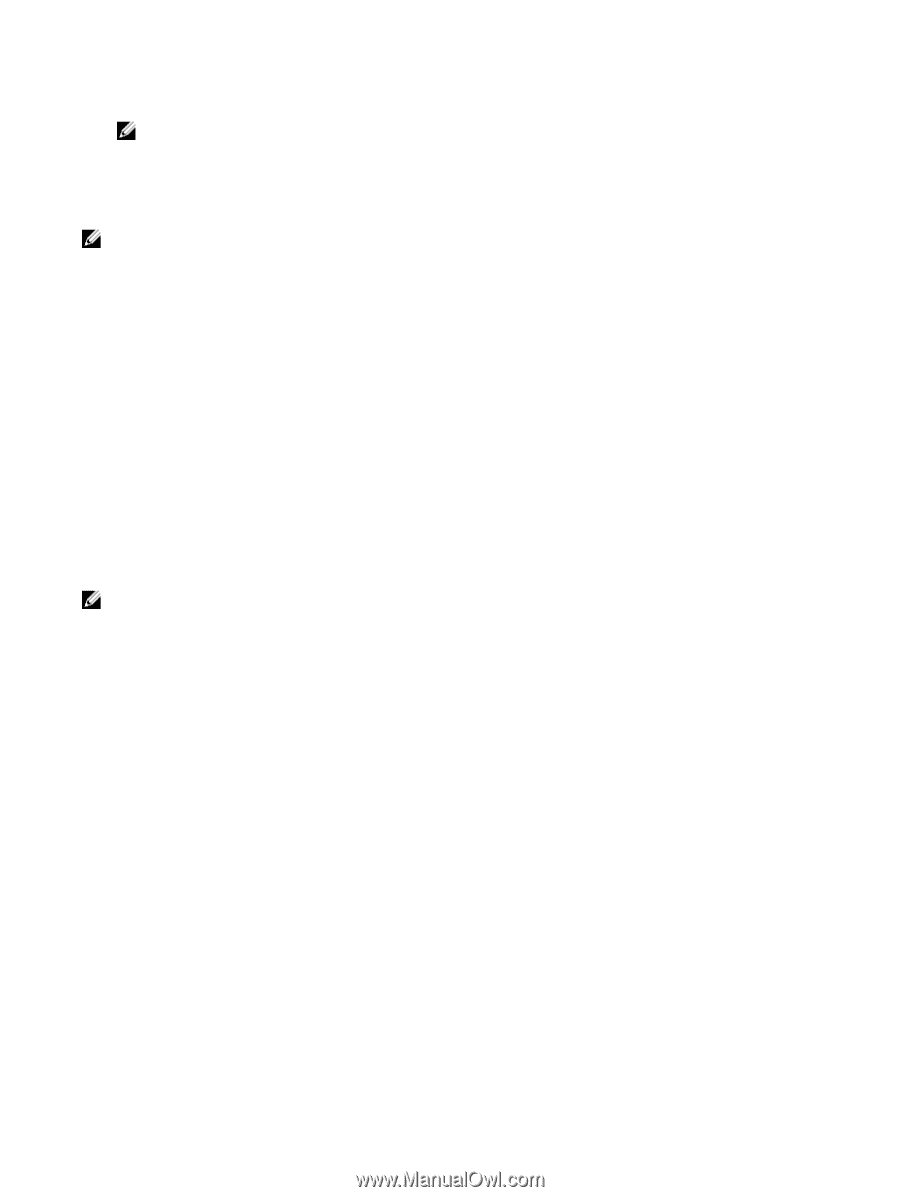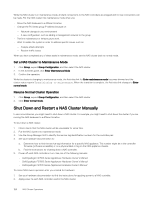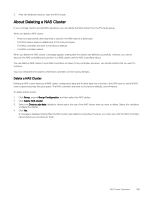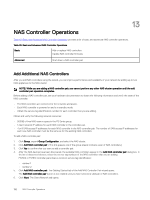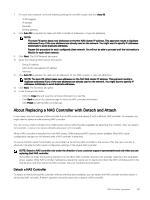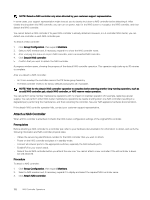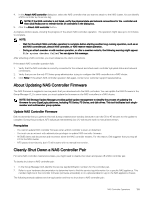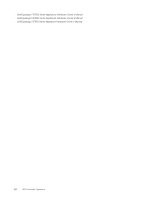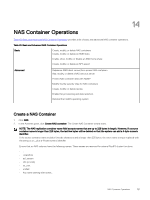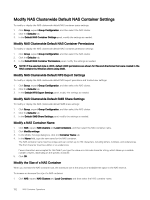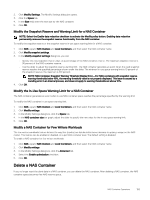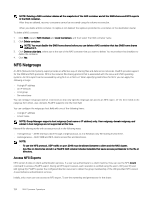Dell EqualLogic PS6210XS EqualLogic Group Manager Administrator s Guide PS Ser - Page 189
About Updating NAS Controller Firmware, Cleanly Shut Down a NAS Controller Pair
 |
View all Dell EqualLogic PS6210XS manuals
Add to My Manuals
Save this manual to your list of manuals |
Page 189 highlights
4. In the Attach NAS controller dialog box, select the NAS controller that you want to attach to the NAS cluster. You can identify a NAS controller by its service tag. NOTE: If the NAS controller is not listed, verify the physical state and network connections for the controller and then click Rediscover to refresh the list of controllers in the dialog box. 5. Click the Attach NAS controller button. A progress window opens, showing the progress of the attach NAS controller operation. This operation might take up to 30 minutes to complete. NOTE: • Wait for the attach NAS controller operation to complete before starting another long-running operation, such as an add NAS controller pair, detach NAS controller, or NAS reserve resize operation. • During an attach member or add member operation, or after a member restarts, the following warning might appear: File system checker failed. You can ignore this message. After attaching a NAS controller, you must rebalance the client connections. If the attach NAS controller operation fails: 1. Verify that the NAS controller is correctly connected to the network and check each controller's physical status and network connections. 2. Verify that you are the only PS Series group administrator trying to configure the NAS controller into a NAS cluster. 3. Click Retry. If the attach NAS controller operation fails again, contact your customer support representative. About Updating NAS Controller Firmware The NAS firmware is supplied in service packs that you download onto the NAS controllers. You can update the NAS firmware in the Group Manager CLI. In some cases, you must update the firmware on the NAS controllers in a NAS cluster. NOTE: Dell Storage Update Manager provides guided update management to simplify the process of updating the firmware for your EqualLogic platforms, including PS Series, FS Series, and disk drives. This tool facilitates both singlemember and multimember group updates. Update NAS Controller Firmware Dell recommends that you perform this task during a maintenance window, because it can take 30 to 45 minutes for the update to complete. During this procedure, NFS will pause intermittently, but I/O will resume with no manual intervention. Prerequisites • You cannot update NAS controller firmware when a NAS controller is down or detached. • You must use an account with administrator privileges to update NAS controller firmware. • All SMB clients will disconnect and reconnect when the NAS controller restarts. For this reason, Dell suggests that you stop all I/O to the NAS cluster. • NFS pauses intermittently, but I/O will resume with no manual intervention. Cleanly Shut Down a NAS Controller Pair For some NAS controller maintenance tasks, you might need to cleanly shut down and power off a NAS controller pair. To cleanly shut down a NAS controller pair: 1. In the Group Manager GUI, identify the service tag identification numbers for the controller pair. 2. Refer to your hardware documentation to determine how to find the service tag information for a specific NAS appliance. This number might be in the controller firmware (software accessible) or on a physical label or tag on the NAS appliance chassis. The following manuals address service tag location and how to shut down a NAS controller pair: NAS Controller Operations 189