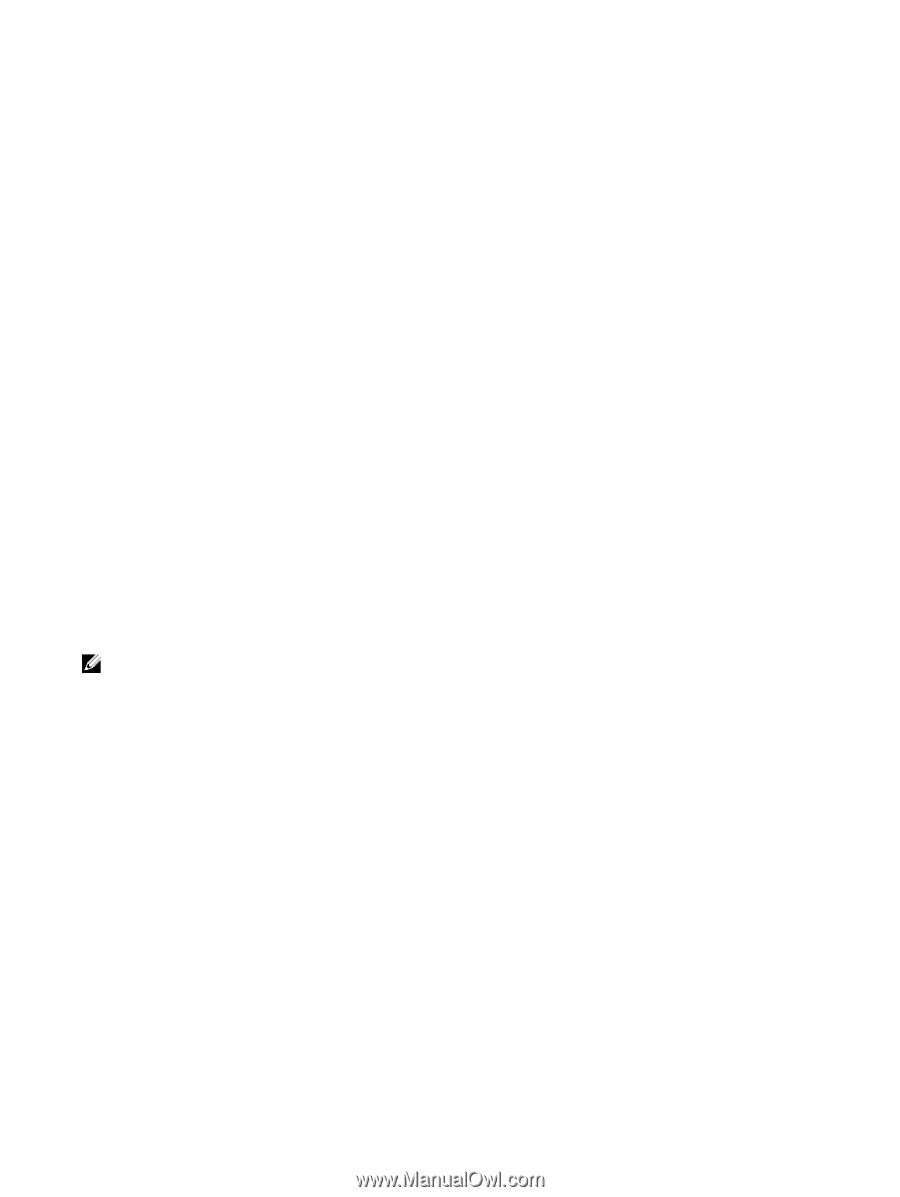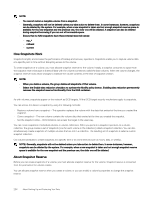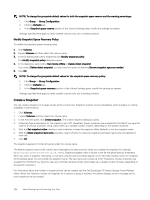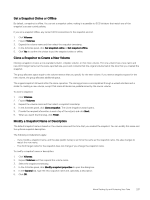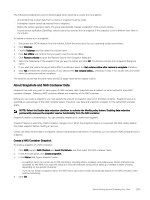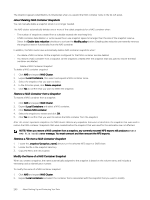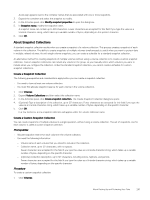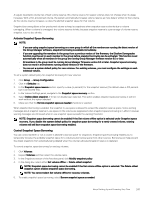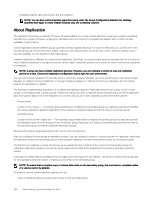Dell EqualLogic PS6210XS EqualLogic Group Manager Administrator s Guide PS Ser - Page 239
About Snapshots and NAS Container Data, Create a NAS Container Snapshot
 |
View all Dell EqualLogic PS6210XS manuals
Add to My Manuals
Save this manual to your list of manuals |
Page 239 highlights
The following considerations and constraints apply when restoring a volume from a snapshot: • All members that contain data from a volume or snapshot must be online. • A template volume cannot be restored from a snapshot. • Before the restore operation starts, the group automatically creates a snapshot of the current volume. • A synchronous replication (SyncRep) volume cannot be restored from a snapshot if the snapshot's size is different from that of the volume. To restore a volume from a snapshot: 1. Disconnect any iSCSI initiators from the volume. Follow the instructions for your operating system and initiator. 2. Click Volumes. 3. Expand Volumes and then select the volume name. 4. Click Set offline and confirm that you want to set the volume offline. 5. Click Restore volume to open the Restore Volume from Snapshot dialog box. 6. Select the timestamp of the snapshot that you want to restore and click OK. The Restore Volume from Snapshot dialog box opens. 7. If you want the volume to be put online after it is restored, select the Set volume online after restore is complete checkbox. 8. Click Yes to initiate the restore process. If you selected the Set volume online... checkbox in step 7, the volume will come online when the restore procedure completes. The restored volume has the same name and iSCSI target name as the original volume. About Snapshots and NAS Container Data Snapshots are read-only, point-in-time copies of NAS container data. Snapshots use a redirect-on-write method to track NAS container changes. Deleting a NAS container deletes any snapshots of the NAS container. Before you can create a snapshot, you must specify the amount of snapshot reserve for the NAS container. Snapshot reserve is specified as a percentage of the NAS container space. Therefore, user data and snapshots compete for the same NAS container space. NOTE: Select the Enable data reduction checkbox to activate the Modify policy button. Enabling data reduction permanently removes the snapshot reserve functionality from the NAS container. Snapshot creation is instantaneous. You can schedule snapshots to create them regularly. Snapshot reserve is used only if NAS container changes occur. When free snapshot reserve is consumed, the NAS cluster deletes the oldest snapshot before creating a new one. Clients can easily retrieve files in a snapshot, without administrator intervention. If necessary, you can restore a NAS container from a snapshot. Create a NAS Container Snapshot To create a snapshot of a NAS container: 1. Click NAS, expand NAS Clusters and Local Containers, and then select the NAS container name. 2. In the Activities panel, click Create snapshot. 3. In the Name field, type a snapshot name: • A snapshot name can contain up to 229 characters, including letters, numbers, and underscores. Fewer characters are accepted for this field if you type the value as a Unicode character string, which takes up a variable number of bytes, depending on the specific character. • If you do not assign a snapshot name, the NAS cluster generates a name automatically, based on the NAS container name and the timestamp. 4. Click OK. About Backing Up and Protecting Your Data 239